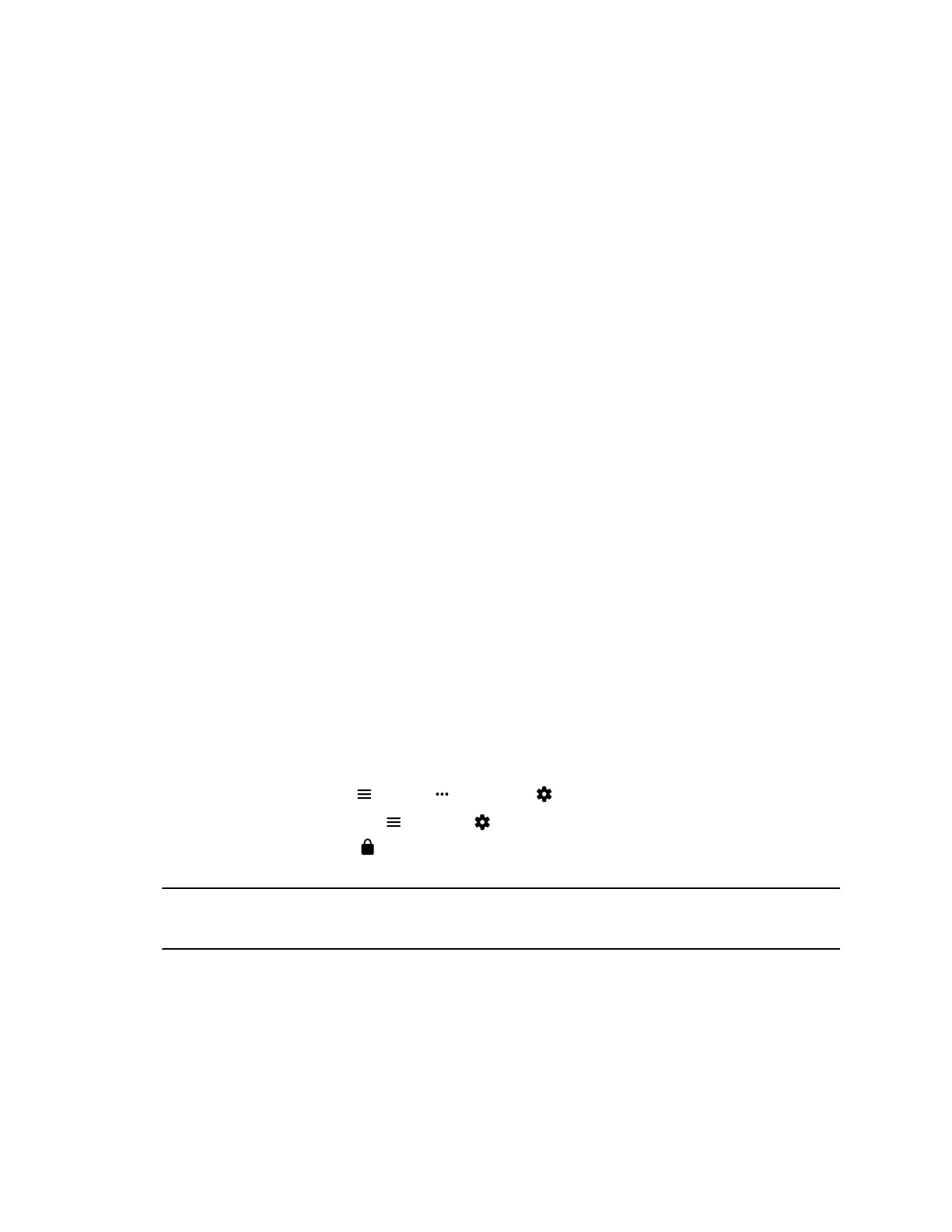4. Do one of the following:
▪ To update one system, select Site & Single Activation/Upgrade. Follow the onscreen
instructions to enter your system serial number and license. Go to the Upgrade tab to
confirm the version upgrade key code.
▪ To update multiple systems that are covered by a software service agreement, select Batch
Upgrade and then select your product. Follow the onscreen instructions to upload the text
file that contains your system license and serial numbers (or serial numbers only).
The Batch Activation option isn’t available for version 2.0.
Activate Features
To activate certain features for your G7500 system, you must enter a feature activation key.
Procedure
1. In the system web interface, go to General Settings > License.
2. Enter the Feature Activation Key you obtained for your system.
3. Select Save.
Get the Latest Software
To update your G7500 system, you must first enter a software version key.
Procedure
1. In the system web interface, go to General Settings > License.
2. Enter the Software Version Key you obtained for your system.
3. Select Save.
Unlock System Settings
Some settings in the local interface are locked by default. You can unlock these settings with your G7500
system’s local administrator credentials.
Procedure
1. Do one of the following:
▪ In a call, select Menu > More > Settings .
▪ Out of a call, select Menu Settings .
2. Select a setting with a Lock .
3. Enter your local administrator credentials to unlock the setting.
Note: Settings lock again if you exit the Settings screen, restart the system, or power off the
system.
Updating Software
You can update your G7500 system software a few different ways.
Use one of the following methods to update system software:
System Maintenance
Polycom, Inc. 98
