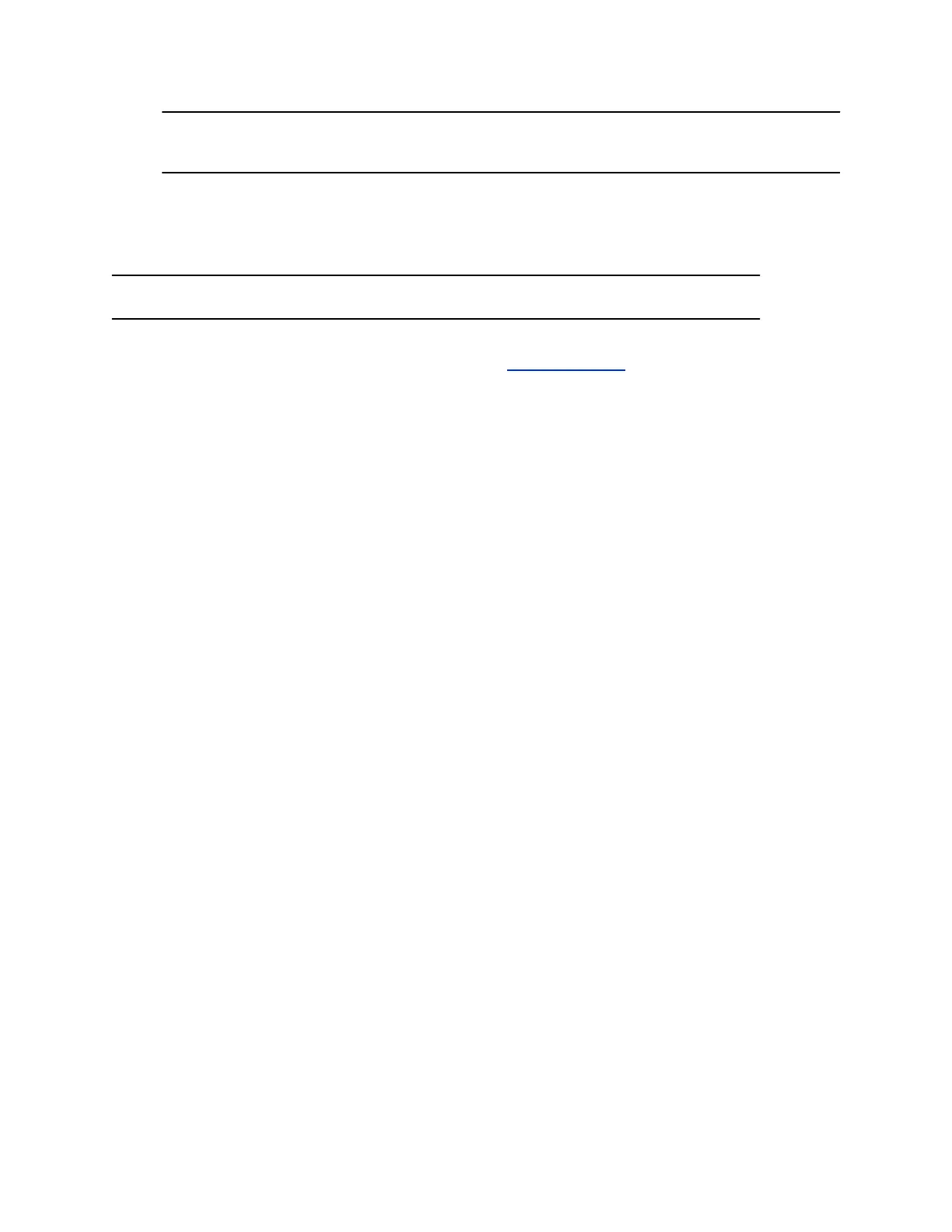Note: If these settings are provisioned, the provisioning profile defines the polling interval.
The default interval is one hour.
Update Software with a USB Flash Drive
You can update the software of your G7500 system and some of its connected peripheral devices with a
USB flash drive.
Note: Polycom recommends formatting your USB flash drive with the FAT32 file system.
Procedure
1. Get the software package you want to install from Polycom Support.
2. Save the package to the root directory of a USB flash drive and unzip the file.
To successfully update the system and its connected peripheral devices, you must have this exact
folder structure:
▪ <device_type_1_update_folder>
◦ Config
◦ image.zip
◦ version
▪ <device_type_2_update_folder>
◦ Config
◦ image.zip
◦ version
▪ <system_update_folder>
◦ Config
◦ poly-video-<version>.zip
◦ poly-<system_b>-<version>.json
◦ poly-<system_b>-<version>.zip
◦ release.json
◦ version
▪ softwareupdate.cfg
3. Connect the USB flash drive to a USB port on the back of the system.
If the system detects the USB flash drive, a prompt displays on the monitor to confirm that you
want to update the software.
4. Follow the onscreen instructions to complete the update.
Update Polycom HDCI Cameras
You can automatically update an HDCI-connected Polycom camera, but not in the same way you update
the G7500 system and other connected peripheral devices (such as IP microphones).
Procedure
1. In the system web interface, go to Audio/Video > Video Inputs.
System Maintenance
Polycom, Inc. 101
