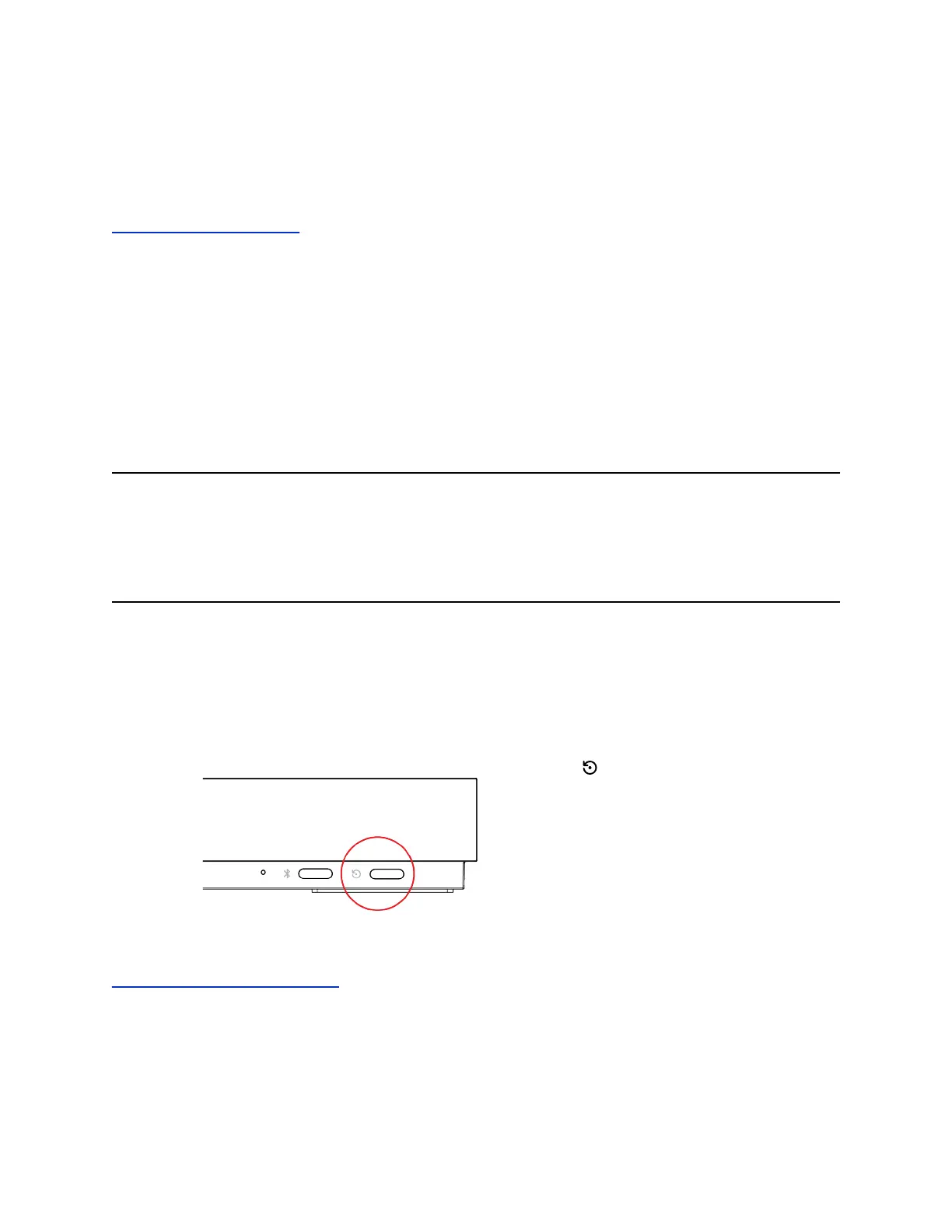2. Select Enable Camera Update.
If the system detects a newer software version than what the camera is currently running, the camera
updates automatically when the system isn’t in a call. However, if during a call you connect a camera that
isn’t running the latest software, the call ends and the camera software update starts.
Related Links
Configure Camera Settings on page 79
Downgrading Software
You can downgrade your G7500 system software and the software of some of its connected peripheral
devices.
Install an older software version to downgrade your G7500 system and peripheral devices with either of
the following methods:
▪ On the General Settings > Device Management page, manually update to an older version
located on your download server.
▪ Download an older version to a USB flash drive and connect it to your system.
Note: Before you downgrade, Polycom recommends doing the following:
▪ Check the version you are running. You can find the version on the system web
interface Dashboard.
▪ Make sure automatic updates are disabled on the General Settings > Device
Management page.
Restart the System
If you encounter issues, you can try restarting your G7500 system.
Procedure
» Do one of the following:
▪ On the front of the system, press and hold the Restart button for five seconds.
▪ In the system web interface, go to Diagnostics > System Reset and select Restart.
Related Links
Powering the System On and Off on page 8
System Maintenance
Polycom, Inc. 102
