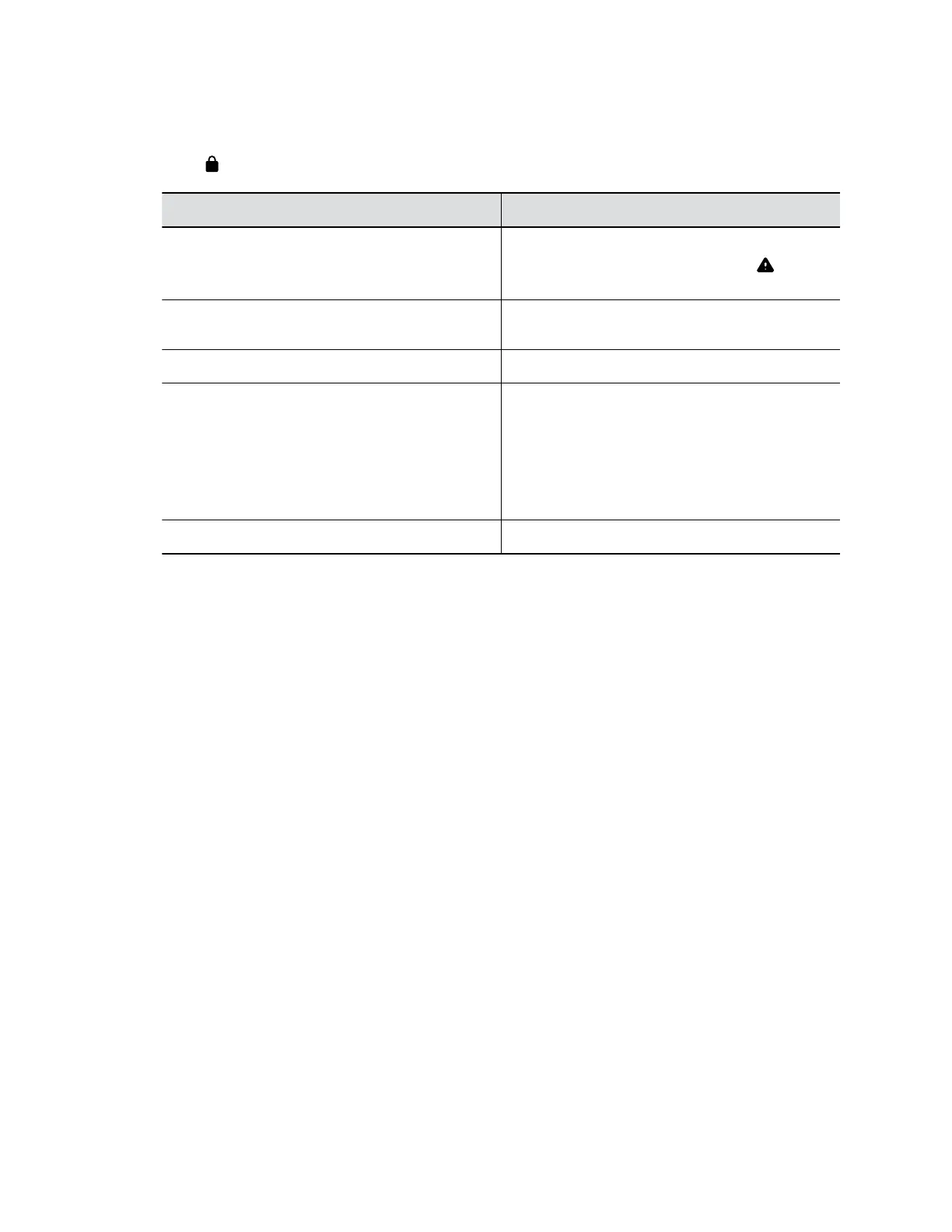2. View a system status page:
You must enter the system’s local administrator credentials to access status pages displaying a
Lock .
Setting Description
Active Alerts Displays the status of any device or service with an
error status. If there’s an alert, an Alert displays
next to the system time.
Call Control Displays status of the Auto-Answer Point-to-
Point Video setting.
LAN Properties Displays network connection status.
Servers ▪ Displays the gatekeeper and SIP registrar
server status.
▪ Displays the active global directory server or
LDAP server status.
▪ Displays the provisioning or calendaring service
status (if enabled).
Peripheral Devices Connection status of peripheral devices.
Check Status in the System Web Interface
Verify your G7500 system status in the web interface.
Procedure
1. In the system web interface, go to Diagnostics > System Status.
2. Optional: Select Details next to each device or service for more information.
3. Optional: Select Adjust <Feature> Settings to access to the corresponding settings page.
Paired IP Peripheral Device is Disconnected
Symptom:
You paired an IP peripheral device with your G7500 system but can’t use it. On the web interface Device
Management page, you see that the device is Disconnected.
Problem:
A paired device must have a Connected status to use. A Disconnected status may mean there’s a
physical connection issue or your device or system is malfunctioning.
Workaround:
Reconnect cables or factory restore your hardware. Follow each step until you’ve fixed the issue.
1. Check the device LED. If it isn’t blinking blue, reconnect the LAN cable to the device and system.
2. If the device is a Polycom Microphone IP Adapter, also reconnect its power supply cables.
Troubleshooting
Polycom, Inc. 111
