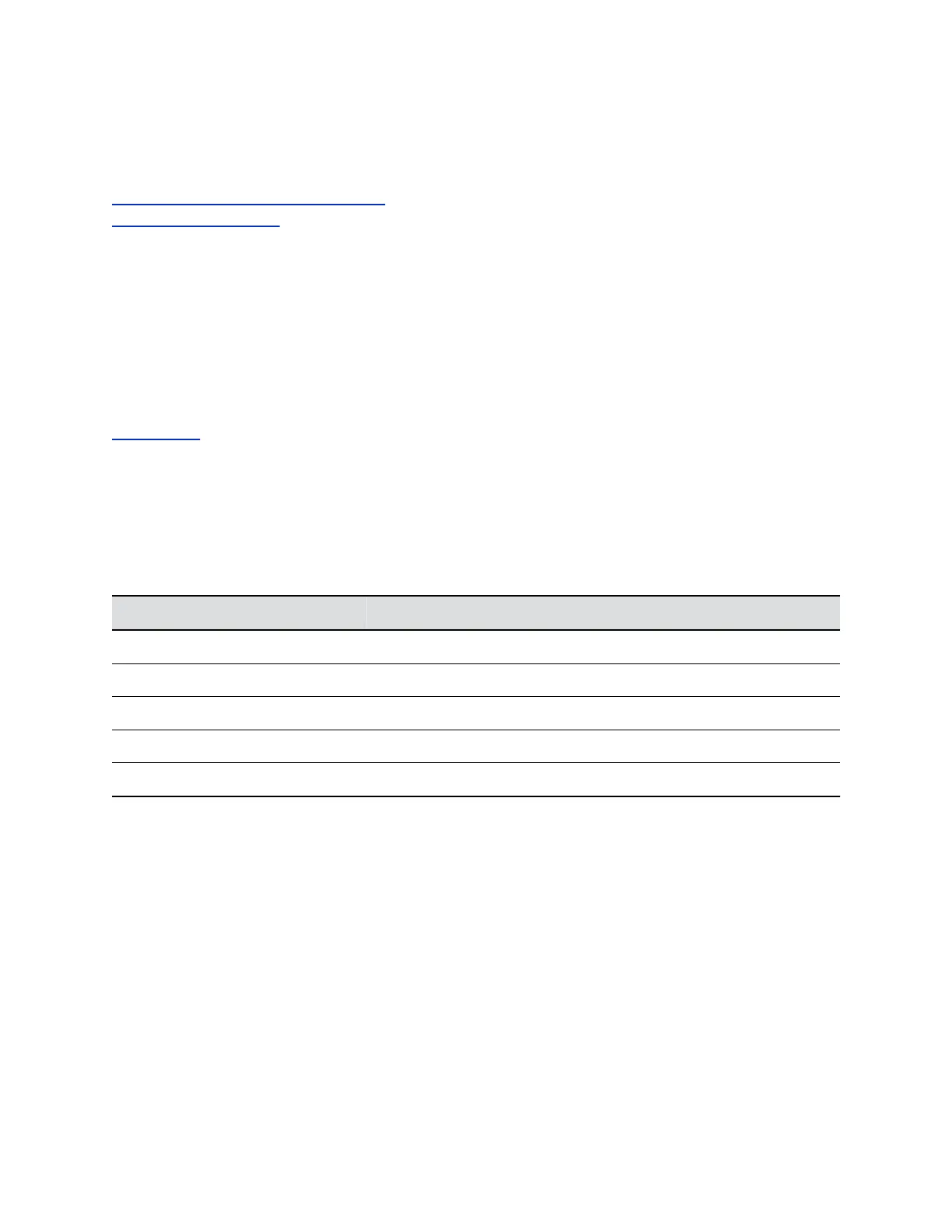Workaround:
Restart your system after configuring the Minimum TLS Version setting.
Related Links
Register with an LDAP Directory Server on page 87
Configure Minimum TLS on page 56
Checking the Web Proxy Configuration
If you experience issues with your automatic or semi-automatic web proxy configuration, check the status
and contents of your proxy auto-configuration (PAC) file.
For manual configurations, verify that the information you used to connect your system to the proxy is
accurate.
Related Links
Web Proxies on page 58
PAC File Status Messages
Your G7500 system displays messages indicating the status of the proxy auto-configuration (PAC) file
used for web proxy communication. Refer to the following table for more information about these
messages, which you see on the Web Proxy Settings page of the system web interface.
PAC File Status Messages
Status Messages Description
Success File successfully downloaded to your system.
In Progress File is downloading to your system.
WPAD Failed File download URL was not discovered using DHCP option 252.
Download Failed File did not download.
Expired File is expired.
Verify the PAC File on the System
You can check the contents of the PAC file on your G7500 system.
Procedure
1. In the system web interface, go to Network > Primary Network > Web Proxy Settings.
2. Select Download PAC File.
This option isn’t available if the PAC File Status doesn’t indicate Success.
Troubleshooting
Polycom, Inc. 121
