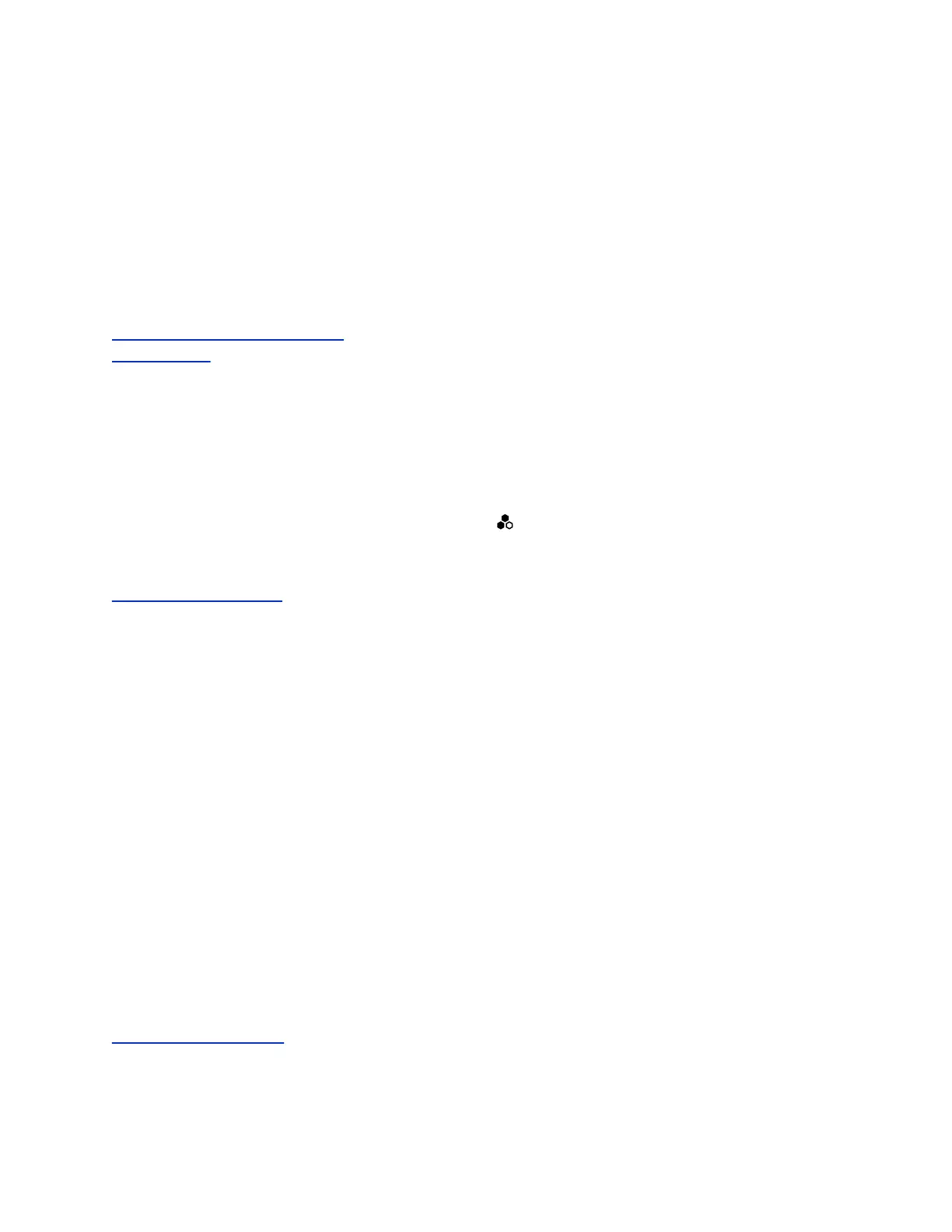2. Gently blow on the left and right leg of each Polycom microphone while watching the audio meters
to identify the left and right inputs.
3. Test the speakers to check volume and verify that audio cables are connected.
If the system is in a call, the far site hears the tone.
4. Optional: Exchange the right and left speakers if they are reversed.
5. Adjust the volume control on your external audio amplifier so that the test tone sounds as loud as
a person speaking in the room. If you use a Sound Pressure Level (SPL) meter, it should measure
approximately 80 to 90 dBA in the middle of the room.
6. Repeat these steps for Audio Output.
Related Links
Configure General Audio Settings on page 69
Test Speakers on page 118
Fix Polycom Acoustic Fence Issues
If you’re using Polycom Acoustic Fence technology with your G7500 system and notice it isn’t working,
you may have to reconnect your microphones.
Procedure
1. Disconnect all microphones from the LLN ports on the back of your system.
2. Reconnect the microphones (connect the primary microphone first).
Related Links
Polycom Acoustic Fence on page 71
Issues When the System is Sleeping or Waking
Symptom:
Your G7500 system sometimes restarts while sleeping or waking up.
Problem:
This is caused by manipulating the connected HDMI output while your system is asleep.
Workaround:
While your system is asleep, don’t change the HDMI source on your monitor, switch out HDMI cables, or
turn off your monitor.
If your sleep Display setting is configured to No Signal, try the following to avoid these issues:
▪ Turn off the input auto-select feature on your monitor.
▪ Set the sleep Display setting to Black.
▪ Disable sleep mode on your system by setting Time Before System Goes to Sleep to Off.
Related Links
Configure Sleep Settings on page 23
Troubleshooting
Polycom, Inc. 119
