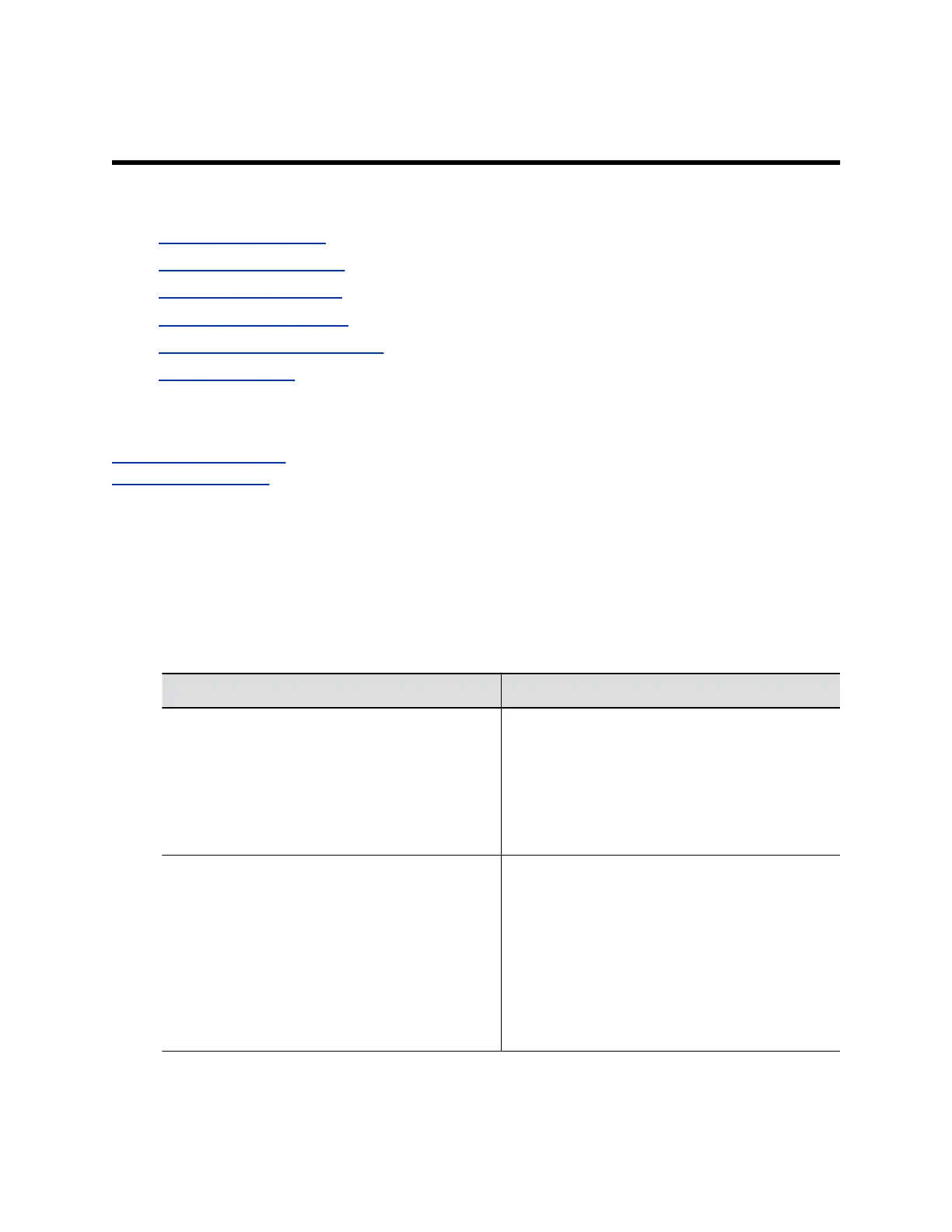Configuring Call Settings
Topics:
▪ Configure Call Settings
▪ Configure Dialing Options
▪ Set Call Answering Mode
▪ Set Preferred Call Speeds
▪ Configure the Recent Calls List
▪ Clear Recent Calls
Specify how you want your G7500 system to handle and manage calls.
Related Links
Configure H.323 Settings on page 34
Configure SIP Settings on page 36
Configure Call Settings
You can configure call settings in the G7500 system web interface.
Procedure
1. In the system web interface, go to Call Configuration > Call Settings.
2. Configure the following settings:
Setting Description
Maximum Time in Call Sets the maximum number of hours allowed for a
call.
When the maximum time expires, the system
prompts the user to hang up. If the user doesn’t
answer within one minute, the call automatically
ends. If the user chooses to stay in the call, the
system doesn’t prompt the user again.
Auto Answer Point-to-Point Call Specifies whether the system answers an incoming
call when not in a call. Choose one of the following
options:
▪ Yes: The system automatically answers
incoming point-to-point calls.
▪ No: Users must answer incoming calls
manually.
▪ Do Not Disturb: The system rejects incoming
calls without notification.
Polycom, Inc. 65
