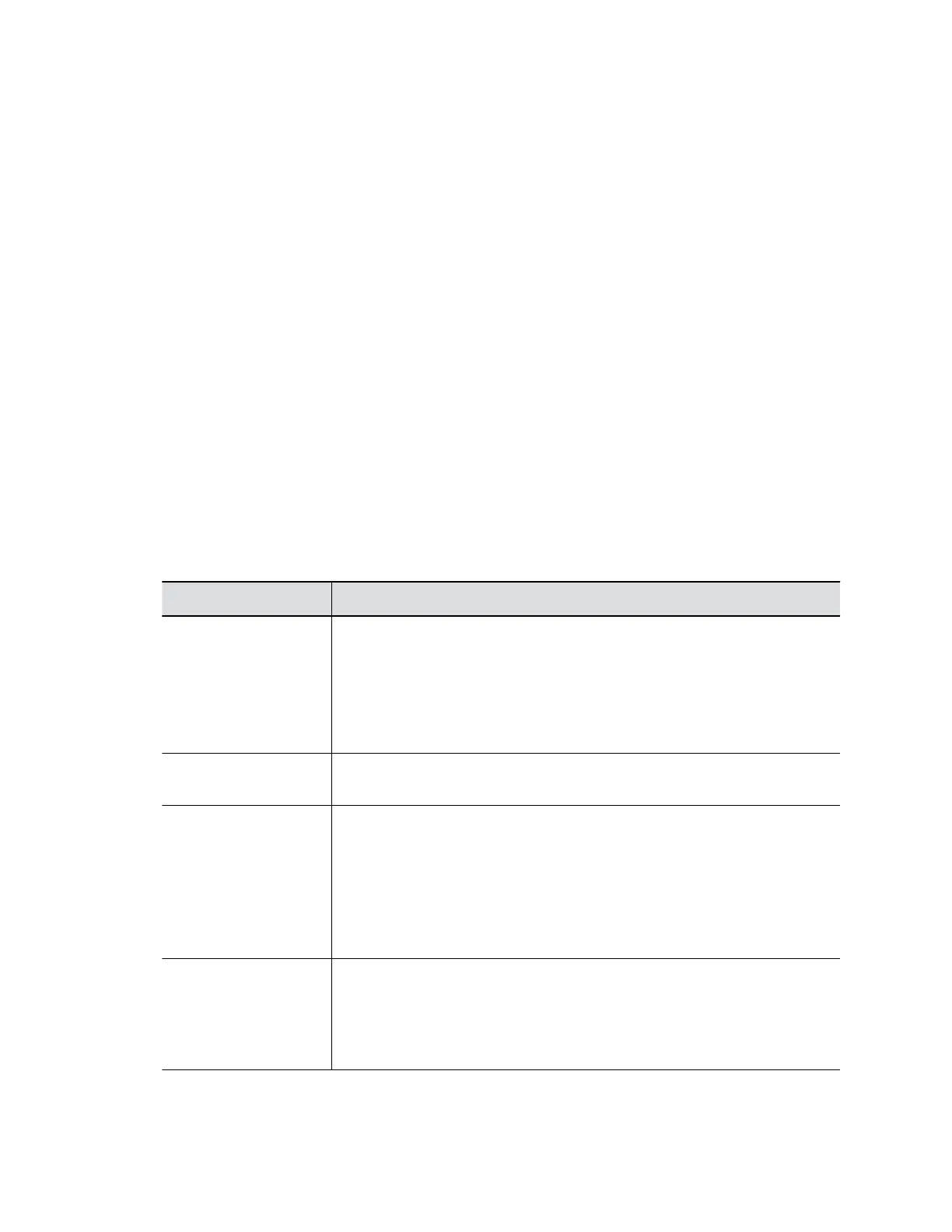3. Select Save.
Configure Wi-Fi Settings
In addition to a LAN, you can also connect your G7500 system to a Wi-Fi network for additional user
access. For example, this enables guests to share content to the system.
Procedure
1. In the system web interface, go to Network > Wi-Fi Network.
2. For Choose Network Type, select Wi-Fi.
3. Select Enable Administrator Access to This Network to enable administrators to access the
system web interface on the Wi-Fi network.
For higher security, you can disable this option to limit access to the system web interface through
LAN connections only.
4. Do one of the following:
▪ Select a network from Available Wi-Fi Networks. (The system lists networks in order of
signal strength.)
▪ Enter the network name in the SSID field.
Selecting a new SSID erases the previous SSID and relevant Wi-Fi settings from the system.
5. Configure the following settings:
Available settings vary with your selections.
Setting Description
Security Specifies the encryption protocol:
▪ None
▪ WEP
▪ WPA/WPA2-PSK
▪ 802.1xEAP
Key (Passphrase/PSK) Specifies an encryption passphrase (like a password) for the Wi-Fi network.
You must enter the passphrase to connect to the Wi-Fi network.
EAP Method Specifies the extensible authentication protocol (EAP) for WPA-Enterprise
(802.1xEAP):
▪ PEAP
▪ TLS
▪ TTLS
▪ PWD
Phase 2
Authentication
Specifies the Phase 2 authentication method:
▪ None
▪ MSCHAPV2
▪ GTC
Configuring Network Settings
Polycom, Inc. 31
