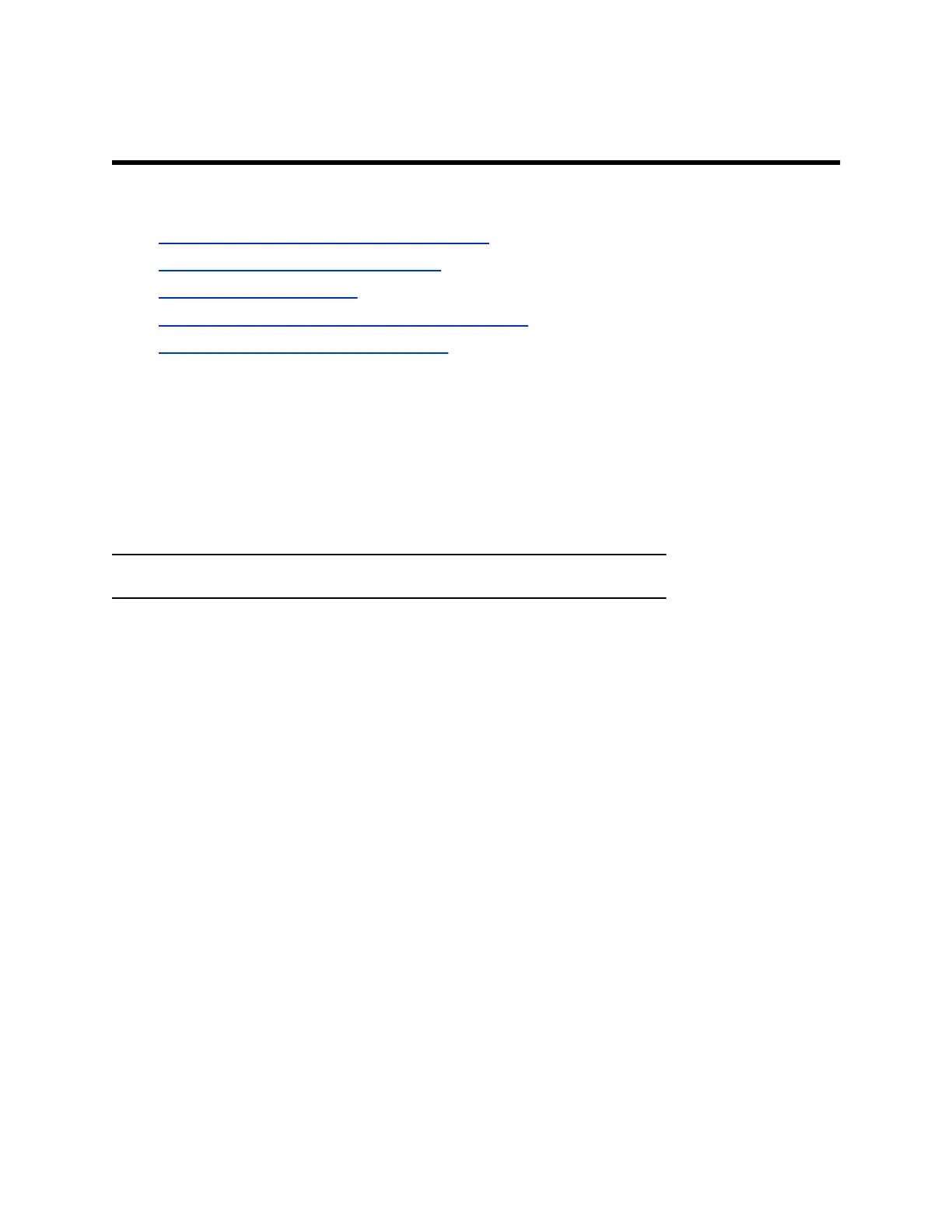Customizing the Local Interface
Topics:
▪ Change the Home Screen Background Image
▪ Restore the Default Background Image
▪ Customize the Address Bar
▪ Display Meetings or Favorites on the Home Screen
▪ Configure Dual Monitor Display Settings
You can configure some of the G7500 system local interface settings according to your preferences.
Change the Home Screen Background Image
You can upload a custom background image to display on your G7500 system monitor(s).
The image must have a 16:9 resolution between 1280 × 720 and 3840 × 2160 (Polycom recommends
1920 × 1080, 2560 × 1440, or 3840 × 2160). The system supports JPEG and PNG formats with a file size
of less than 10 MB.
Note: This option is unavailable if your image is provisioned to the system.
Procedure
1. In the system web interface, go to General Settings > Home Screen.
2. Select Choose File, navigate to the image file, then select Upload.
The custom image displays on your monitor(s).
Restore the Default Background Image
You can switch back to the default background image to display on your G7500 system monitor(s).
Procedure
1. In the system web interface, go to General Settings > Home Screen.
2. Select Use Default Background.
Customize the Address Bar
You can customize what displays in the address bar of the G7500 system local interface home screen.
The address bar is under the room name. You can list two of the following details:
▪ Primary IP Address
▪ Guest Wi-Fi IP Address
▪ H.323 Extension
▪ SIP Address
Polycom, Inc. 94
