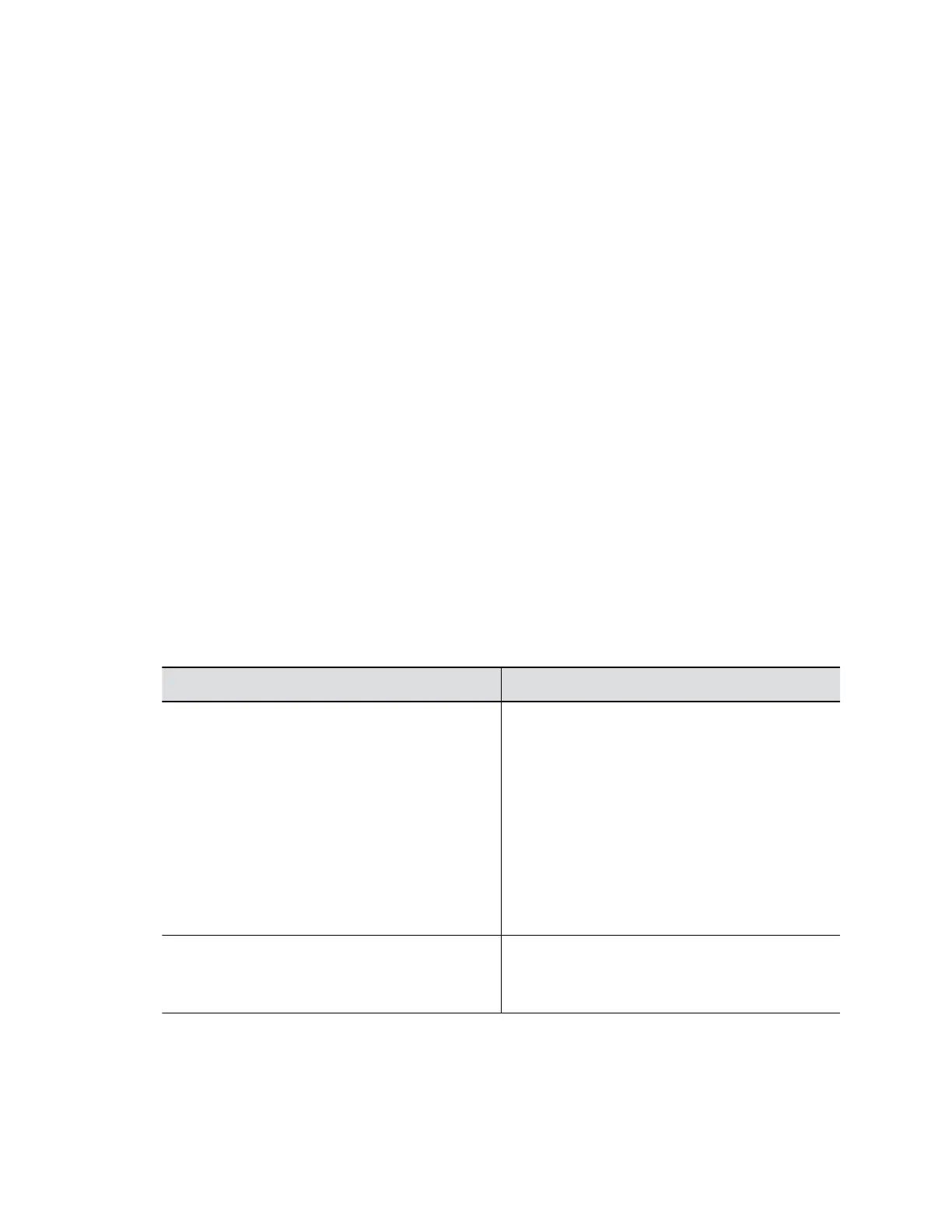Setting Description
Subnet Mask Specifies the subnet mask assigned to your
system.
Default Gateway Specifies the default gateway assigned to
your system.
4. Select Save.
Configure DNS Settings Manually
You can manually configure the DNS server settings for your G7500 system.
If your system gets its IP address automatically, you can’t configure these settings. They display as read-
only.
Procedure
1. In the system web interface, go to Network > DNS.
2. Enter your DNS server address (you can enter up to four addresses).
3. Select Save.
Configure Wired LAN Options
You can configure LAN properties for your G7500 system in the local interface or the system web
interface.
Procedure
1. In the system web interface, go to Network > Primary Network > LAN Options.
2. Configure the following settings:
Setting Description
Host Name Indicates your system name. If the system
discovers a valid name during setup or a software
installation, the system automatically creates the
host name. However, if the system finds an invalid
system name, such as a name with a space, the
system creates a host name using the following
format: SystemType-xxxxxx, where xxxxxx is a
set of random alphanumeric characters.
IPv4 networks: The system sends the host name
to the DHCP server to attempt to register the name
with the local DNS server or look up the domain
where the system is registered (if supported).
Domain Name Identifies the domain your system belongs to.
If the system doesn’t automatically obtain a domain
name, enter one here.
Configuring Network Settings
Polycom, Inc. 28
