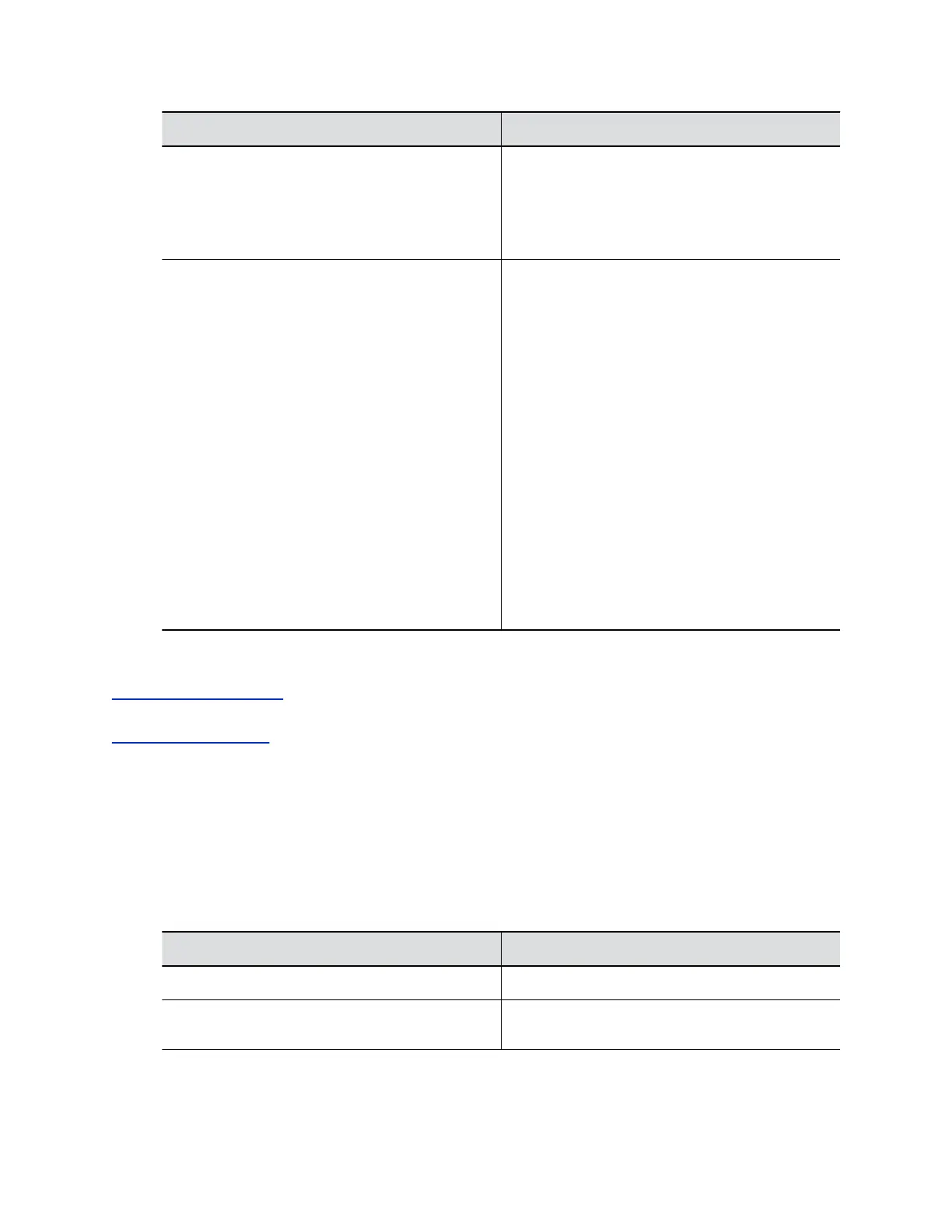Setting Description
Current Gatekeeper IP Address Displays the IP address that the gatekeeper is
using.
If you select Off for the Use Gatekeeper field, the
Current Gatekeeper IP Address field doesn’t
display.
Primary Gatekeeper IP Address The gatekeeper IPv4 address the system registers
with. As part of the registration process, the
gatekeeper might return alternate gatekeepers. If
your system loses communication with the primary
gatekeeper, your system registers with the
alternate gatekeeper but continues to poll the
primary gatekeeper. If the system re-establishes
communication with the primary gatekeeper, it
unregisters from the alternate gatekeeper.
▪ If you set the Use Gatekeeper field to Off, the
Primary Gatekeeper IP Address field doesn’t
display.
▪ If you use an automatically selected
gatekeeper, this area displays the gatekeeper’s
IP address.
▪ If you specify a gatekeeper, enter the
gatekeeper IP address or name (for example,
10.11.12.13 or
gatekeeper.companyname.usa.com).
3. Select Save.
Related Links
Configuring Call Settings on page 65
Related Links
Configure SIP Settings on page 36
Configure SIP Settings
If your network supports SIP, you can use it to connect calls on your G7500 system.
Procedure
1. In the system web interface, go to Call Configuration > SIP.
2. Configure the following settings:
Setting Description
Enable SIP Enables the system to make and receive SIP calls.
Registration Status Read-only setting shows if your system is
registered to a SIP server.
Configuring Network Settings
Polycom, Inc. 36
