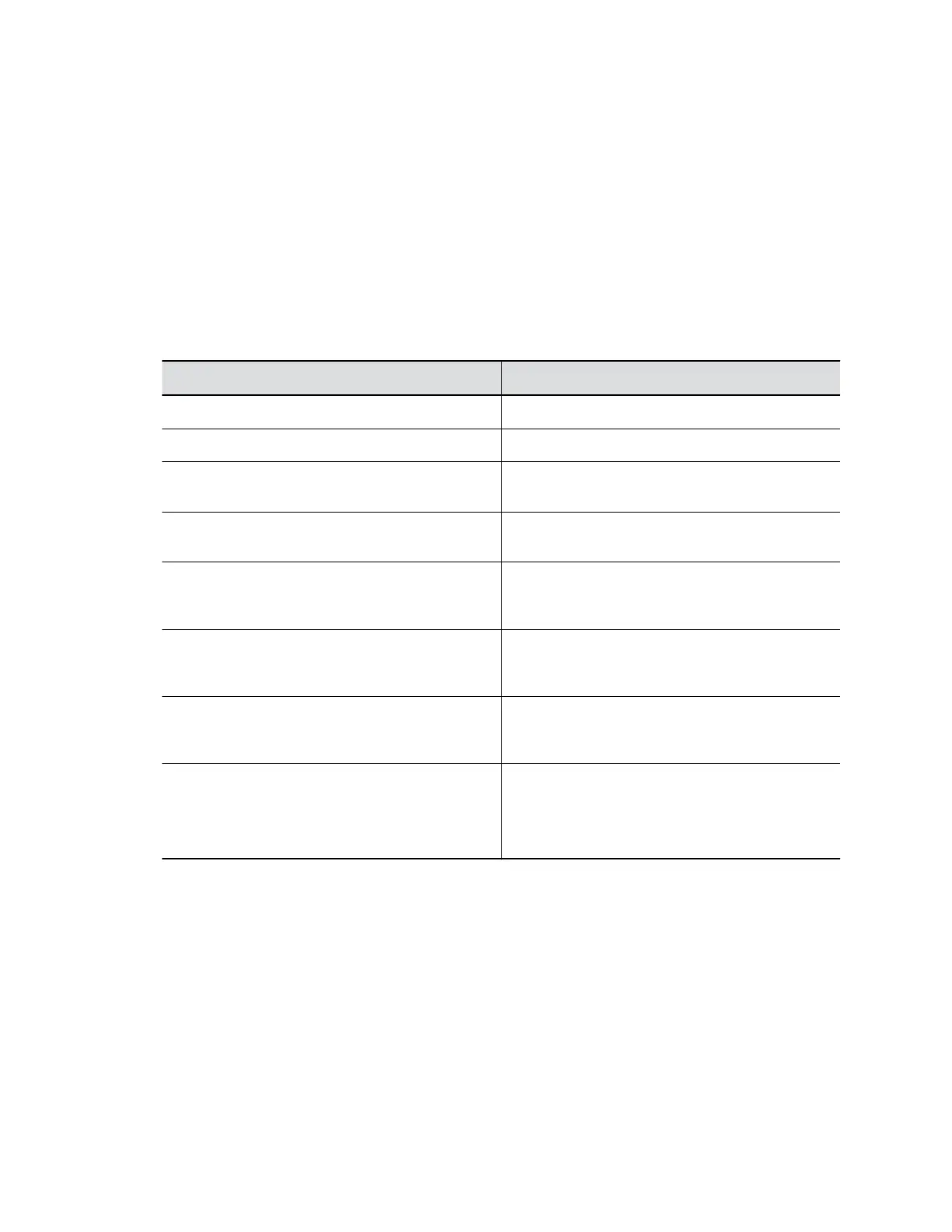▪ Country
4. Select Save.
Set the Date and Time
Change the date and time settings in the G7500 system web interface.
Procedure
1. In the system web interface, go to General Settings.
2. Select Date and Time.
3. Configure the following settings (your changes save automatically):
Setting Description
Date Format Specifies how the date displays.
Time Format Specifies how the time displays.
Auto Adjust for Daylight Saving Time When enabled, the system clock automatically
adjusts for daylight saving time.
Time Zone Specifies the time difference between GMT and
your location.
Time Server Specifies if you want to automatically or manually
configure the system to use a time server. You can
also select Off to manually enter the date and time.
Primary Time Server Address Specifies the address of the primary time server
your system uses when you set Time Server to
Manual.
Secondary Time Server Address Specifies the address of the time server your
system uses when the Primary Time Server
Address doesn’t respond. This is an optional field.
Current Date and Current Time If you set Time Server to Manual or Auto, the
system doesn’t display these settings.
If you set Time Server to Off, you can configure
Current Date and Current Time.
Set the System Location
Specify the country and country code where the G7500 system is located.
Procedure
1. In the system web interface, go to General Settings > My Information.
2. Go to Location.
3. Configure the following settings (your changes save automatically):
Configuring General Settings
Polycom, Inc. 22
