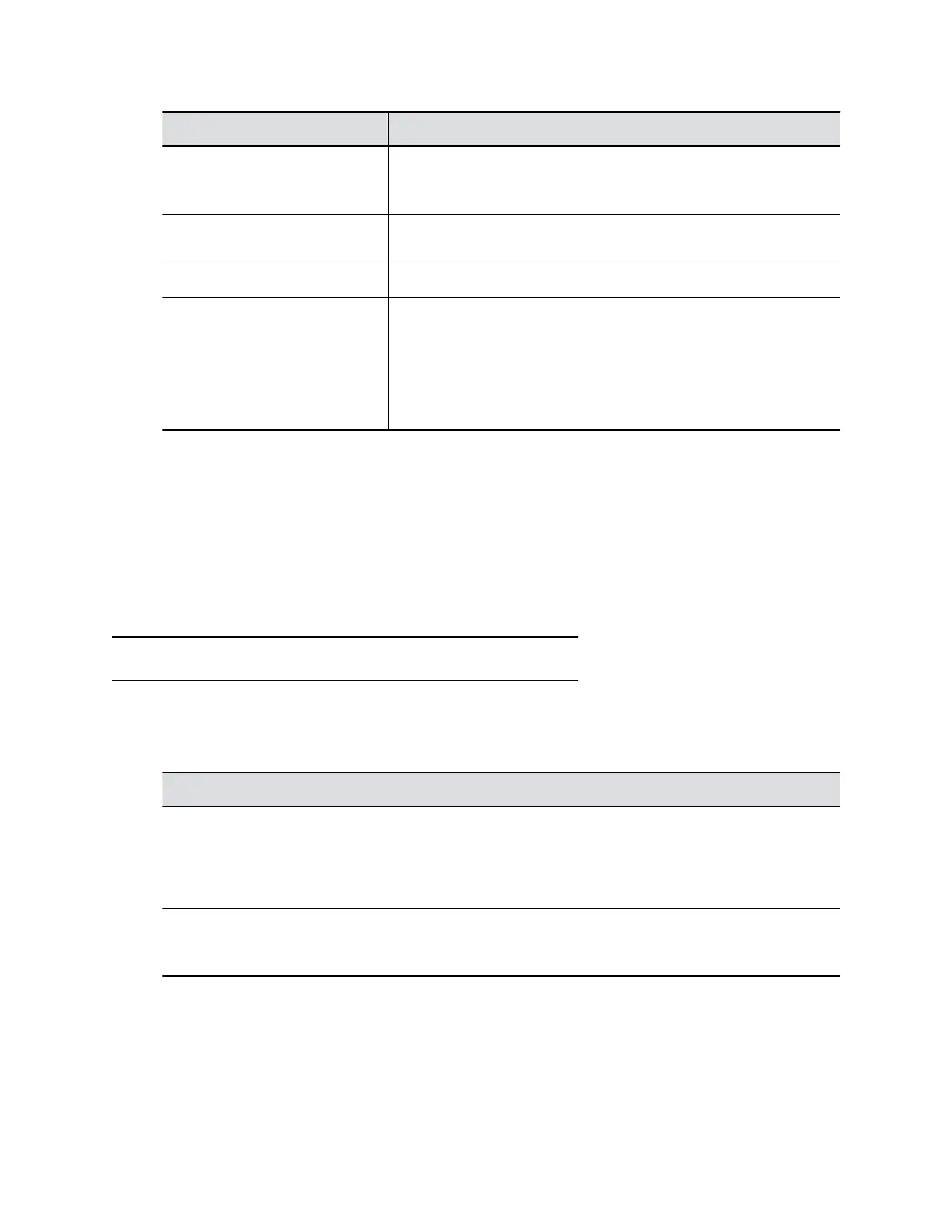CSR Information Description
SAN: FQDN Specifies the FQDN assigned to the system. It is the same as the
Common Name (CN) but not truncated. Default is blank. Maximum
characters: 253.
SAN: Additional Name Specifies an additional system name. Default is blank. Maximum
characters: 253.
SAN: IPv4 Address Default is the system's IPv4 address. Maximum characters: 15
User Principal Name (UPN) Specifies the user and domain name to log in to a Windows domain
(for example, UserName@YourDomain.com). This is the
userPrincipalName attribute of the account object in Active
Directory.
Relate this setting to the 802.1X identity and password you specified
on the Network > LAN Options page. Default is blank.
4. Select Create.
5. If the CSR was created successfully, select CSR Available for Download to download the CSR
file to send to a CA, which issues your signed certificate.
Configure Certificate Validation Settings
The G7500 system can automatically validate user-installed certificates when establishing an
authenticated network connection.
To perform this validation, you must install certificates from the CAs that are part of the trust chain on the
G7500 system.
Note: These settings are used only for 802.1X authentication.
Procedure
1. In the system web interface, go to Security > Certificates.
2. Configure the following settings (your changes save automatically):
Setting Description
Maximum Peer Certificate Chain Depth Specifies how many links a certificate chain can
have. The term peer certificate refers to any
certificate sent by the far-end host when a network
connection is being established between the two
systems.
Always Validate Peer Certificates from Server Determines whether your system requires a remote
server to present a valid certificate when
connecting to it for services, such as provisioning.
Securing the System
Polycom, Inc. 51
