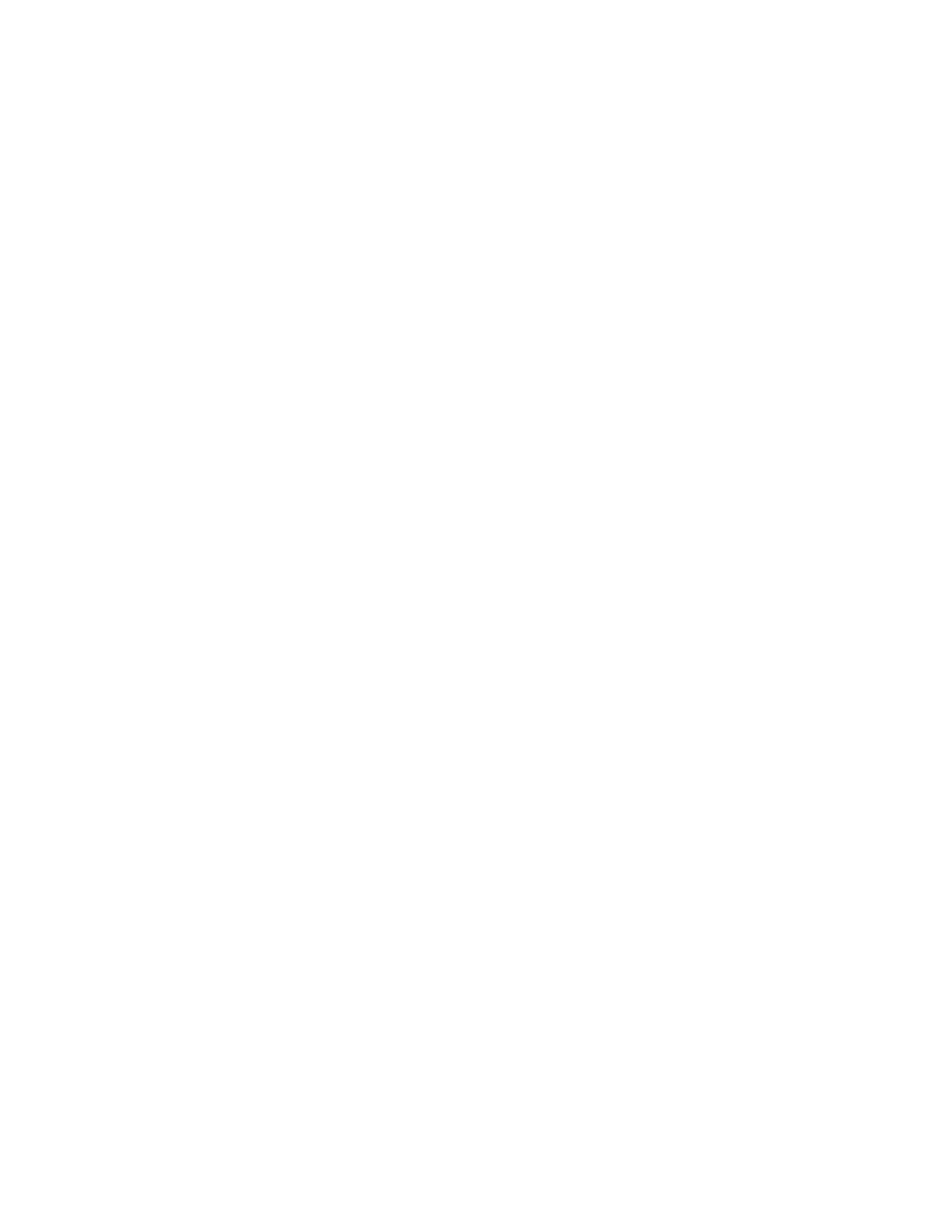Set Up Semi-Automatic Web Proxy Configuration
With semi-automatic web proxy configuration, you must specify the URL your G7500 system uses to
download a proxy auto-configuration (PAC) file.
Procedure
1. In the system web interface, go to Network > Primary Network > Web Proxy Settings.
2. Select Automatic Configuration.
3. If checked, clear the Enable WPAD check box.
4. Enter the Proxy Username and Proxy Password.
5. Enter the PAC URL from which your system downloads the PAC file.
6. Select Save.
Your system automatically downloads and reads the PAC file specifying the proxy rules. The system also
automatically downloads subsequent files before the current file expires.
Manually Update the PAC File on the System
Even if you set up your G7500 system for automatic or semi-automatic web proxy configuration, you can
still manually download a new PAC file from the server.
The PAC file may update on the server much sooner than its expiration date. In this situation, you don’t
have to wait for the system to automatically download the latest version.
Procedure
1. In the system web interface, go to Network > Primary Network > Web Proxy Settings.
2. Select Update PAC File to fetch the latest version of the file from the server.
Manually Configure a Web Proxy
You can manually configure your G7500 system to communicate with a web proxy by providing a proxy
address, port, and credentials (if required).
This method lets you configure your system with only one proxy.
Procedure
1. In the system web interface, go to Network > Primary Network > Web Proxy Settings.
2. If checked, clear the Automatic Configuration check box.
3. Enter the Proxy Address and Proxy Port.
4. Enter the Proxy Username and Proxy Password.
5. Select Save.
View Connections to the System
You can see a list of current connections to your G7500 system.
You can find the following information in the list:
▪ Type of connection (for example, web)
▪ ID associated with the session (for example, admin or user)
▪ Remote address (IP addresses of the hosts accessing your system)
Securing the System
Polycom, Inc. 60
