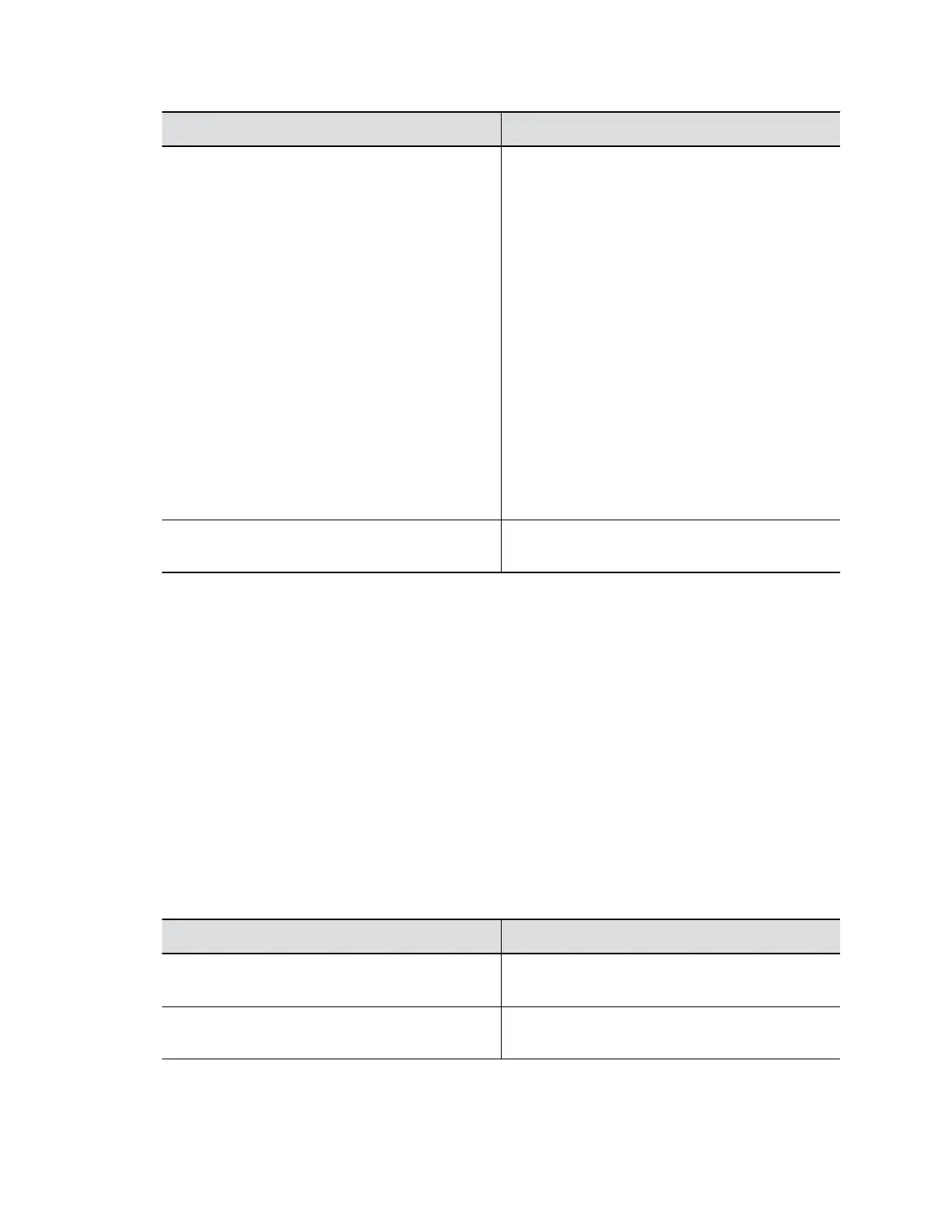Setting Description
Playback Options (3.5 mm only) Specifies how the system routes and
controls audio from the 3.5 mm stereo audio input.
▪ Playback to All Locations (Default):
◦ The 3.5 mm stereo audio input is heard on
the system’s speakers and at far sites.
◦ Mute control and echo cancellation aren’t
available.
◦ Select this option if you’re sharing audio
from a device.
▪ Playback to Far Sites, Mute Controlled, Echo
Cancelled:
◦ The 3.5 mm stereo audio input is heard at
far sites but not on the system’s speakers.
◦ You can mute all audio and echo
cancellation is enabled.
◦ Select this option if you’re using a line-in
microphone.
Audio Meter (dB) Displays the audio level of the input (left and right
channels).
Audio Output
You have different options to play audio on your G7500 system to fit your setup: You can use the primary
monitor’s built-in speakers, or you can connect an external speaker system (such as the Polycom
StereoSurround kit) to provide more volume and comprehensive sound in large rooms.
See your system setup sheet for connection details. Make sure that you power off the system before
connecting anything to it.
Configure Audio Output Settings
You can configure the audio output settings for your G7500 system.
Procedure
1. In the system web interface, go to Audio/Video > Audio > Audio Output.
2. Configure the following settings (your changes save automatically):
Setting Description
Master Audio Volume Sets the main audio output volume level going to
the speakers.
Bass Sets the volume level for low frequencies without
changing the master audio volume.
Configuring Audio Settings
Polycom, Inc. 74
