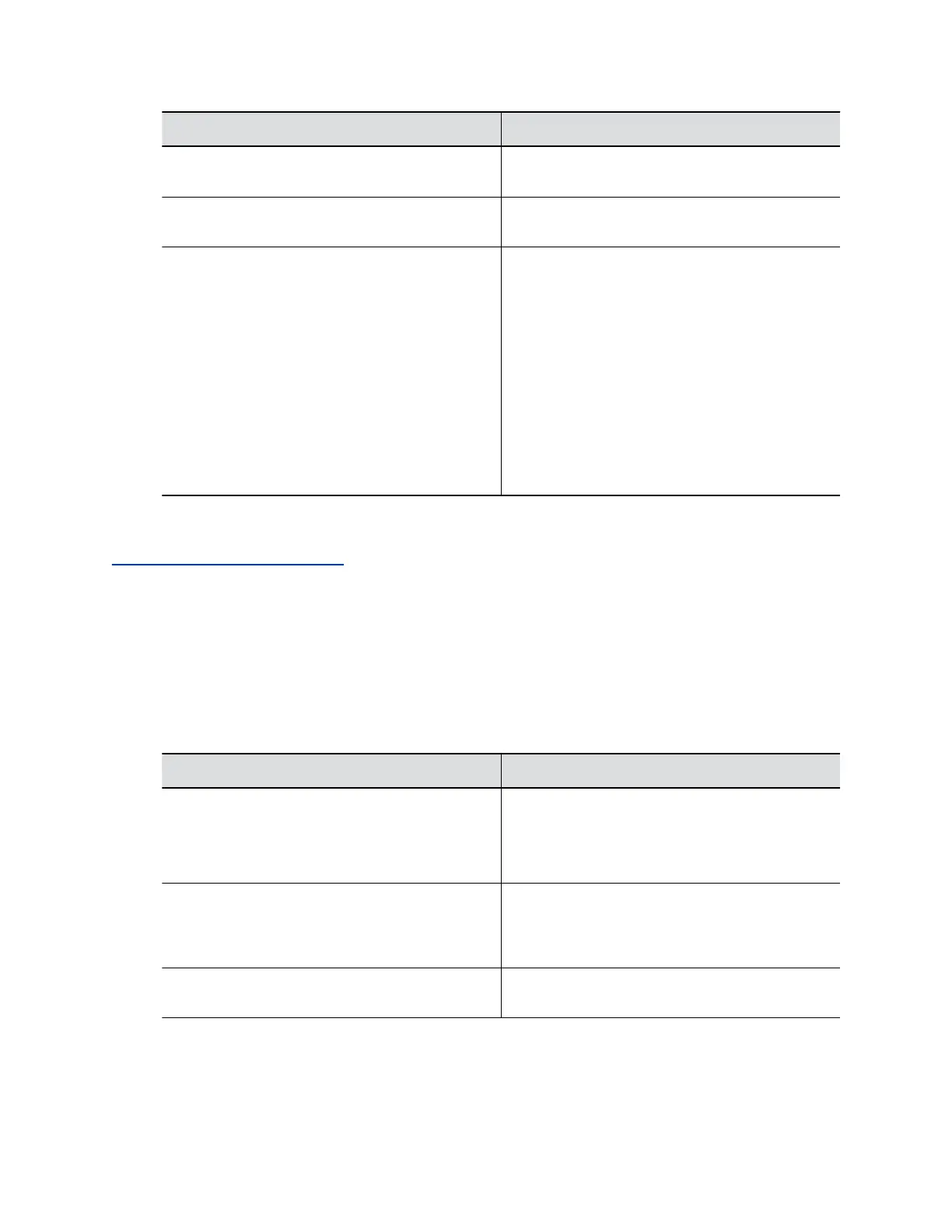Setting Description
Display Icons in a Call Specifies whether to display onscreen graphics,
including icons and help text, during calls.
Enable Flashing Incoming Call Notification Specifies whether you see an incoming call
notification.
Preferred 'Place a Call' Navigation Specifies the default options that display on the
local interface Place a Call screen. Choose one of
the following options:
▪ Keypad: Displays recently-dialed numbers and
a dialpad.
▪ Contacts: Displays a screen for searching a
directory. The multitiered directory (LDAP) root
entry displays at the top of the Contacts list,
which combines your search results and
favorites.
▪ Recent Calls: Lists previous calls in
chronological order.
3. Select Save.
Related Links
Configure General Audio Settings on page 69
Configure Dialing Options
You can specify video and audio dialing preferences for your G7500 system.
Procedure
1. In the system web interface, go to Call Configuration > Dialing Preference.
2. Configure the following settings (your changes save automatically):
Setting Description
Scalable Video Coding Preference (H.264) This read-only setting indicates your system uses
only AVC conferencing.
Note: Scalable video coding (SVC) conferencing
isn’t supported.
Enable H.239 Enables the use of a standards-based specification
for parallel video streams (people and content).
Enable this setting if you know call participants
support H.239.
Enable Audio-Only Calls Enables you to place audio-only calls on the
system.
Configuring Call Settings
Polycom, Inc. 66
