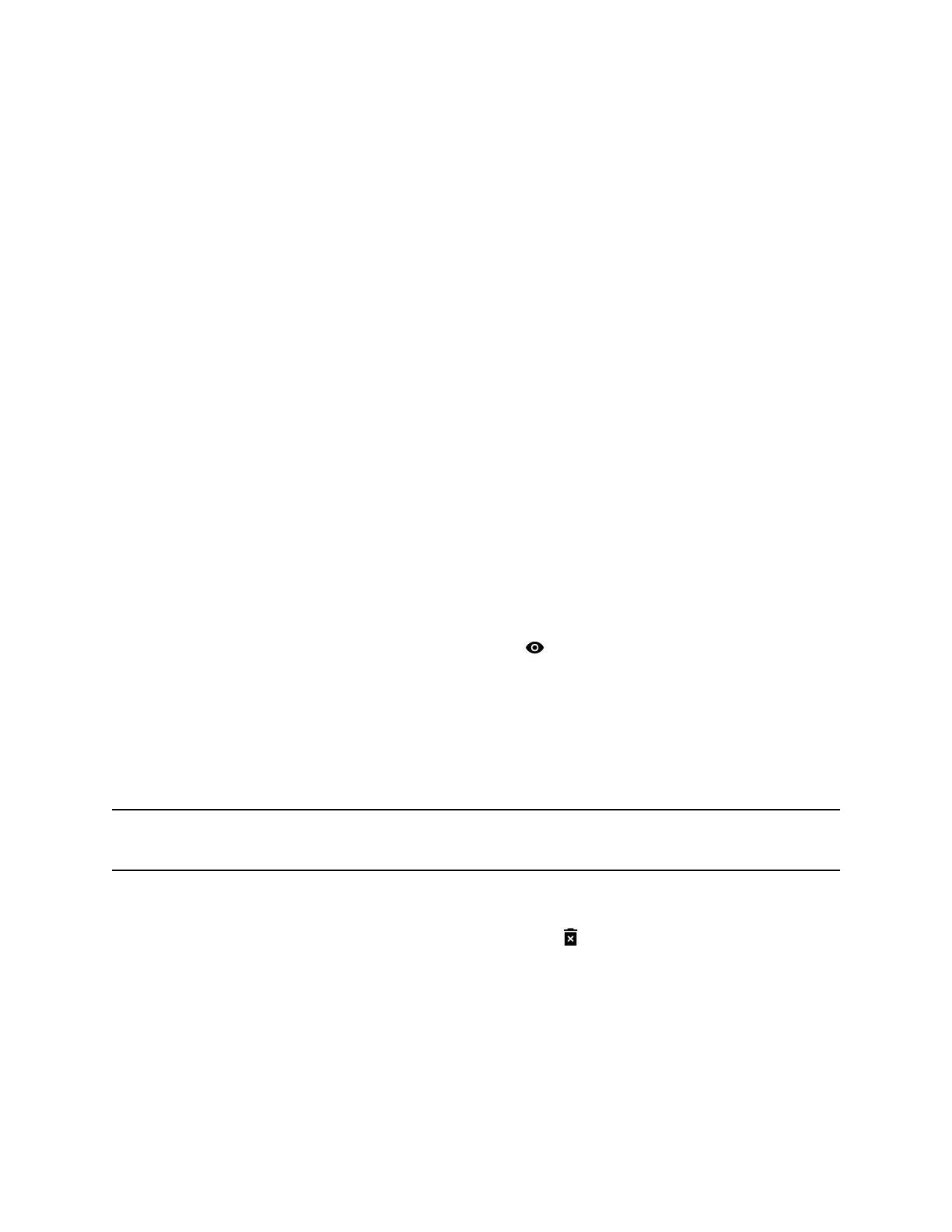Install a Certificate
Once you receive a signed certificate from the CA that processed your CSR, you can install it on your
G7500 system.
This option isn’t available if your certificate is provisioned to the system.
Procedure
1. In the system web interface, go to Security > Certificates.
2. Select Install Certificate to browse for the CA-signed certificate you want to install and select
Open.
Your system accepts the following certificate file formats: .pem, .der, and PKCS #7 (which
typically has a .p7b filename extension).
The system checks the certificate data and, if the upload is successful, adds it to the page.
With your CA-signed certificate installed, your system is trusted by its network peers (provided that a root
certificate has established a chain of trust). This allows you to navigate with your browser over a secure
connection to the system web interface and perform administrative tasks.
View a Certificate
The G7500 system lists user-installed certificates in the system web interface, where you also can view
the contents of those certificates.
Procedure
1. In the system web interface, go to Security > Certificates.
The Certificates page lists your user-installed certificates. It includes information about which
entity a certificate is issued to, who issued it, when it expires, and the certificate type (server,
client, or CA).
2. To view the contents of a certificate, select Visibility
in the same row as the certificate.
The certificate contents display in plain text.
Delete a Certificate
You can remove user-installed certificates through the G7500 system web interface.
When you delete all user-installed certificates, your system reverts to using the factory-installed
certificate. This option isn’t available if your certificate is provisioned to the system.
Note: Deleting system settings by default retains your user-installed certificates, but performing a
factory reset removes these certificates.
Procedure
1. In the system web interface, go to Security > Certificates.
2. Locate the certificate you want to delete and select Trash in the same row as the certificate.
You can’t undo this action.
3. Confirm by selecting Delete.
A message indicates that the system deleted the certificate.
Securing the System
Polycom, Inc. 52
