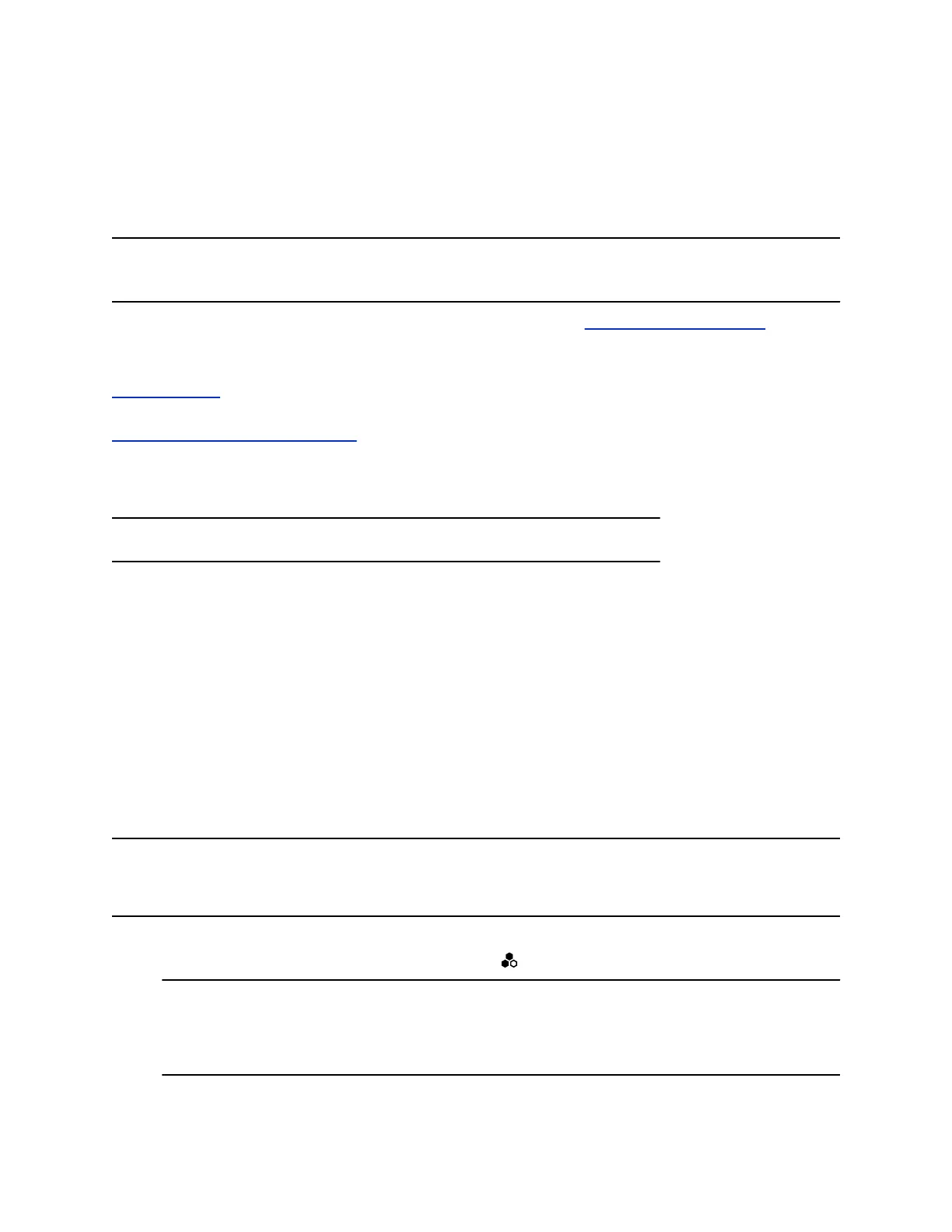In addition to the primary microphone, you need at least one more microphone to create the fence. You
can connect up to three IP microphones directly to your G7500 system.
The boundary radius can be from two to several feet around the following Polycom peripheral devices:
• Table microphone
• Ceiling microphone
Note: Microphones connected to a Polycom Microphone IP Adapter currently don’t support
Polycom Acoustic Fence technology.
For more details on Polycom Acoustic Fence technology, search the Polycom Knowledge Base for
acoustic fence.
Related Links
IP Microphones on page 14
Related Links
Fix Polycom Acoustic Fence Issues on page 119
Configure Polycom Acoustic Fence
You can configure your G7500 system to use Polycom Acoustic Fence technology.
Note: This option isn’t available if you enable Polycom StereoSurround.
Procedure
1. In the system web interface, go to Audio/Video > Audio > General Audio Settings.
2. Select the Enable Acoustic Fence check box.
3. Set Acoustic Fence Sensitivity from 0 to 10, where 0 is the minimum microphone sensitivity and
10 is the maximum.
Higher values increase the radius of the fence area around the primary microphone.
Specify the Primary and Fence Microphones
To use Polycom Acoustic Fence technology with your G7500 system, you need a primary microphone to
pick up audio and one or more fence microphones to define the audio boundary.
The system considers the first microphone you pair to be the primary microphone. By default, a
microphone pairs to the system when you connect it (unless you’ve disabled automatic pairing).
Note: If you use a mix of table and ceiling microphones, the primary microphone must be a table
microphone. The primary microphone can be a ceiling microphone if you use only that type of
microphone.
Procedure
1. Connect the primary microphone to an LLN port on the back of your system.
Caution: When using Polycom Acoustic Fence technology, remember which microphone is the
primary one. If you disconnect this microphone, Polycom Acoustic Fence no longer
works and you have to reconnect all microphones (starting with the primary
microphone) for it to work again.
Configuring Audio Settings
Polycom, Inc. 72
