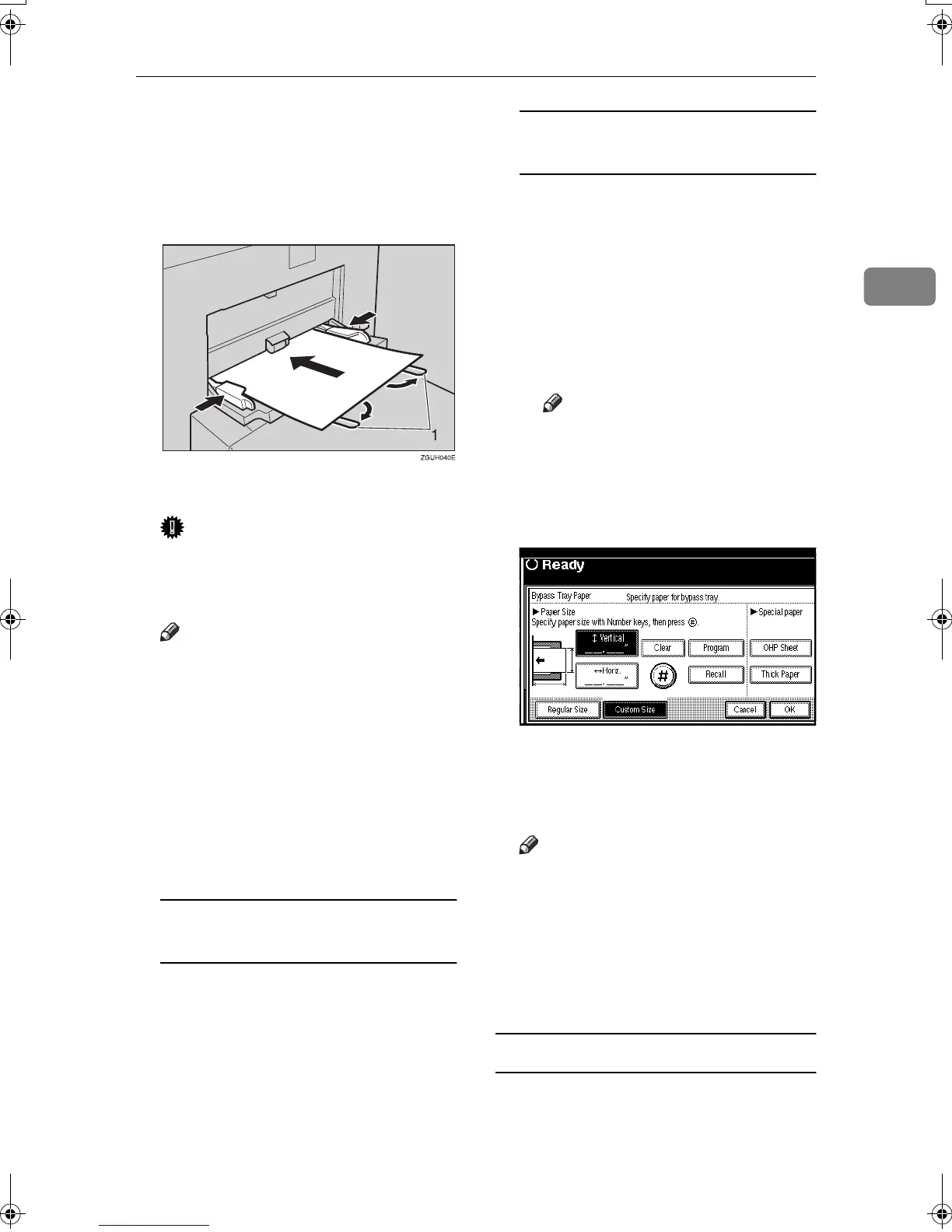Copying from the Bypass Tray
25
2
B
BB
B
Insert the paper with the side you
want to copy facing up until you
hear the beep, and align the paper
guide to the paper size.
1.
Extender
Important
❒
If the guides are not flush against
the copy paper, image skewing
or misfeeds might occur.
Note
❒ Do not stack paper over the lim-
it mark, otherwise image skew-
ing or misfeeds might occur.
❒ Swing out the extender to sup-
port paper sizes larger than
A4L, 8
1
/
2
" × 11"L.
❒ Fan paper to avoid multi-sheet
feeds.
C
CC
C
Select the paper type and size.
When copying onto standard size
paper
A Press the {
{{
{#}
}}
} key.
The "Bypass Tray Paper" screen
is displayed.
B Press [Select Size].
C Select the paper size.
D Press [OK] twice.
When copying onto custom size
paper
A Press the {
{{
{#}
}}
} key.
B Press [Custom Size].
C Enter the vertical size of the pa-
per using the number keys,
and then press [#].
D Enter the horizontal size of the
paper using the number keys,
and then press [#].
Note
❒ If [Horiz.] is not highlighted,
press [Horiz.].
❒ To register the custom size
entered, press [Program], and
then press [#].
E Press [OK].
D
DD
D
Place the originals, and then press
the {
{{
{Start}
}}
} key.
Note
❒ When the Sort function is set,
press the {
{{
{#}
}}
} key after all origi-
nals have been scanned.
E
EE
E
When your copy job is finished,
press the {
{{
{Clear Modes}
}}
} key to
clear the settings.
When copying onto special paper
A
AA
A
Press the {
{{
{#}
}}
} key.
B
BB
B
Select paper type in "Special paper".
C
CC
C
Press [OK].
MartiniC2_EN_Copy-F1_FM.book Page 25 Tuesday, July 27, 2004 1:43 PM
