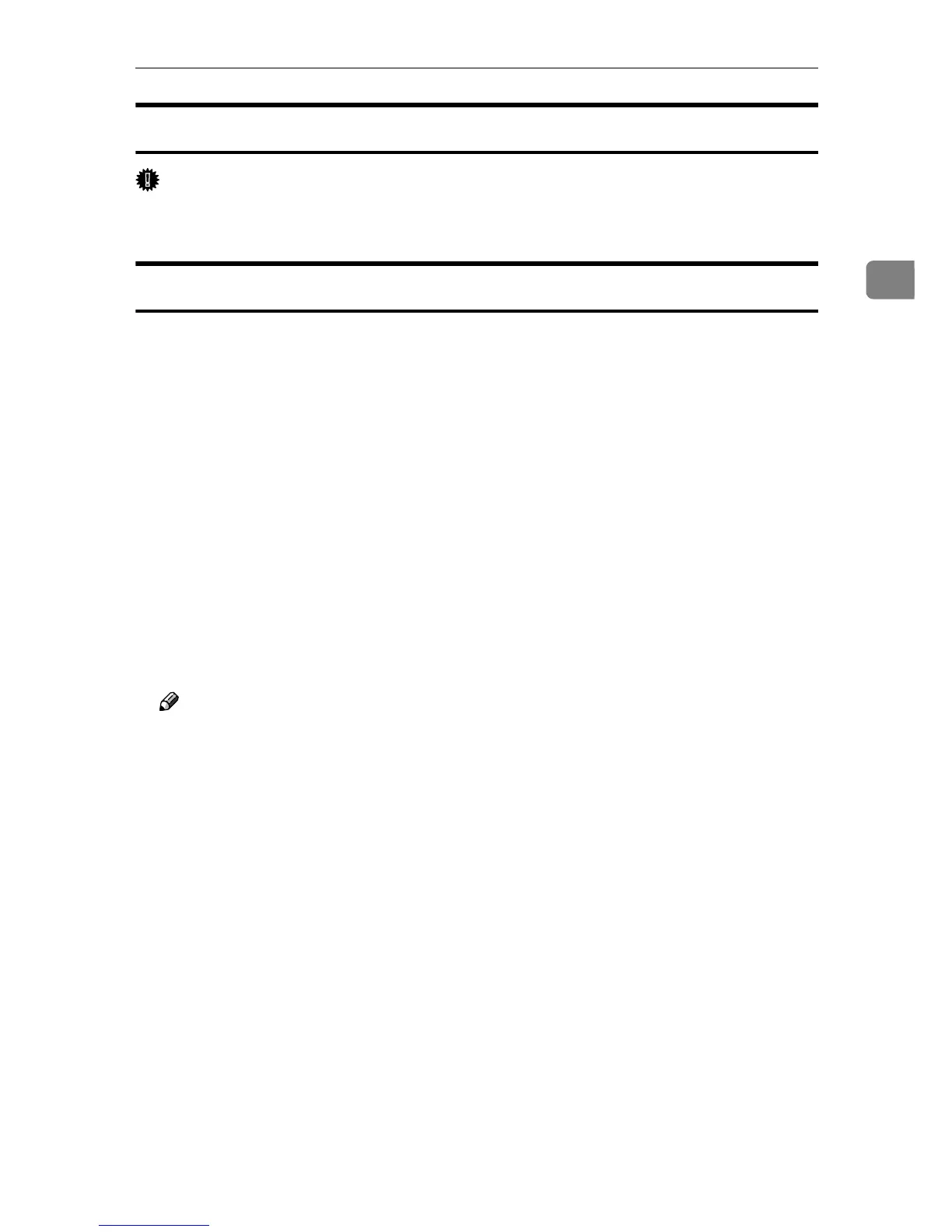Mac OS X
65
2
Setting Up Options
Important
❒ No printer option settings can be made under Mac OS X. No new settings for
options not installed can be made.
Using USB Interface
Follow the procedure below to setup USB connection.
A
AA
A
Start Print Center.
B
BB
B
Click [Add].
C
CC
C
Click [USB] on the pop-up menu.
The connected printer appears.
D
DD
D
Select the printer, and then select its manufacturer from the [Printer Model:]
pop-up menu.
A list of printer types appears.
E
EE
E
Select the name of the connected printer from the list of printer models, and
then click [Add].
F
FF
F
Close the [Printer List] dialog box, and then quit Print Center.
Note
❒ When printing with a USB connection to a Macintosh computer, printer
language does not change automatically. Use the control panel on this
printer to change printer language to [Auto Detect] or [PS] before printing.
❒ USB2.0 can be used only with Mac OS X 10.3.3 or higher.
