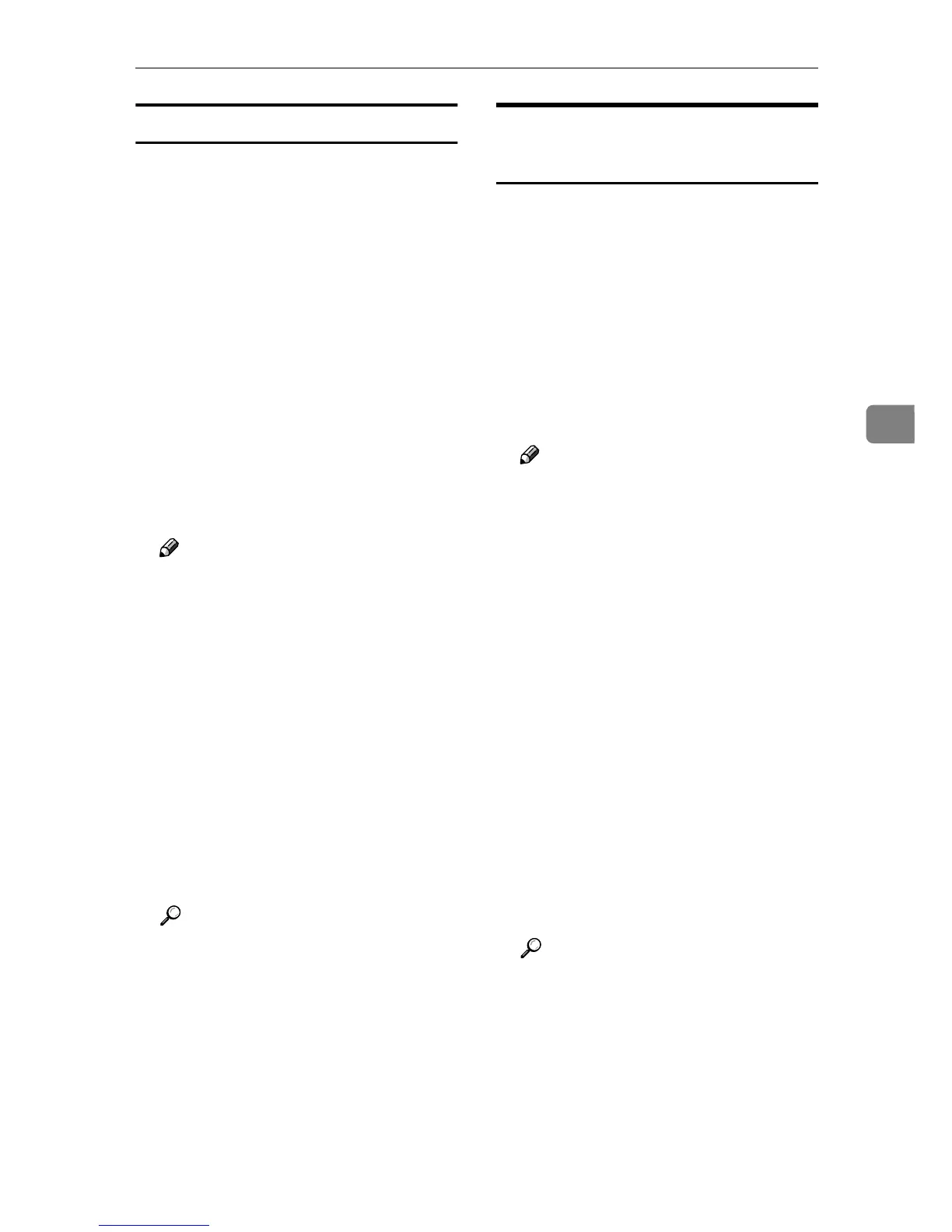Using SmartDeviceMonitor for Admin
77
4
Setting Applicable Functions to New Users
Follow the procedure below to add
new users and set functions applica-
ble to them.
A
AA
A
Start SmartDeviceMonitor for Ad-
min User Information Manage-
ment Tool.
B
BB
B
Click the [Access Control List] tab of
User Management Tool.
C
CC
C
On the [Edit] menu, click [Add New
User].
D
DD
D
Enter the user code and user name.
E
EE
E
Select the check box of the func-
tions applicable to the new user.
Note
❒ If the check boxes are unavaila-
ble, there is no restriction to use
that function. For details, see
SmartDeviceMonitor for Ad-
min Help.
F
FF
F
Click [OK].
The new user is added.
G
GG
G
On the [Edit] menu, click [Apply
Settings].
The settings are applied.
H
HH
H
Click [Finish] on the [File] menu to
quit User Management Tool.
Reference
For details about setting restric-
tions, see SmartDeviceMonitor
for Admin Help.
Configuring the Energy Saver
Mode
Follow the procedure below to con-
figure Energy Saver mode.
A
AA
A
Start SmartDeviceMonitor for Ad-
min.
B
BB
B
On the [Group] menu, point to
[Search Device], and then click
[TCP/IP], [IPX/SPX] or [TCP/IP(SNMPv3)].
A list of machines using the select-
ed protocol appears.
Note
❒ Select the protocol of the ma-
chine whose configuration you
want to change.
C
CC
C
Select the machine whose settings
you want to make.
To make settings for all machines
in the selected group, select no ma-
chine.
D
DD
D
On the [Group] menu, point to [En-
ergy Save Mode], point to [Set Indi-
vidually] to make the settings for
only the selected machine or
point to [Set By Group] to make the
settings for all machines in the se-
lected group, and then click [On]
or [Off].
E
EE
E
Quit SmartDeviceMonitor for Ad-
min.
Reference
For details about the setting val-
ue for Energy Saver mode, see
SmartDeviceMonitor for Ad-
min Help.
