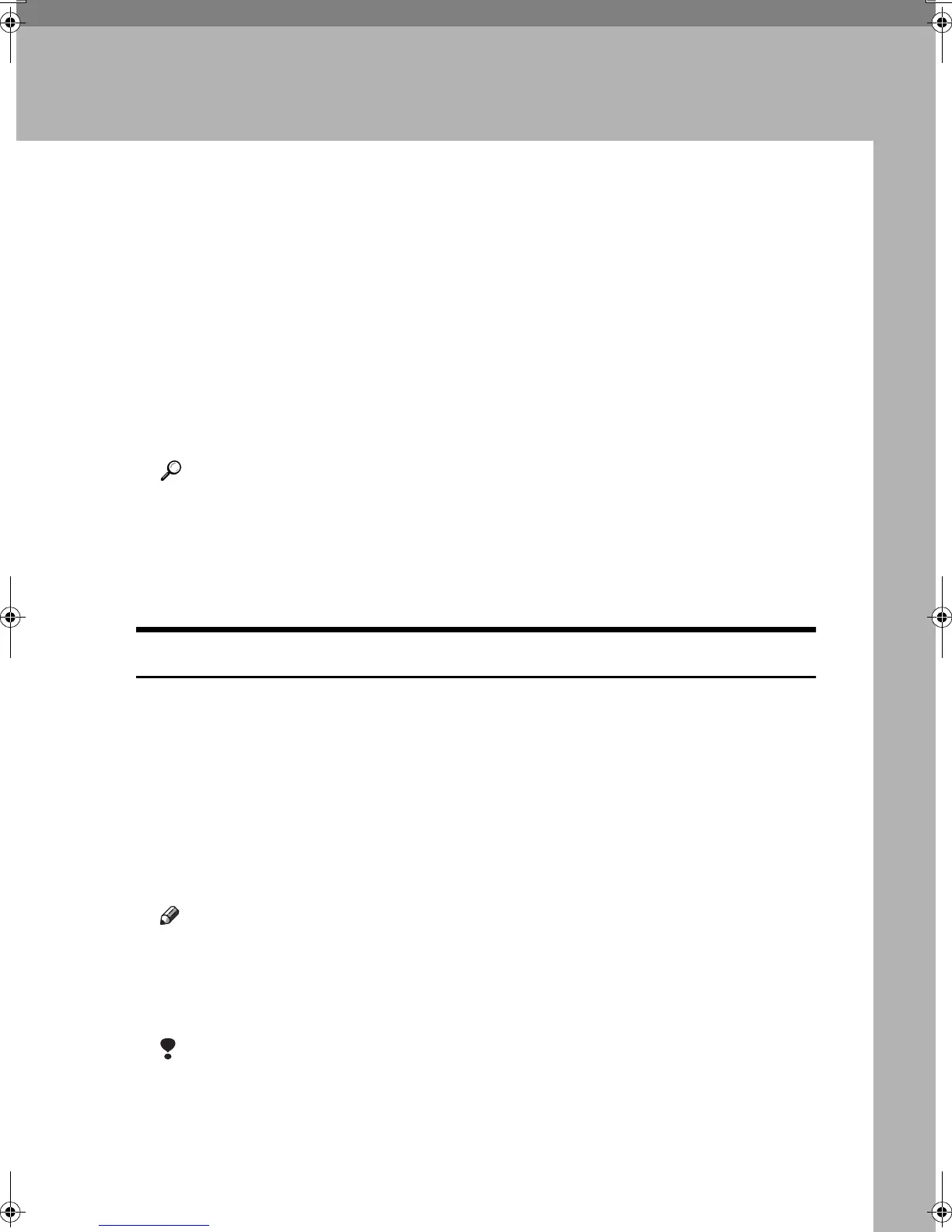9
2. Preventing Information
Leaks
Printing a Confidential Document
To use this function, the printer/scanner option must be installed.
Depending on the location of the machine, it is difficult to prevent unauthorized
persons from viewing prints lying in the machine’s output trays. When printing
confidential documents, use the Locked Print function.
❖
❖❖
❖ Locked Print
Using the printer’s Locked Print function, store files in the machine as Locked
Print files and then print them from the control panel and retrieve them im-
mediately, preventing others from viewing them.
Reference
If user authentication has been enabled, you must enter the login user
name and login password using the printer driver. For details see the
printer driver Help.
You can perform Locked Print even if user authentication is not enabled.
For details see Printer Reference.
Choosing a Locked Print file
Using the printer driver, specify a Locked Print file.
A
AA
A
Open the printer driver dialog box.
B
BB
B
Set [Job type:] to [Locked Print].
C
CC
C
Click [Details...].
D
DD
D
Enter the user ID and password.
A confirmation message appears.
Note
❒ The user ID and password entered here let you use the Locked Print func-
tion.
❒ To print a Locked Print file, enter the same user ID and password on the
control panel.
Limitation
❒ Enter the user ID using up to 8 alphanumeric characters.
❒ Enter the password using 4 to 8 numbers.
E
EE
E
Click [OK].
F
FF
F
Click [OK].
MarC25_EN_SecRef_F_FM.book Page 9 Monday, August 2, 2004 6:14 PM
