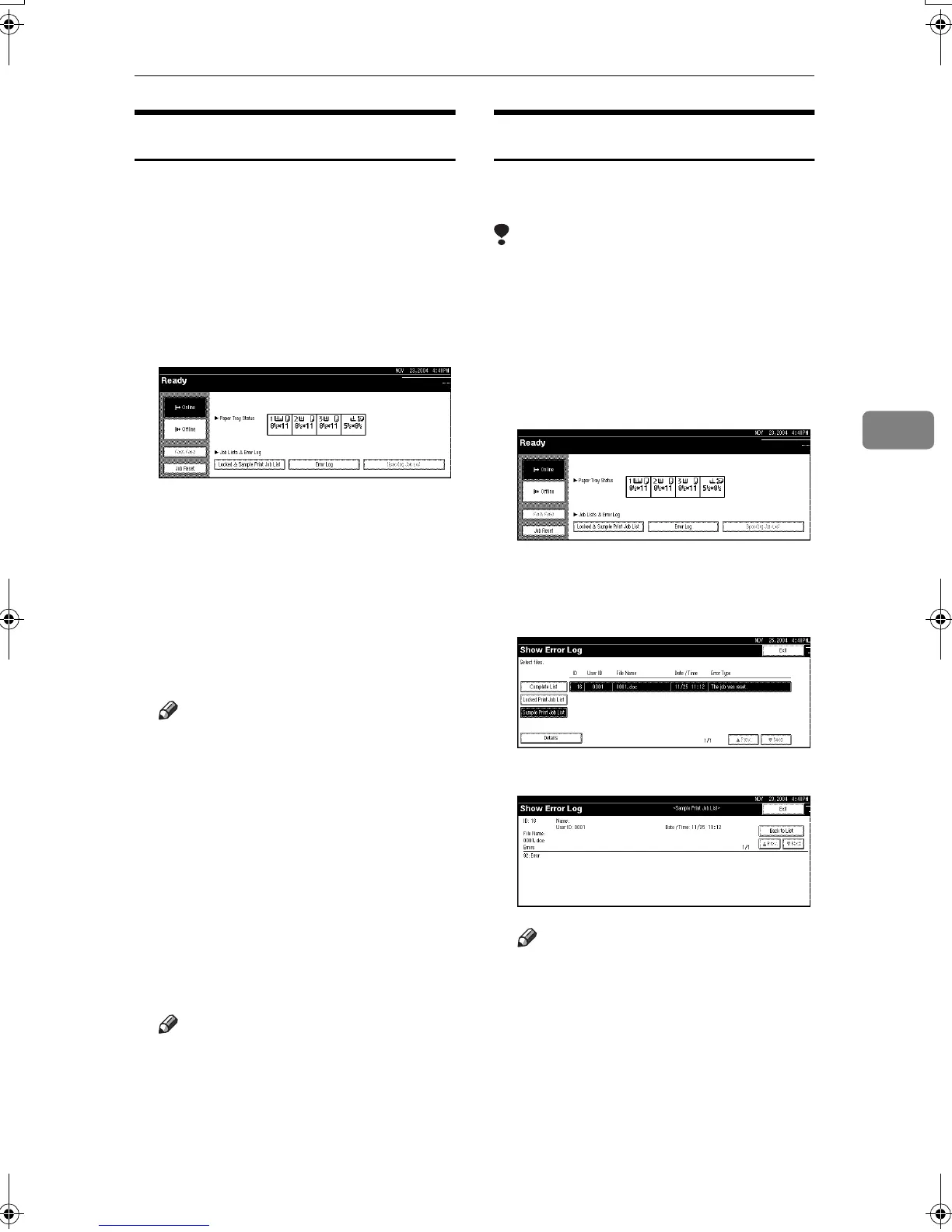Sample Print
81
4
Deleting a Sample Print File
If you are not satisfied with the sam-
ple printout, you can delete the sam-
ple print file, revise it and print it
again until the settings are suitable.
A
AA
A
Press the {
{{
{Printer}
}}
} key to display
the Printer screen.
B
BB
B
Press [Locked & Sample Print Job List].
A list of the print files stored in the
machine appears.
C
CC
C
Press [
Sample Print Job List
].
A list of sample print files stored in
the machine appears.
D
DD
D
Select the file you want to delete
by pressing it.
Note
❒ Press [U
UU
UPrev.] or [T
TT
TNext.] to scroll
through the list.
❒ Only one file can be selected at a
time.
E
EE
E
Press [Delete].
The delete confirmation screen
will appear.
F
FF
F
Press [Yes] to delete the file.
After the file has been deleted, the
file list screen will return.
Note
❒ If you do not want to delete the
file, press [No].
Checking the Error Log
If a file could not be stored, you can
check the error log on the control panel.
Limitation
❒ The error log displays only the 20
most recent entries. If the power is
turned off, the log is deleted.
A
AA
A
Press the {
{{
{Printer}
}}
} key to display
the Printer screen.
B
BB
B
Press [Error Log].
C
CC
C
Press [Sample Print Job List].
D
DD
D
Press [Details].
An error log list appears.
Note
❒ Press [U
UU
UPrev.] or [T
TT
TNext.] to scroll
through the error files.
❒ Press [Exit] after checking the
log.
❒ To print files that appear in the
error log, resend them after
stored files have been printed or
deleted.
MartiniC25-EN-Pref-F_FM_ZF.book Page 81 Tuesday, July 27, 2004 11:51 AM
