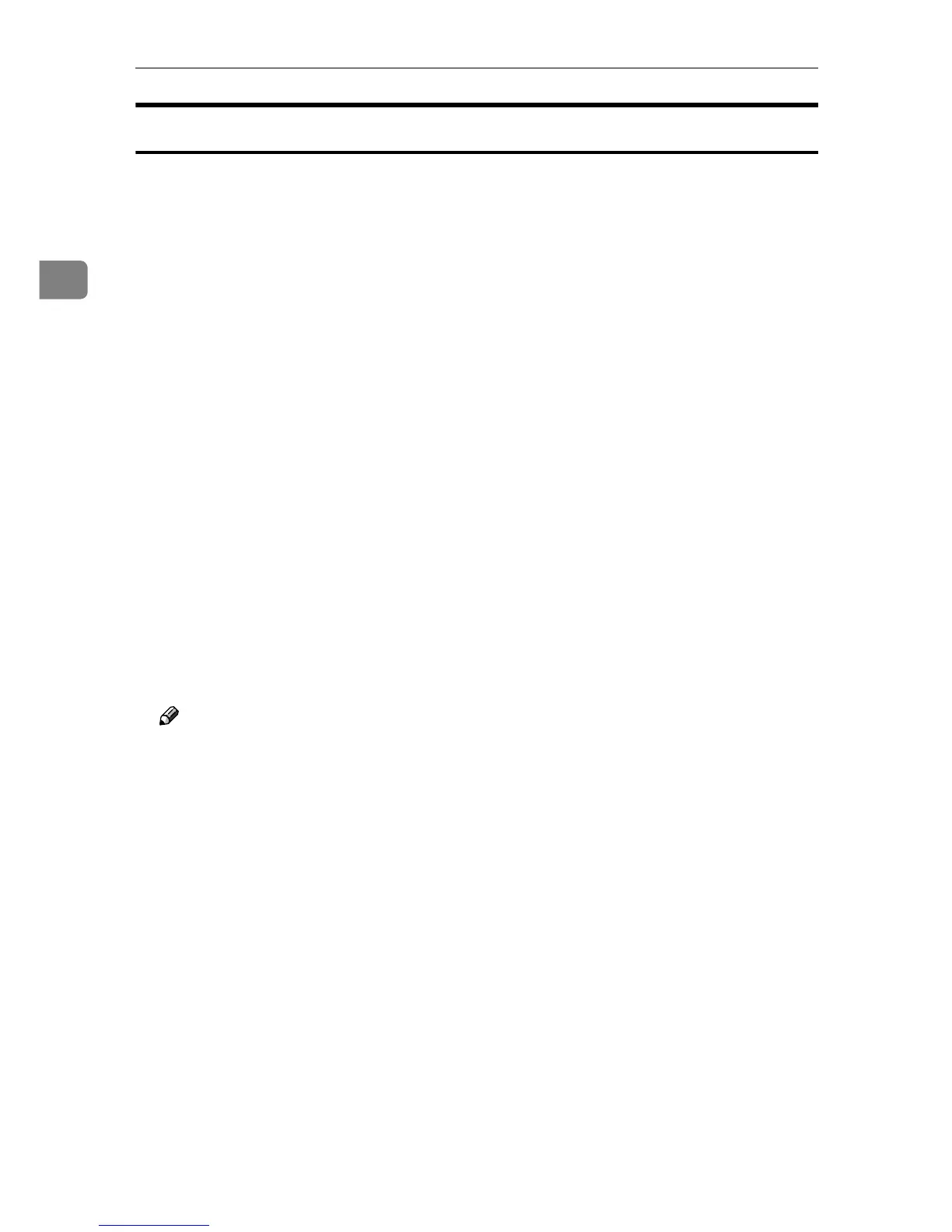Mac OS Configuration
62
2
Using USB Interface
Follow the procedure below to setup USB connection.
A
AA
A
Open the [AdobePS Component] folder on the hard disk.
B
BB
B
Double-click [Desktop Printer Utility].
C
CC
C
Click [AdobePS] in [With:], click [Printer (USB)] in [Create Desktop], and then
click [OK].
D
DD
D
Click [Change] in [PostScript
TM
Printer Description (PPD) File].
E
EE
E
Select the PPD files of the connected printer, and then click [Select].
F
FF
F
Click [Change] in [USB Printer Selection].
G
GG
G
Select the model you are using in [Select a USB Printer:], and then click [OK].
H
HH
H
Click [Create].
The following message appears.
I
II
I
Specify the file location and the name, and then click [Save].
J
JJ
J
Specify the file location and the name, and then click [Save].
The printer icon appears on the desktop.
K
KK
K
Quit Desktop Printer Utility.
Note
❒ The procedures used to configure Mac OS may vary depending on the Mac
OS version. The following describes how to configure Mac OS 9.1. If you
are using a different version of Mac OS, use the following procedures as a
reference and see the manuals for your Mac OS version.
❒ Mac OS supports only the standard USB ports for this printer.
❒ When printing with a USB connection to a Macintosh computer, printer
language does not change automatically. Use the control panel on this
printer to change printer language to [Auto Detect] or [PS] before printing.
