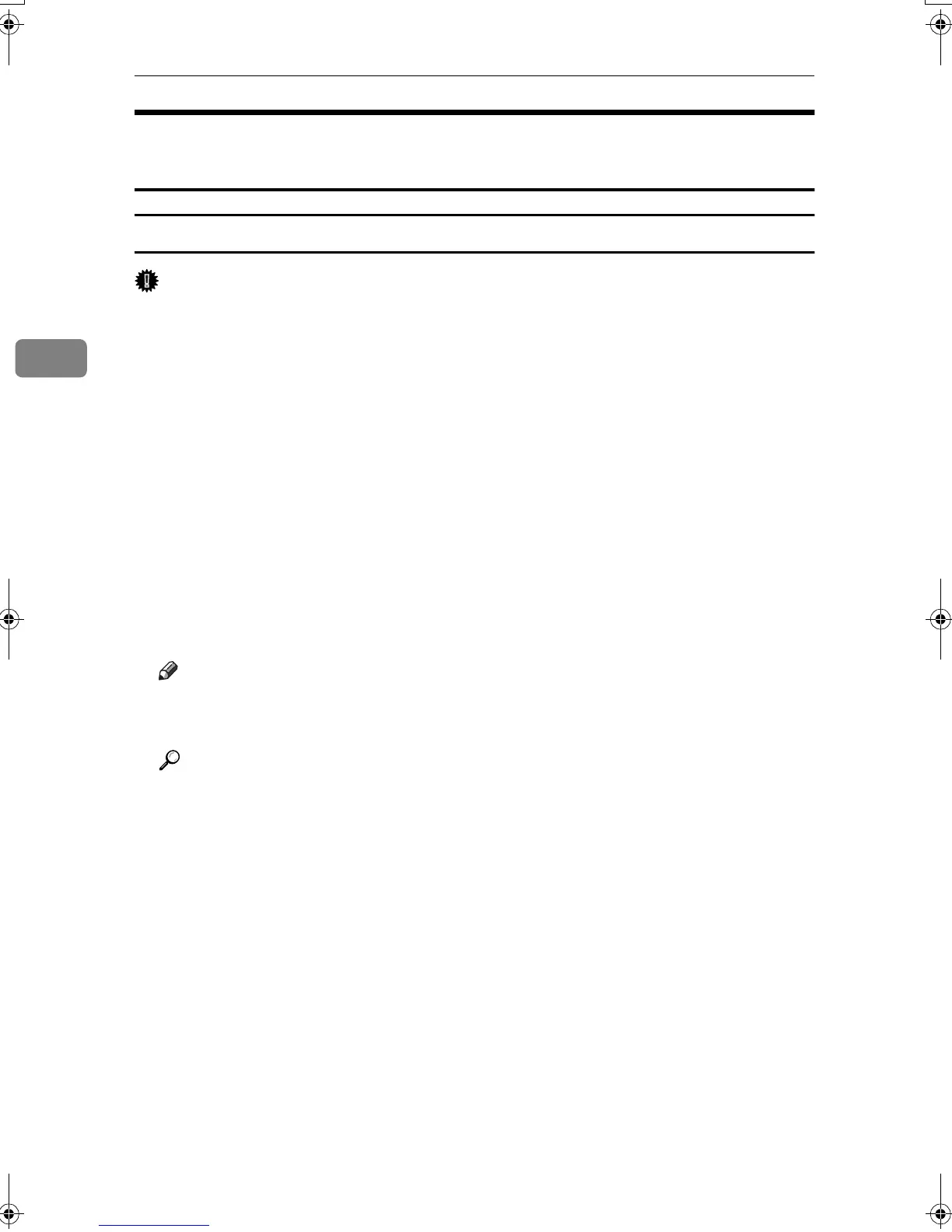Setting Up the Printer Driver
66
3
Windows XP, Windows Server 2003 - Accessing the Printer
Properties
Making printer default settings - the printer properties
Important
❒ To change the printer default settings including option configuration settings,
log on using an account that has Manage Printers permission. Members of the
Administrators and Power Users groups have Manage Printers permission
by default.
❒ You cannot change the printer default settings for each user. Settings made in
the printer properties dialog box are applied to all users.
A
AA
A
On the [Start] menu, click [Printers and Faxes].
The [Printers and Faxes] window appears.
B
BB
B
Click the icon of the printer you want to use.
C
CC
C
On the [File] menu, click [Properties].
The printer properties dialog box appears.
D
DD
D
Make the necessary settings, and then click [OK].
Note
❒ Settings you make here are used as the default settings for all applications.
❒ Do not make a setting for [Form to Tray Assignment].
Reference
For details, see Printer Driver Help.
MartiniC25-EN-Pref-F_FM_ZF.book Page 66 Tuesday, July 27, 2004 11:51 AM