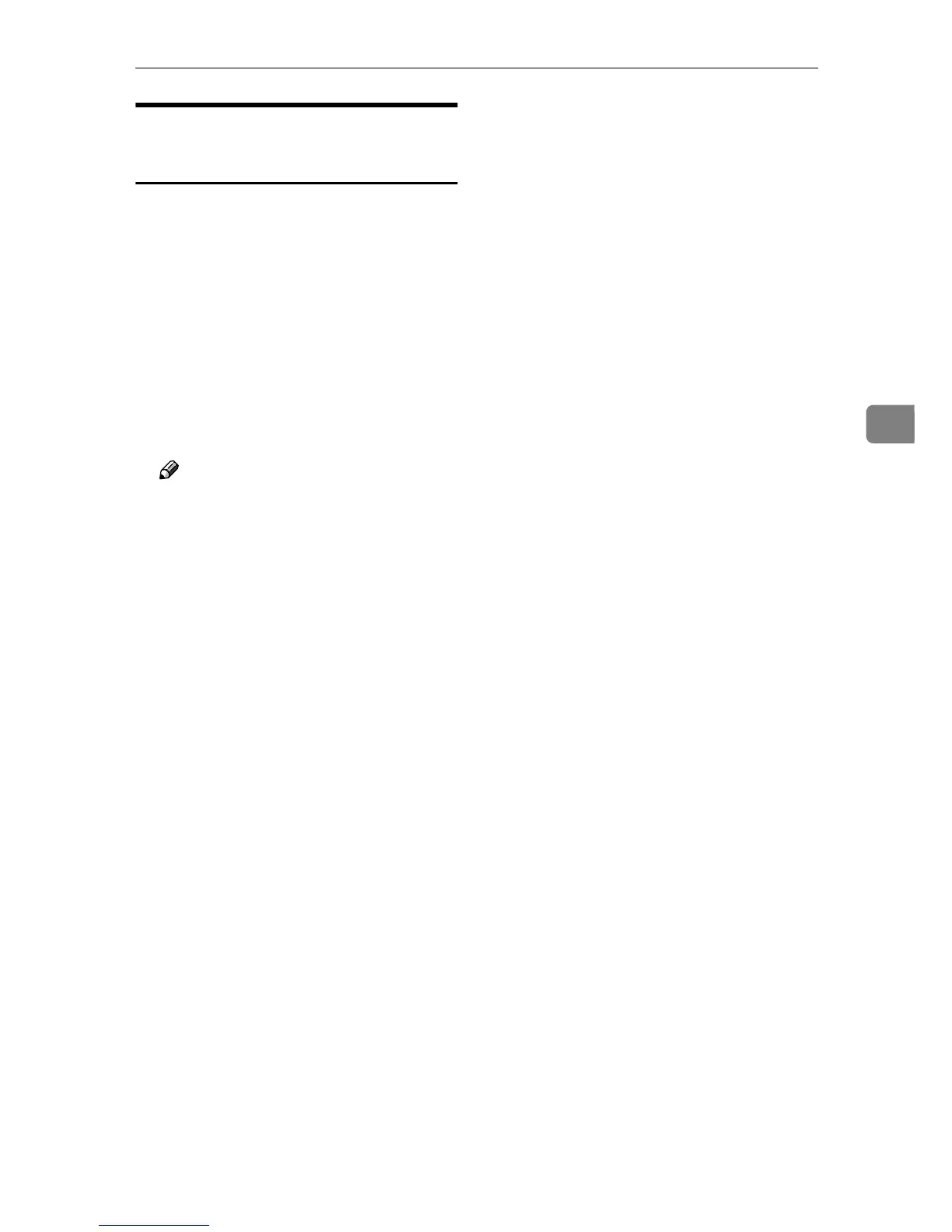Using SmartDeviceMonitor for Admin
79
4
Changing Names and
Comments
Follow the procedure below to
change the names and comments of
the machine.
A
AA
A
Start SmartDeviceMonitor for Ad-
min.
B
BB
B
On the [Group] menu, point to
[Search Device], and then click
[TCP/IP], [IPX/SPX] or [TCP/IP(SNMPv3)].
A list of machines using the selected
protocol appears.
Note
❒ Select the protocol of the ma-
chine whose configuration you
want to change.
C
CC
C
Select a machine in the list.
D
DD
D
On the [Tools] menu, click [NIB Set-
up Tool].
A Web browser opens and the dia-
log box for entering the password
for the Web Image Monitor admin-
istrator appears.
NIB Setup Tool starts when the
network interface board is default.
Follow the instructions on the
screen.
E
EE
E
Enter the user name and pass-
word, and then click [OK].
Top Page of Web Image Monitor
appears.
To use the default account, enter
“admin” as the user name, and
leave the password blank.
F
FF
F
Click [Configuration].
G
GG
G
Click [Device Settings].
H
HH
H
On the [System] page, enter the de-
vice name in the [Device name:] box
and a comment in the [Comment]
box, and click [Apply].
• In the [Device name:] box, enter a
device name on the machine us-
ing up to 31 characters.
• In the [Comment] box, enter a
comment on the machine using
up to 31 characters.
I
II
I
Click [OK].
J
JJ
J
Quit Web Image Monitor.
K
KK
K
Quit SmartDeviceMonitor for Ad-
min.