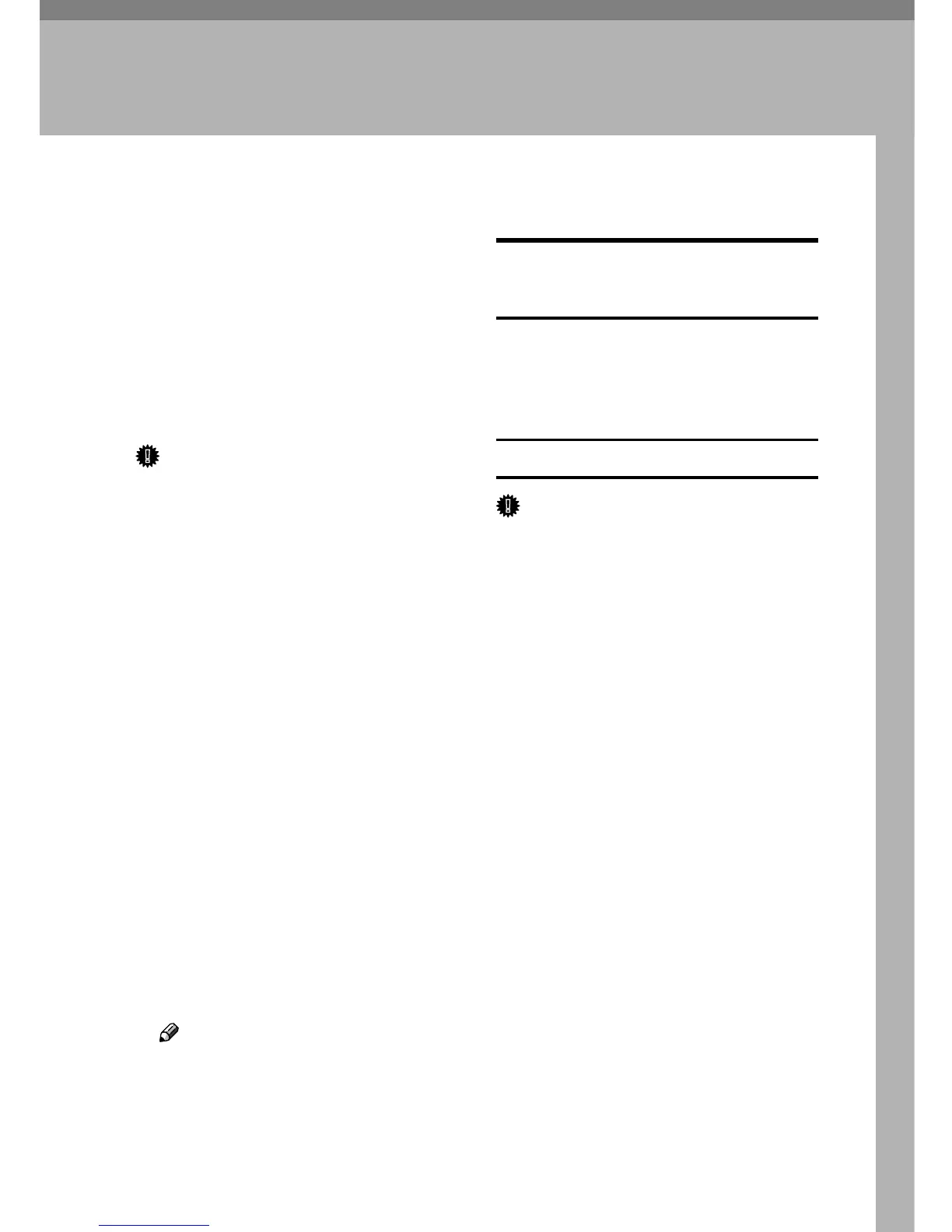53
3. Using a Printer Server
Preparing Printer Server
This section explains how to configure
the machine as a Windows network
printer. The machine is configured to
enabling network clients to use it.
When the network printer is connect-
ed via SmartDeviceMonitor for Client,
you can set the printing notification
function to notify clients of the results
of their print jobs.
Important
❒ Under Windows 2000, Windows
XP Professional, or Windows Serv-
er 2003, to change printer proper-
ties in the [Printer] folder, you need
Printer Management access au-
thentication; under Windows NT
4.0, Full Control access authentica-
tion. Log on to the file server as an
Administrator or member of the
PowerUsers group.
A
AA
A
Open the [Printers] window from
the [Start] menu.
The [Printers] window appears.
B
BB
B
Click the icon of the machine you
want to use. On the [File] menu,
click [Properties]. The printer
properties appear.
C
CC
C
On the [Sharing] tab, click [Shared as:].
D
DD
D
To share the machine with users
using a different version of Win-
dows, click [Additional Drivers...].
Note
❒ If you have installed an alterna-
tive driver by selecting [Shared as:]
during the printer driver installa-
tion, this step can be ignored.
E
EE
E
Click [OK]. Close the printer prop-
erties.
Printing notification via
SmartDeviceMonitor for Client
Follow the procedure below to con-
figure the machine to use the printing
notification function of SmartDevice-
Monitor for Client.
Setting the print server
Important
❒ Under Windows 2000, Windows
XP Professional, or Windows Serv-
er 2003, to change printer proper-
ties in the [Printer] folder, you need
Printer Management access au-
thentication; under Windows NT
4.0, Full Control access authentica-
tion. Log on to the file server as an
Administrator or member of the
PowerUsers group.
A
AA
A
From the [Start] button on the task
bar, point to [Program], point to
[SmartDeviceMonitor for Client], and
then click [Print Server Settings].
The print server setting dialog box
appears.
B
BB
B
Select the [Notify Client of Printing]
check box, and click [OK].
After print server setting is made, a
dialog box appears. Confirm the
dialog box content, and click [OK].
Click [Cancel] to interrupt the pro-
cedure.
