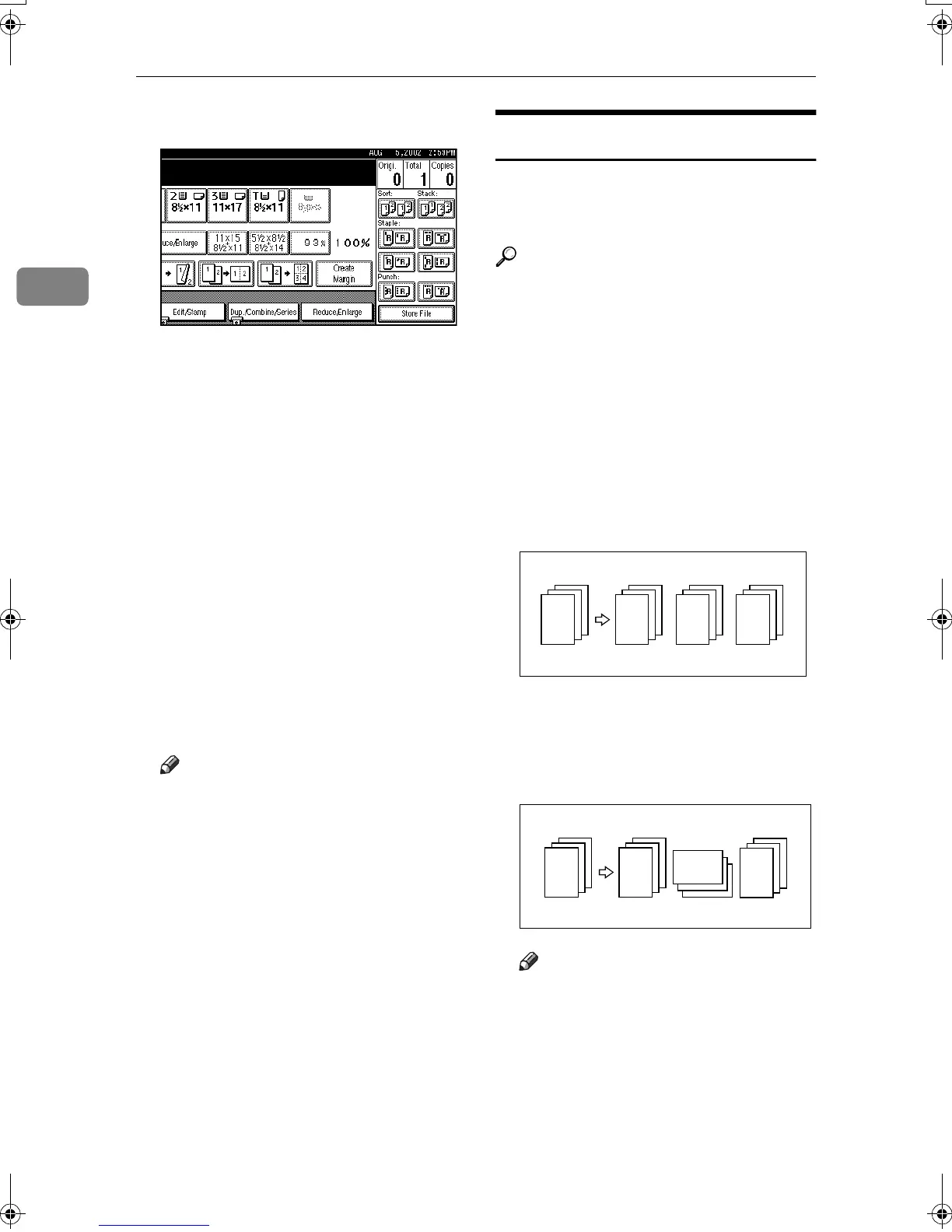Copying
34
2
A
AA
A
Press [Reduce/Enlarge].
B
BB
B
Press [Specifd. Ratio].
C
CC
C
Press [Dir. Size Mag In].
D
DD
D
Enter the horizontal size of the
original using the number keys,
and then press [#].
E
EE
E
Enter the horizontal size of the
copy using the number keys, and
then press [#].
F
FF
F
Enter the vertical size of the origi-
nal using the number keys, and
then press [#].
G
GG
G
Enter the vertical size of the copy
using the number keys, and then
press [#].
Note
❒ To change the length, press the
key you want to change, and
then enter the new value.
H
HH
H
Press [OK] twice.
I
II
I
Place the originals, and then press
the {
{{
{Start}
}}
} key.
Sort
The machine can scan originals into
memory and automatically sort cop-
ies.
Reference
Related default settings:
p.135 “Select Stack Function”
p.134 “Memory Full Auto Scan Re-
start”
p.134 “Rotate Sort: Auto Paper
Continue”
p.123 “Auto Tray Switching”
❖
❖❖
❖ Sort
Copies are assembled as sequen-
tially-ordered sets.
❖
❖❖
❖ Rotate Sort
Every other copy set is rotated by
90°KL and delivered to the copy
tray.
Note
❒ To use the Rotate Sort function,
two paper trays with paper of
the same size and type, but dif-
ferent orientation (KL), are re-
quired. See ”Paper Type: Tray1-
4”, General Settings Guide.
2
1
3
2
1
3
2
1
3
2
1
3
2
1
3
2
1
3
2
1
3
2
1
3
MartiniC2_EN_Copy-F1_FM.book Page 34 Tuesday, July 27, 2004 1:43 PM
