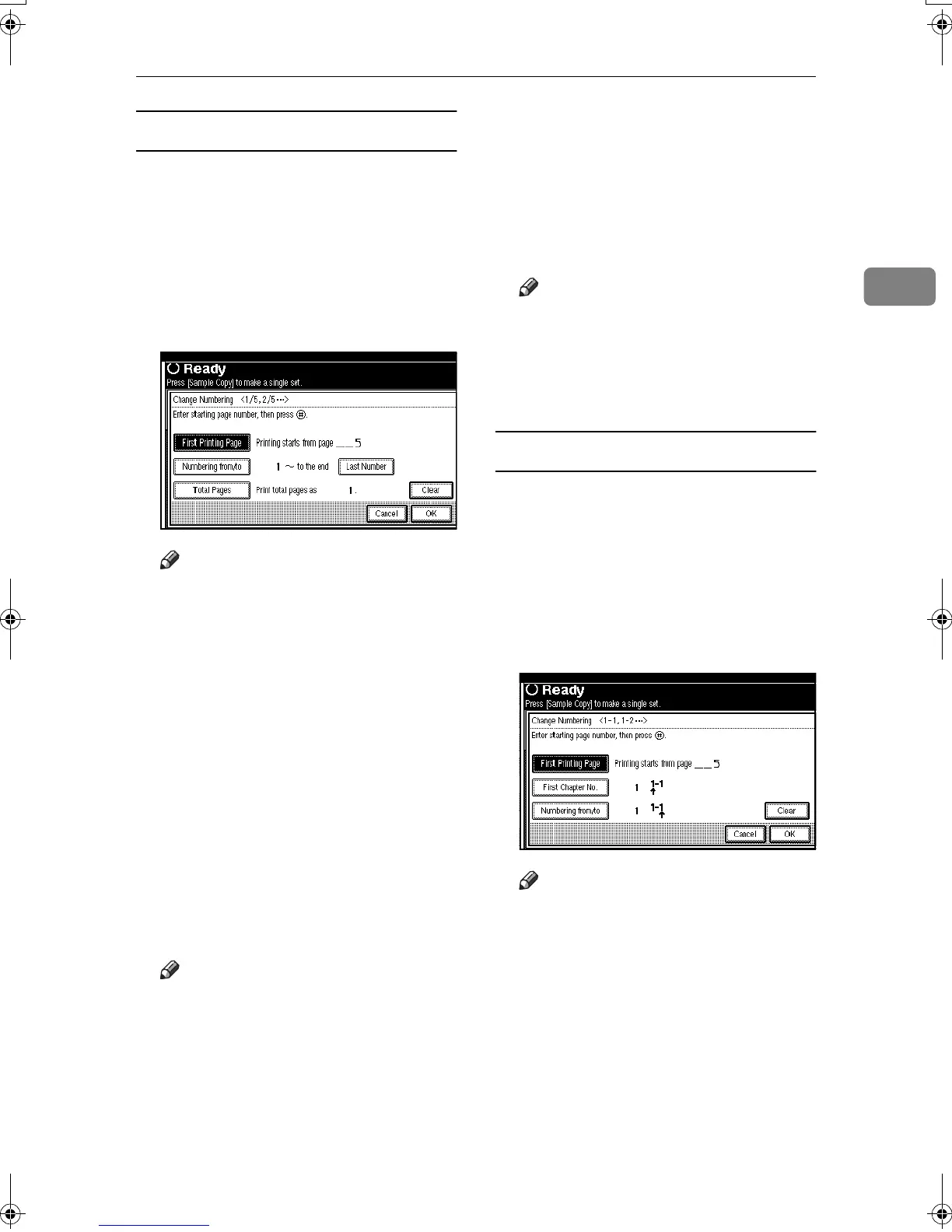Copier Functions
73
2
If you selected (1/5, 2/5…)
A
AA
A
Press [Change] on the right hand
side of the display.
B
BB
B
Press [
First Printing Page
], then en-
ter the original page number from
which to start printing using the
number keys, and then press the
{
{{
{#}
}}
} key.
Note
❒ To change the number entered,
press [
Clear
] or the {
{{
{Clear/Stop}
}}
}
key, and then enter a new num-
ber.
C
CC
C
Press [Numbering from/to], then en-
ter the number of page from
which to start numbering using
the number keys, and then press
the {
{{
{#}
}}
} key.
D
DD
D
Press [Last Number], then enter the
number of page at which to stop
numbering using the number
keys, and then press the {
{{
{#}
}}
} key.
Proceed to step
D
when not chang-
ing.
Note
❒ To print on the last page, press
[
to the End
].
❒ The last number is the last page
number printed. For example, if
[Total Pages] is ten, if you want
to print seven pages up to page
7, enter [7] as the [Last Number].
❒ Normally, you do not need to
enter this number.
E
EE
E
Press [Total Pages], enter the total
number of original pages using
the number keys, and then press
the {
{{
{#}
}}
} key.
F
FF
F
When page designation is com-
plete, press [OK].
Note
❒
To change the settings after press-
ing
[OK], press [Change], and
then enter the numbers again.
G
GG
G
Press [OK] 3 times.
If you selected (1-1, 1-2,…)
A
AA
A
Press [
Change
] on the right hand
side.
B
BB
B
Press [First Printing Page], and then
enter the original page number
from which to start printing using
number keys, and then press the
{
{{
{#}
}}
} key.
Note
❒ To change the number entered,
press [
Clear
] or the {
{{
{Clear/Stop}
}}
}
key, and then enter a new num-
ber.
C
CC
C
Press [First Chapter No.], enter the
chapter number from which to
start numbering using the num-
ber keys, and then press the {
{{
{#}
}}
}
key.
MartiniC2_EN_Copy-F1_FM.book Page 73 Tuesday, July 27, 2004 1:43 PM
