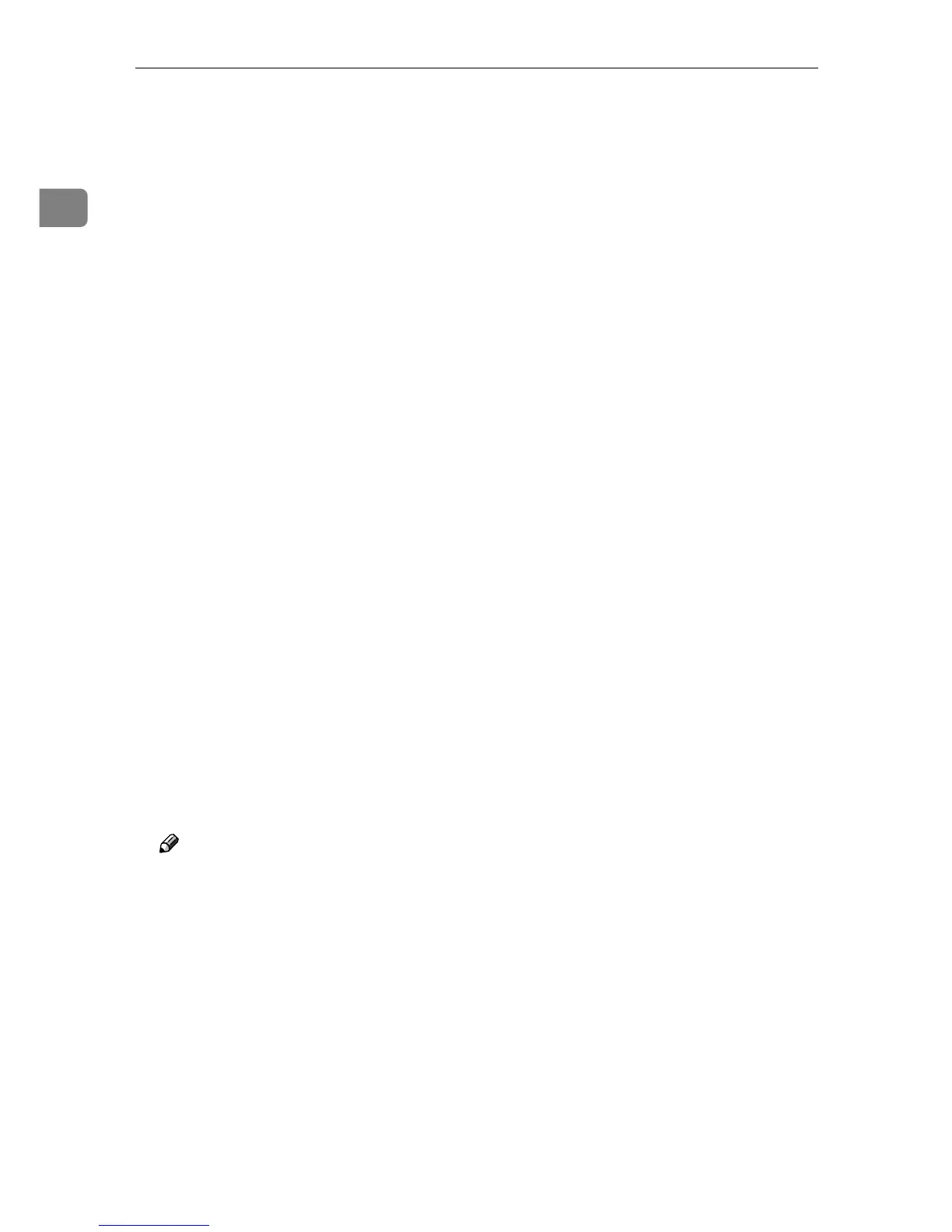Windows Configuration
10
1
J
JJ
J
In the [Printer URL] box, enter “http://(printer's address)/printer” as the print-
er's address.
If the server authentification is issued, to enable SSL (a protocol for encrypted
communication), enter “https://(printer's address)/printer” (Internet Ex-
plorer 5.01, or a higher version must be installed).
(example IP address: 192.168.15.16)
http://192.168.15.16/printer
https://192.168.15.16/printer
You can enter "http://printer's address/ipp" as the printer's address.
K
KK
K
Enter a name for identifying the printer in [IPP Port Name]. Use a name dif-
ferent from the name of any existing port.
If a name is not specified here, the address entered in the [Printer URL] box be-
comes the IPP port name.
L
LL
L
Click [Detailed Settings] to configure proxy server, the IPP user name and oth-
er settings. Specify the necessary settings, and then click [OK].
For information about the settings, see SmartDeviceMonitor for Client Help.
M
MM
M
Click [OK].
N
NN
N
Check that the name of the machine whose driver you want to install is se-
lected, and then click [Next >].
O
OO
O
Change the printer name if you want, and then click [Next >].
P
PP
P
Click [Next >].
Q
QQ
Q
Specify whether or not to print a test page, and then click [Next>].
R
RR
R
Click [Finish].
The printer driver installation starts.
Note
❒ A user code can be set after the printer driver installation. For information
about user code, see the printer driver Help.
