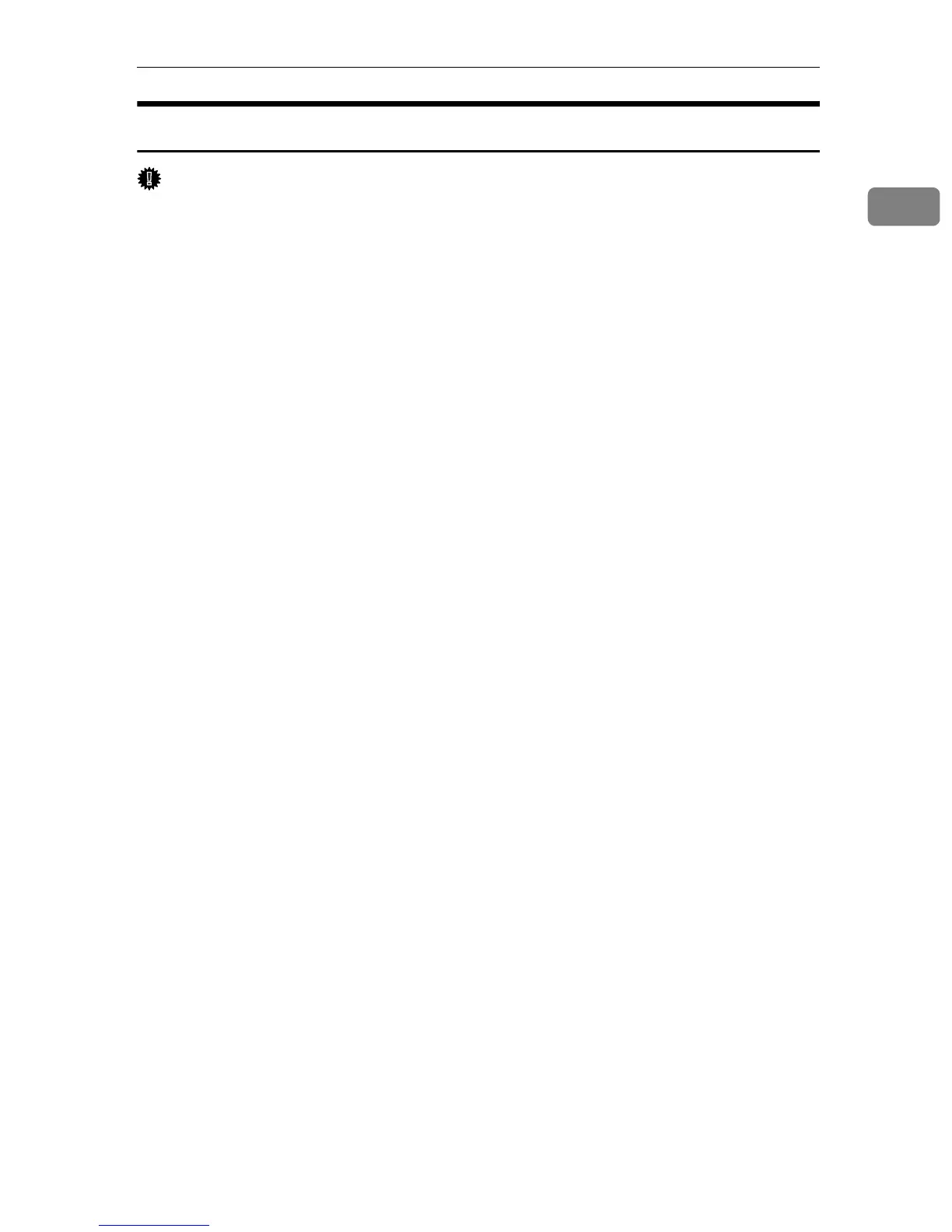Installing the Printer Driver in a Network Environment
5
1
Installing the PostScript 3 Printer Driver
Important
❒ Before installing the PostScript 3 printer driver, obtain the printer's IP address
settings. For details, see p.58 “Changing the Host Interface Menu”.
❒ To install this printer driver, you must have an account that has Manage
Printers permission. Log on as an Administrators or Power Users group
member.
A Close all applications except this manual.
B Insert the CD-ROM into the CD-ROM drive.
The installer starts.
C Select an interface language, and then click [OK].
The default interface language is English.
D Click [PostScript 3 Printer Driver].
The Add Printer Wizard starts.
E Click [Next >].
F Click [Local printer], and then click [Next >].
In a Windows Vista environment, click [Add a local printer].
G Click [Create a new port].
H In the drop-down menu, select [Standard TCP/IP Port], and then click [Next >].
The [Add Standard TCP/IP Printer Port Wizard] dialog box appears.
I Click [Next >].
J Enter the printer's IP address in the [Port Name] box, and then click [Next >].
The IP address you enter here is the address you have checked on the config-
uration page.
In a Windows Vista environment, make the following settings in the dialog
box that appears, and then click [Next >].
A In [Device Type] list, select an item.
You can select [Autodetect], [TCP/IP Device], or [Web Services Device].
B Enter an IP address in the [Hostname or IP address:] box.
C If necessary, enter an port name in the [Port name] box.
K Click [Finish].
L Check that the name of this printer whose driver you want to install is se-
lected, and then click [Next >].