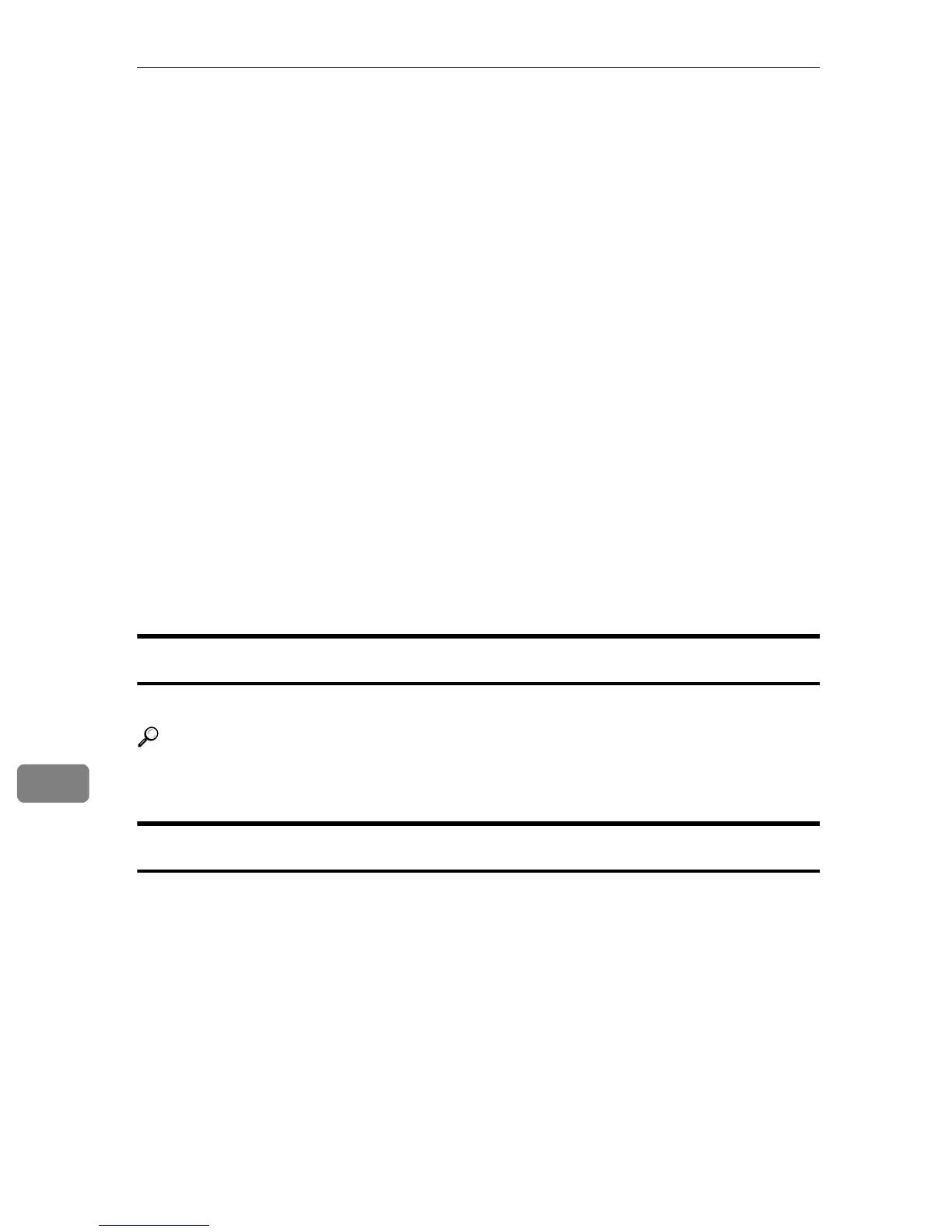Mac OS Configuration
108
9
Using Smart Organizing Monitor
This section explains about using Smart Organizing Monitor under Mac OS X.
Using Smart Organizing Monitor, you can check the printer status and change
printer settings from your client computer.
The following operations are possible with Smart Organizing Monitor:
• Displaying printer status or settings
• Printing a list of printer configurations
• Making settings for paper loaded into each input tray
• Making input tray settings
• Changing factory-set default settings
• Making network protocol settings
• Making printer settings
• Displaying the printer status and supply information
•Netware Settings
• SMTP Settings
• SNMP Settings
• AppleTalk Settings
Installing Smart Organizing Monitor
Smart Organizing Monitor is automatically installed along with the printer driver.
Reference
For details about installing the printer driver, see p.95 “Installing the Post-
Script 3 Printer Driver”.
Displaying the Smart Organizing Monitor Dialog Box
To display the Smart Organizing Monitor dialog box, open the [Applications]
folder and double-click [Smart Organizing Monitor].
❖ Alternatively, you can use the following procedure to display the Smart Organizing
Monitor dialog box from the [Print & Fax] folder in [System Preferences]:
A In [System Preferences], open the [Print & Fax] folder.
B Click the [Print] tab, and then, in the [Printer] list, double-click the name of
the printer you are using.
C Click [Utility].