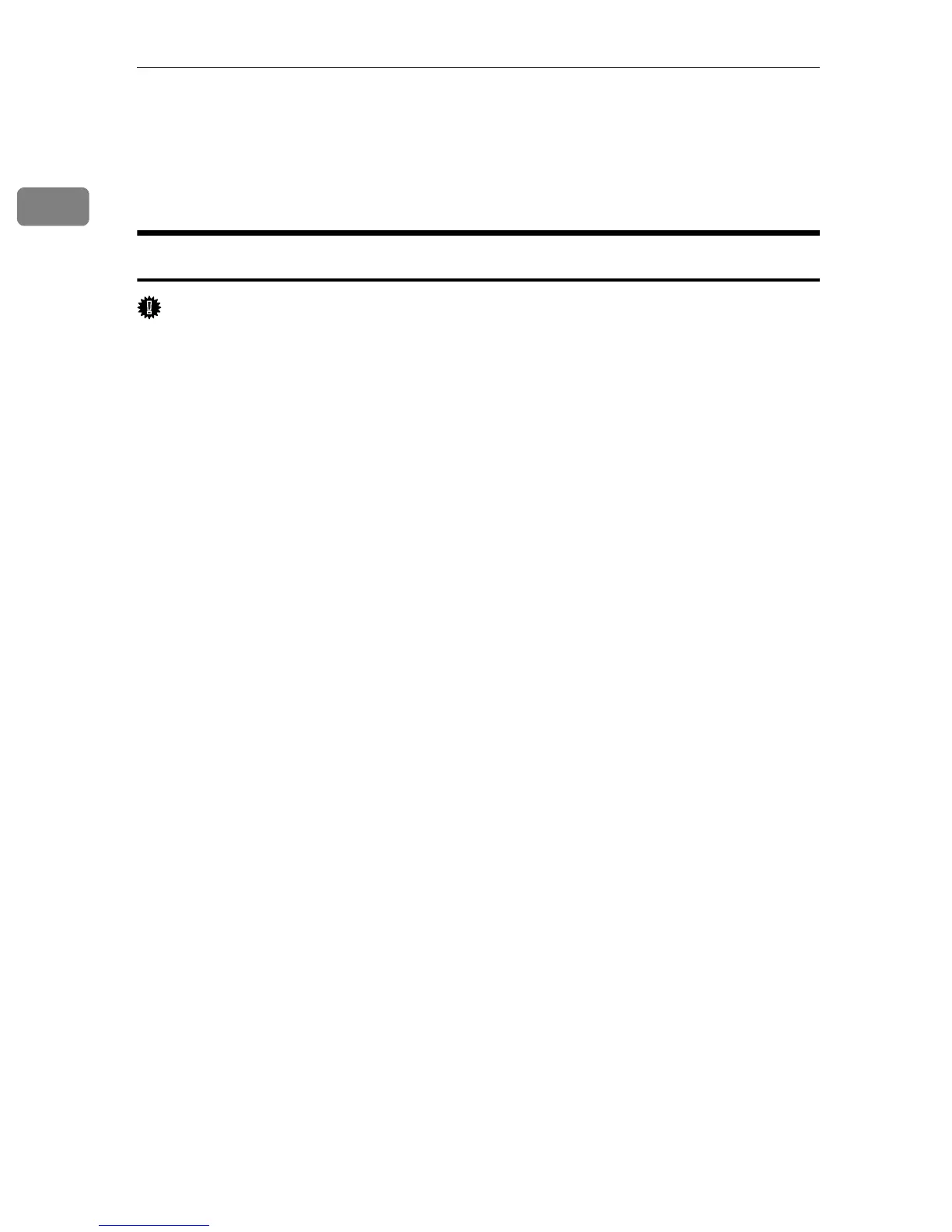Preparing for Printing
8
1
Installing the Printer Driver Using USB
This section explains how to install the printer driver that allows you to use this
printer via USB.
Installing the PCL Printer Driver
Important
❒ To install this printer driver, you must have an account that has Manage
Printers permission. For this, log on as an Administrators or Power Users
group member.
A Close all applications except this manual.
B Check the following:
• The printer's USB cable is disconnected
• The printer’s main power switch is turned to off
C Insert the CD-ROM into the CD-ROM drive.
The installer starts.
D Select the interface language, and then click [OK].
E Click [PCL 6 Printer Driver] or [PCL 5c Printer Driver].
The software license agreement appears.
F After reading the agreement, click [I accept the agreement.], and then click
[Next >].
G In the [Method to install printer driver] dialog box, clear the [Search for network
printers.] check box, select the [Connect a printer using a USB cable.] check box,
and then click [Next >].
A message appears, asking you to check that the USB cable is not connected
and the printer's main power switch is turned to off.
H Check the USB cable and the printer status, and then click [Next >].
I When the [<Auto-detect USB Port>] dialog box appears, connect this printer to
the computer using a USB cable, and then turn the printer's main power
switch to on.
The auto-detecting starts.
To cancel the auto-detecting, click [Stop Auto-detecting].
J When the dialog box asking you to use this printer as the default printer ap-
pears, click either key.