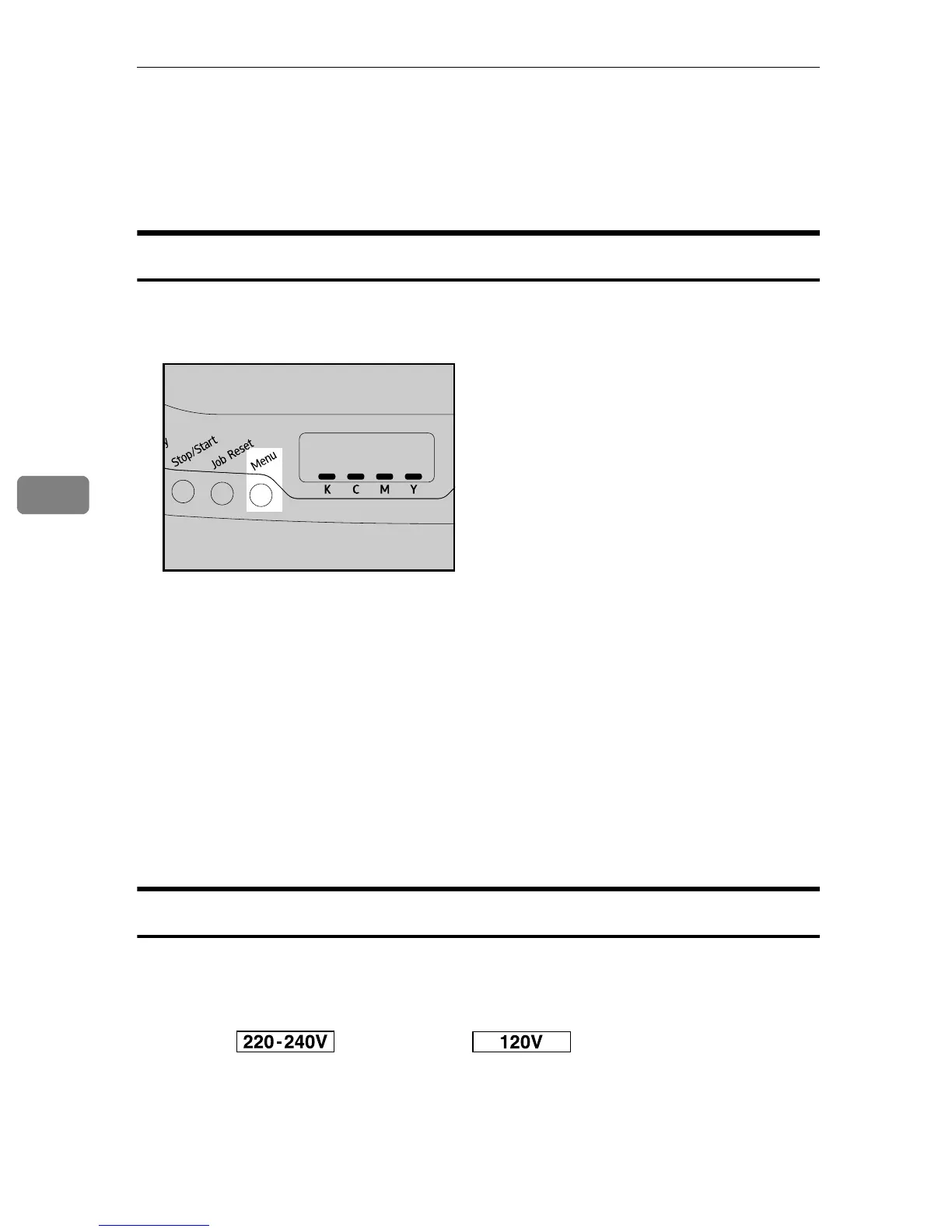Making Printer Settings Using the Control Panel
46
5
Paper Input Menu
This section explains about paper settings on the Paper Input menu such as pa-
per sizes and types on each tray.
Changing the Paper Input Menu
Use the following procedure to change the tray priority.
A Press the {Menu} key.
The menu screen appears.
B Press {U} or {T} to display [Paper Input], and then press the {#Enter} key.
C Press {U} or {T} to display [Tray Priority], and then press the {#Enter} key.
D Press {U} or {T} to select the tray you want to use.
E Press the {#Enter} key.
The selected item is displayed for two seconds with an asterisk, and then the
[Tray Priority] screen appears.
F Press the {Menu} key to return to the initial screen.
Paper Input Menu Parameters
This section explains about parameters that can be set on the Paper Input menu.
❖ Paper Size: Tray 1
Specify the paper size for tray 1.
Default: A4 (210 x 297), 8 1/2 x 11
• A4 (210 x 297), A5 (148 x 210), B5 JIS(182x257), A6 (105 x 148), 8 1/2 x 14, 8
1/2 x 13, 8 1/2 x 11, 8 1/4 x 13, 8 x 13, 7 1/4 x 10 1/2, C5 Env(162x229), C6
Env(114x162), DL Env(110x220), 16K (195 x 267), Custom Size
ASI066S