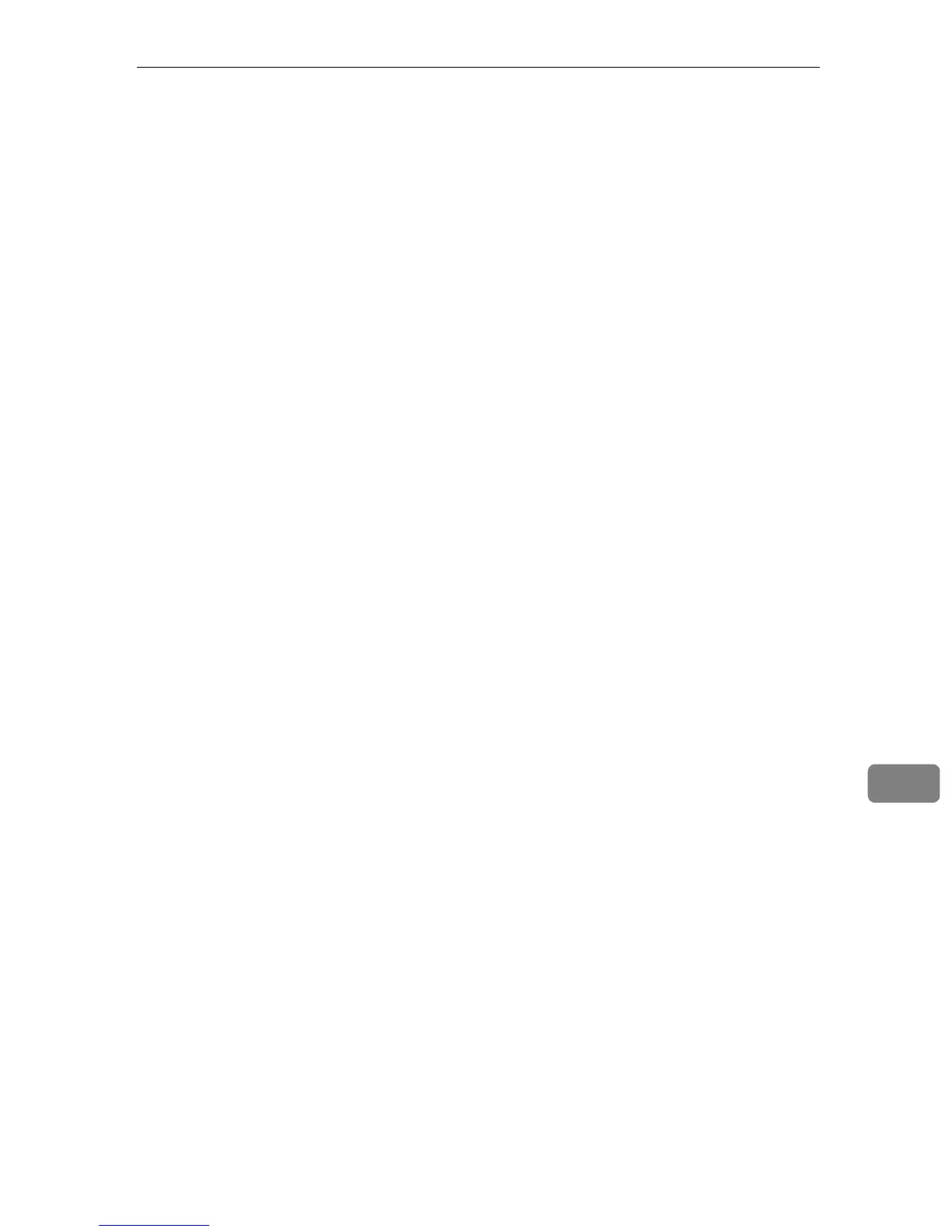Using PostScript 3
105
9
Using PostScript 3
Use the PostScript 3 driver to print files.
You can use the following functions if [Printer Features] is selected in the [Print]
dialog:
❖ Paper Type
Use this function to select the paper type.
In the [Feature Sets] list, select [Paper Type], and then, in the [Media Type] list, se-
lect the paper type you want to use for printing.
❖ Duplex
Use this function to print on both sides of sheets. In the drop-down menu, se-
lect [Layout], and then specify the binding pattern in the [Two-sided] area. Both
short edge and long edge binding is possible with this function.
❖ Print Quality
Use this function to select the print quality.
In the [Feature Sets] list, select [Imaging], and then, in the [Print Quality] list, se-
lect the print quality.
You can select Standard, High Quality, or Best Quality.
❖ Color Profile
Use this function to select the color profile pattern.
In the [Feature Sets] list, select [Imaging], and then, in the [Color Profile] list, se-
lect the color profile pattern.
You can select Off, Solid Color, Presentation, or Photographic.
❖ CMYK Simulation Profile
Use this function to simulate the color tone of the printing ink.
In the [Feature Sets] list, select [Imaging], and then, in the [CMYK Simulation Pro-
file] list, select the printing ink standard.
You can select the printing ink standard from Off, US OffsetPrint, Euroscale,
or PaletteColor.
❖ Black Text Over Print
Use this function to specify whether or not to print black over other colors.
To enable black text over print, in the [Feature Sets] list, select [Imaging]. Then,
set [Black Over Print] to [On].
❖ Dithering
Use this function to specify the rendering mode.
In the [Feature Sets] list, select [Dithering], and then, in the [Dithering] list, select
the rendering mode.
You can select Automatic, Photographic, or Text.