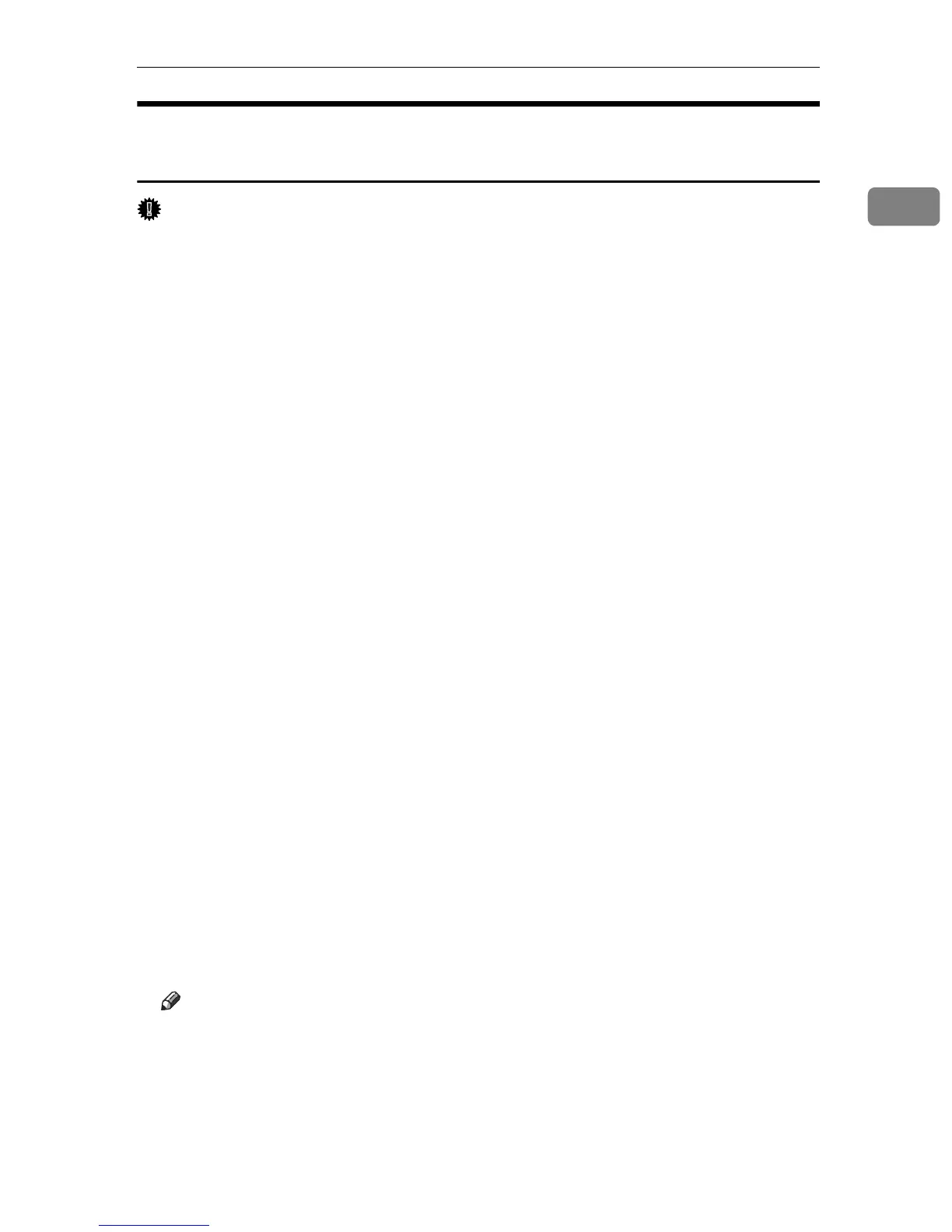Installing the Printer Driver Using USB
11
1
Installing the PostScript 3 Printer Driver (Windows XP and
Windows Server 2003/2003 R2)
Important
❒ To install this printer driver, you must have an account that has Manage Print-
ers permission. Log on as an administrator or Power Users group member.
If the printer driver has already been installed, plug and play is enabled, and the
icon of the printer connected to the “USB” port is added to the [Printers] window.
If the printer driver is not installed, follow the plug-and-play instructions of the
printer to install it from the CD-ROM provided.
A Check the printer's power switch is turned to off.
B Connect the printer and computer using the USB cable.
Connect the USB cable firmly.
C Turn the printer's power switch back to on.
The Plug and Play is enabled and the [Found New Hardware Wizard] dialog box
appears, and USB Printing Support is installed automatically.
D In the [Found New Hardware Wizard] dialog box, click [Install from a list or specific
location (Advanced)], and then click [Next >].
E Select the [Specify location] check box, and then click [Next >].
F Insert the CD-ROM into the CD-ROM drive.
When Auto Run starts, click [Exit].
G Specify the location where the source files of the printer driver is stored.
If the CD-ROM drive is D, the source files of the PostScript printer driver are
stored in the following location:
D:\DRIVERS\PS\XP_VISTA\(Language)\DISK1
H Check the printer driver location, and then click [OK].
I Click [Next >].
J Click [Finish].
If the printer driver has already been installed, plug and play is enabled, and the icon
of the printer connected to the “USB001” port is added to the [Printers] window.
Note
❒ To disable Auto Run, press the {Shift} key when inserting the CD-ROM into the
drive and keep it pressed until the computer finishes reading from the CD-ROM.
❒ The number after “USB” varies depending on the number of printers connected.
❒ The USB port is available only for the printer driver that is installed first.
To install additional drivers for this printer, install them using other ports
(such as LPT1). Then, after the installation, change the port settings to the
specified USB port.