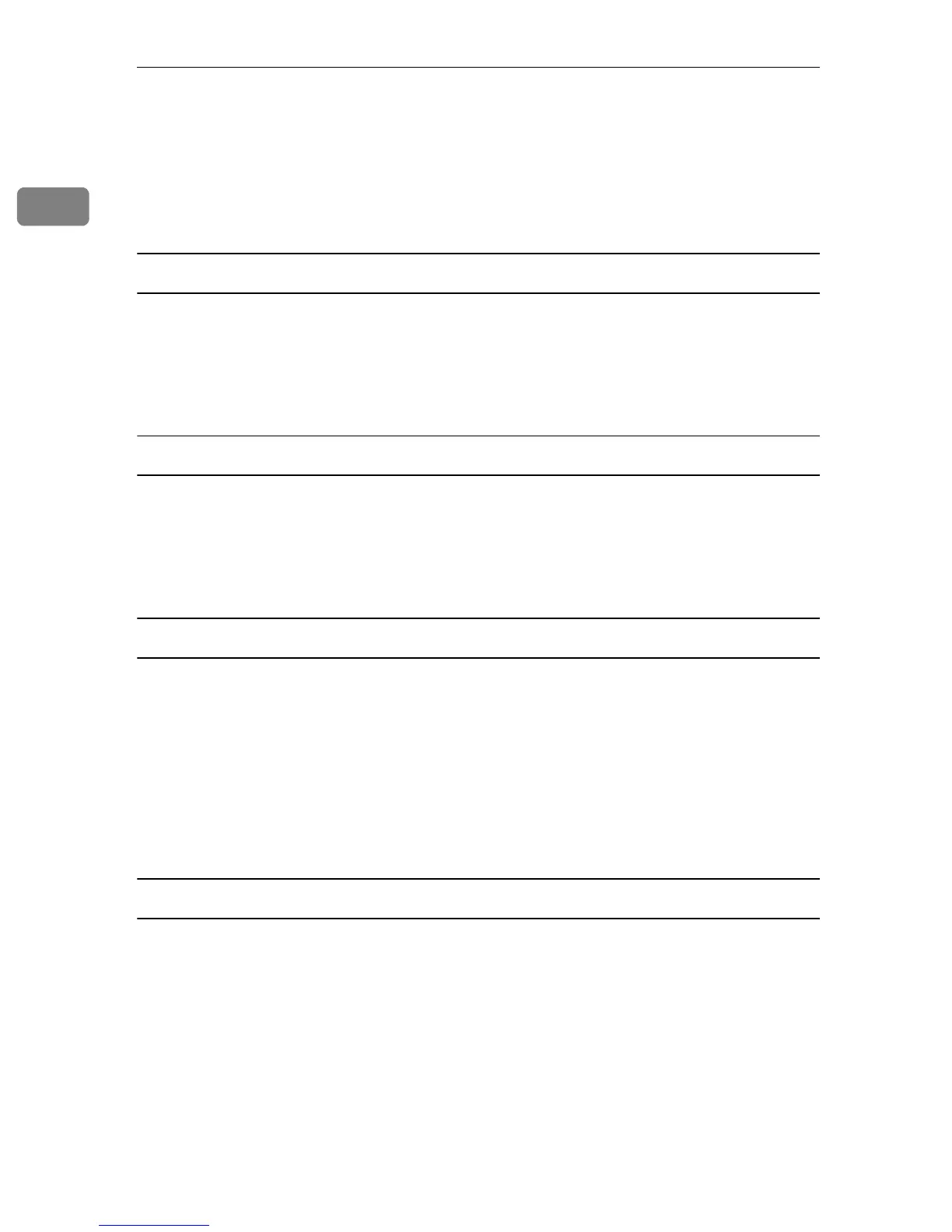Preparing for Printing
14
1
If a Message Appears during Installation
When a message that shows the number 58 or 34 appears during the installation,
the printer driver can not be installed using Auto Run. Please use [Add Printer] or
[Install Printer] to install the printer driver.
For Windows 2000:
A On the [Start] menu, point to [Settings], and then click [Printers].
B Double-click the Add Printer icon.
C Follow the instructions in the Add Printer Wizard.
For Windows XP Professional and Windows Server 2003/2003 R2:
A On the [Start] menu, click [Printers and Faxes].
B Click [Install Printer].
C Follow the instructions in the Add Printer Wizard.
For Windows XP Home Editions:
A On the [Start] menu, click [Control Panel].
B Click [Printers and Other Hardware].
C Click [Printers and Faxes].
D Click [Install Printer].
E Follow the instructions in the Add Printer Wizard.
For Windows Vista and Windows Server 2008:
A On the [Start] menu, click [Control Panel].
B Click [Printer] in “Hardware and Sound”.
C Click [Add a printer].
D Follow the instructions in the Add Printer Wizard.