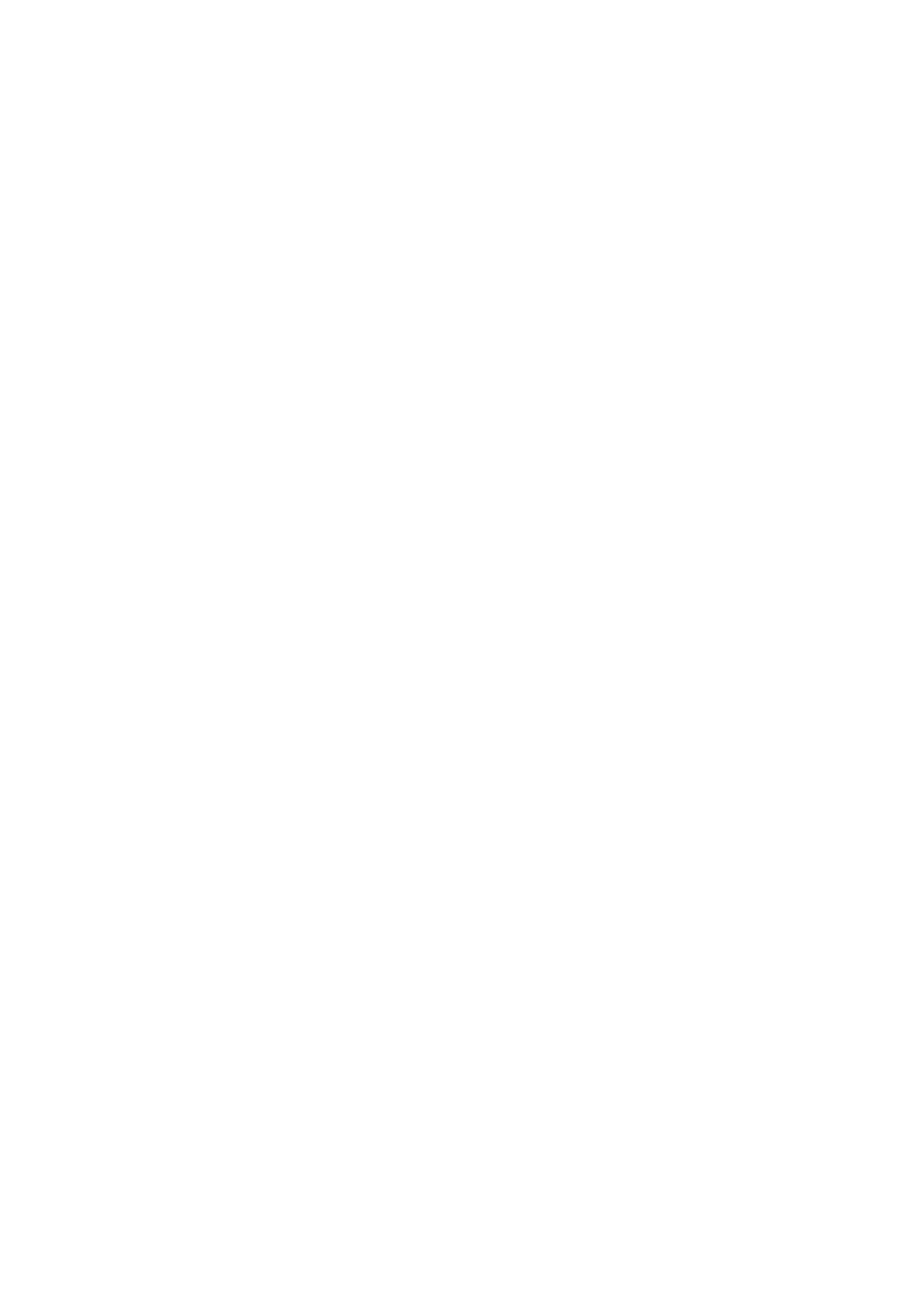84
4.3 Paper Skew
The side fences in the paper tray are too far apart.
If the side fences are too far apart, the paper may misfeed.
Adjust the side fences to match the paper width.
When you close the paper tray, the side fences may become misaligned due to
the weight of the paper. To prevent this, close the paper tray slowly.
For details about loading paper, see "Loading Paper", About This Machine.
A scrap of paper or some other small fragment is jammed in the paper feed
path.
Remove the fragment.
For details about cleaning the paper feed path, see the Replacement Guide.
The correct degree of paper arching has not been specified.
Adjust the degree of paper arching at the registration gate.
<If using paper of Paper Weight 1 to 4>
1.
In the [Adjustment Settings for Skilled Operators] menu, change the value
in [0103: Adjust Registration Paper Buckle].
<If using paper of Paper Weight 5 to 7>
1.
In the [Adjustment Settings for Skilled Operators] menu, change the value
in [0104: Adjust Registration Paper Buckle (Thick Paper)].
Increase the value for the paper tray in use, and then print the image. If the
problem persists even though the setting has reached its maximum value, try
decreasing the setting.
If the problem persists even though you have tried the complete range of
settings from minimum to maximum, contact your service representative.
The skew detection level is too low.
Increase the skew detection level.
1.
In [Adjustment Settings for Skilled Operators], select [0109: Skew
Detection Level] and reduce the value.
Reduce the value to increase the detection level.
This will allow the machine to report a paper misfeed and stop printing
even for a slight skew.
However, if you set the detection level too high, a paper misfeeding
message (J097) will be appear frequently.