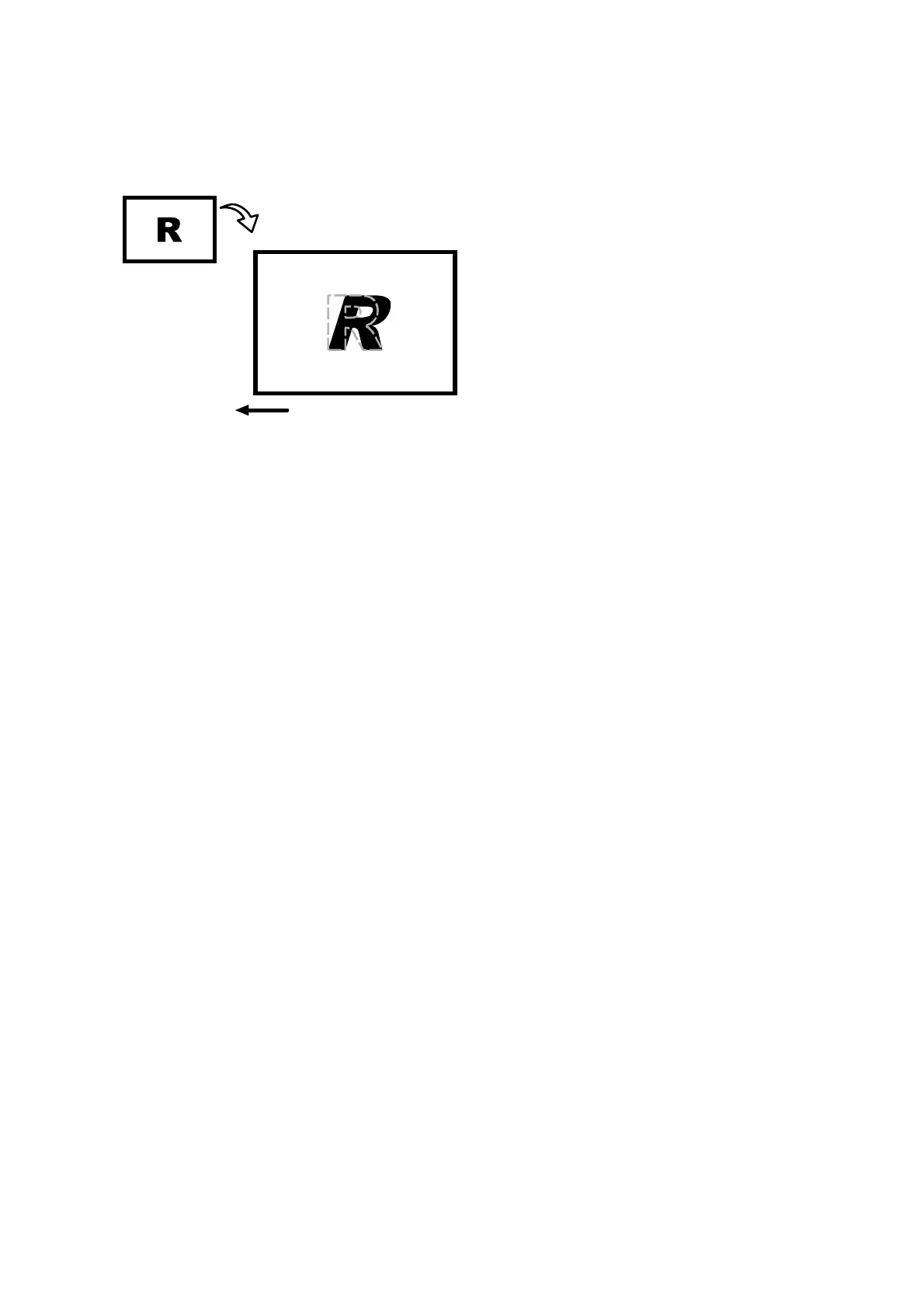95
4.8.4 Image Skewing
Paper feed direction
Original
Output
CEZ526
Cause:
Depending on the machine's operating environment (levelness and temperature),
the printed image may become vertically skewed.
Solution:
Adjust image skew.
1.
Print the image in black and white.
2.
Check the direction of the skew.
3.
In the [Adjustment Settings for Skilled Operators] menu, adjust the value in
[0117: Perpendicularity Adjustment].
You can adjust the skew in steps of 16.5 μm.
Press [+] to skew the image counterclockwise or [-] to skew it clockwise.
4.
Print the image in black and white.
Gradually increase the value and check the printed image.
• If the problem is resolved, go to the next step.
• If the problem persists even though the setting has reached its maximum
value, contact your service representative.
5.
Execute color registration.
In executing color registration, the black adjustment will also be applied to
cyan, magenta, and yellow.
For details about color registration, see "Adjusting the Color Registration" in
the Troubleshooting guide supplied with the machine.
Note:
• You cannot skew paper with [0117: Perpendicularity Adjustment]. For details
about adjusting paper skew, see p.84 "Paper Skew".