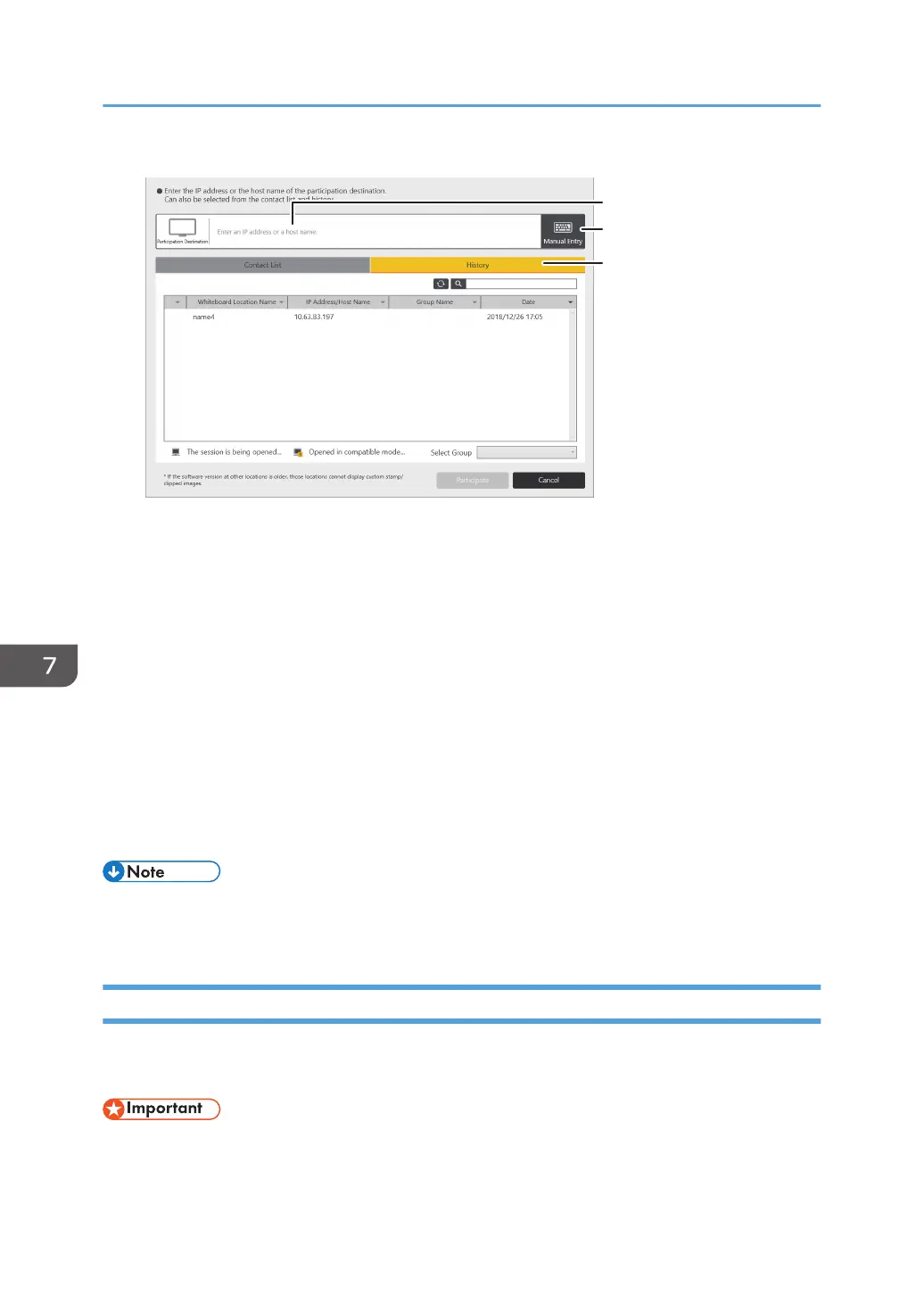1. IP address display field
Displays the IP address of a whiteboard location that was entered.
2. [Manual Entry]
Touch this icon to display the area where you type in the IP address. Touch this area to type in the IP
address.
Enter the IP address, host name, or fully qualified domain name of the host whiteboard. The touch
keyboard appears when you touch the input field.
3. History tab
Displays a list of host whiteboards that have joined in the past. Select one of the host whiteboards in the
list.
"IP Address Entry History" can hold up to 100 entries. When "IP Address Entry History" reaches
capacity, the oldest entry is deleted from the history.
• It may take approximately two seconds until the touch keyboard is displayed.
• For details about how to add a contact list, see page 178 "Managing a Remote Contact List".
Participating from the Web Browser
This section explains how to view the contents of a remote whiteboard session by accessing the Web
page of the machine.
• To view a remote whiteboard session, you need to configure the network settings and add your
Remote License. For details about how to configure the network settings, see page 167
7. Using a Remote Whiteboard to Share the Screen
150
