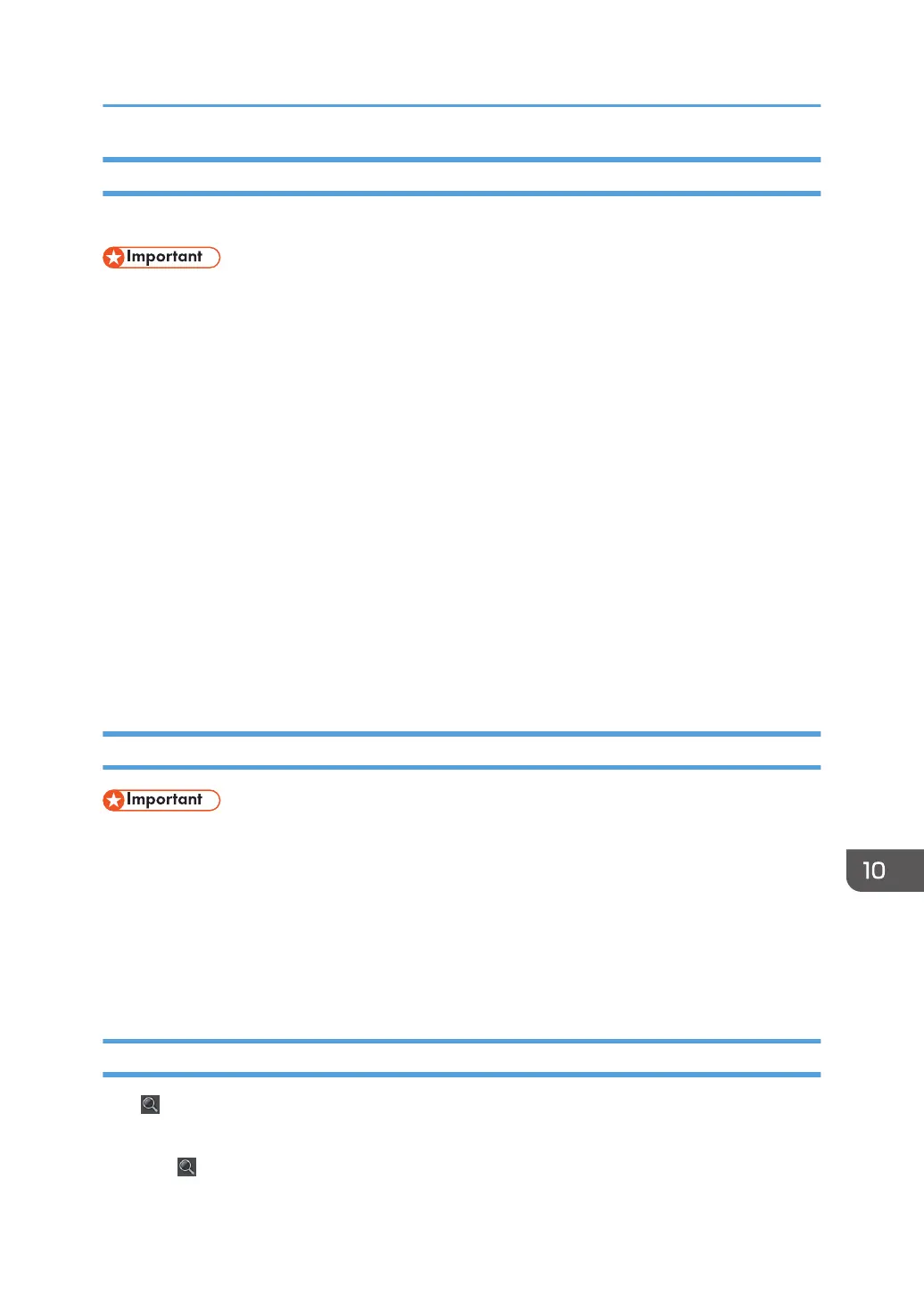Installing Remote Viewer on a Computer
Download Remote Viewer from the Ricoh website.
• To install Remote Viewer on a computer, log on as a user with administrator privileges.
• Remote Viewer is available to any user who has installed it.
1. Double-click the downloaded file to execute it.
2. Specify the language you want to use during the installation process, and then click [OK].
3. If .NET Framework 4 is not installed on your computer, click [Install].
If .NET Framework 4 has already been installed, the message [Install] does not appear. Proceed to
the next step.
4. Click [Next].
5. The software license agreement appears in the [License Agreement] dialog box. After
reading the agreement, click [I accept the terms in the license agreement], and then click
[Next].
6. Specify the installation folder, and then click [Next].
7. Click [Install].
8. Click [Finish].
Uninstalling Remote Viewer from the Computer
• Log on to the computer as a user with administrator privileges to uninstall the software.
1. On the [Start] menu, select [Control Panel].
2. When [View by:] is set to [Category], click [Uninstall a program]. When [View by:] is set
to [Large icons] or [Small icons], click [Programs and Features].
3. Select "RICOH Interactive Whiteboard Remote Viewer Type 1" and click [Uninstall].
4. Confirm the messages and click [OK].
Changing the Display Magnification of Remote Viewer
Click , the Loupe icon, to change the display magnification, or to move a displayed area. The
enlarged display area can be moved.
1. Click , the Loupe icon.
Using Remote Viewer
307
