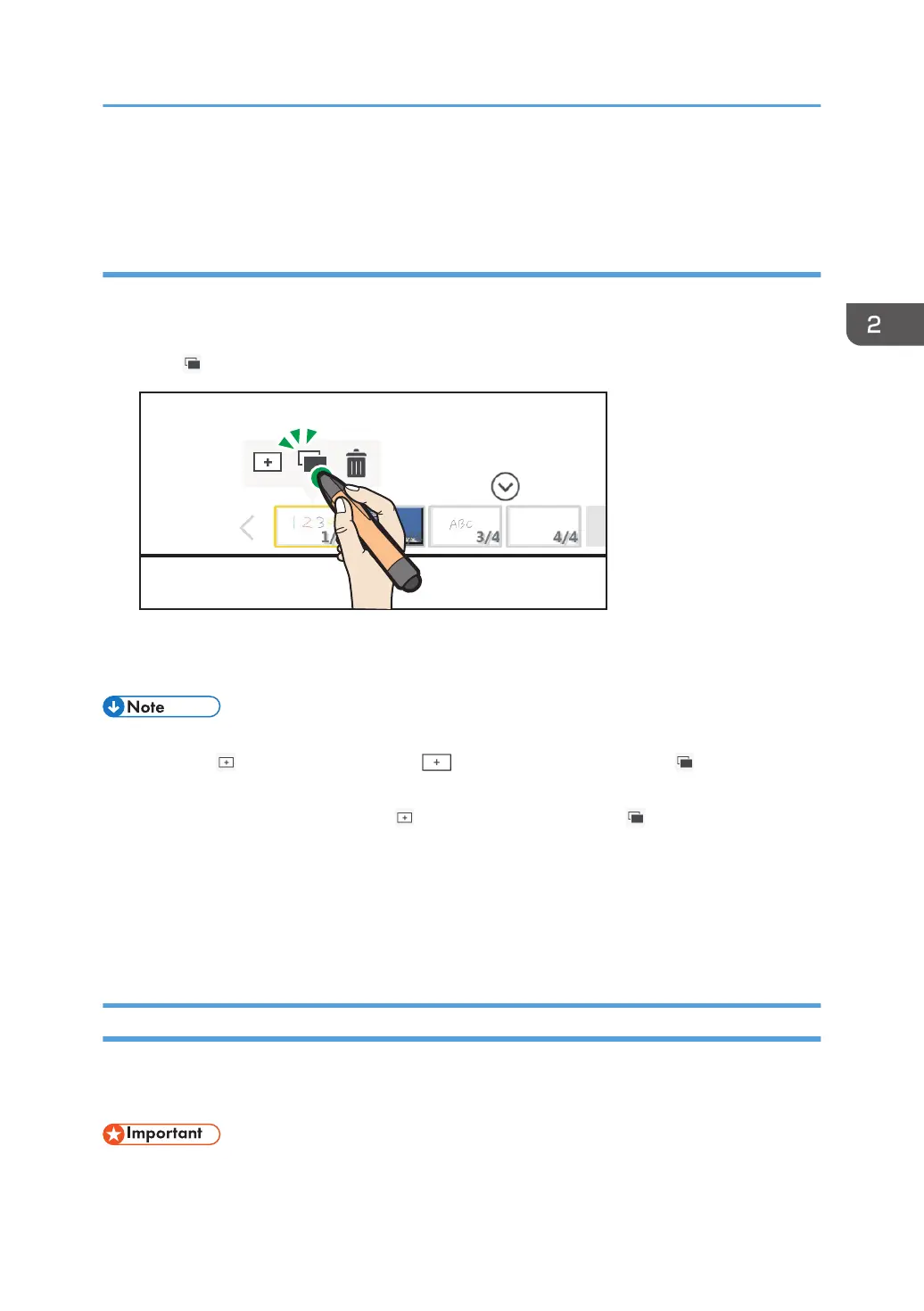A new blank page is created at the end of the captured pages list. The added page appears on the
screen.
Copying a page
1. On the page list, touch the thumbnail of the page that you want to copy.
The captured page operation panel appears.
2. Touch , the Page Copy icon.
A copy of the selected page is added immediately after the displayed page. The added page
appears on the screen.
• If there is a total of 90,000 strokes, fair copy entry text, figures, and stamps on all pages, you
cannot use the Insert New Page icon, the Create New Page icon and the Page Copy
icon.
• During a remote whiteboard session, the Insert New Page icon and the Page Copy icon do
not work.
• If you add a new page during a remote whiteboard session, the default screen is added.
• After a template is set as the default screen of the whiteboard, the template is displayed when the
whiteboard starts. For details about how to configure the default screen, see page 192
"Managing a Template".
Adding a Template
After importing a template to the machine in advance, you can add it as a new blank page.
For details about how to import a template to the machine, see page 192 "Managing a Template".
• You cannot add templates for a remote whiteboard session while in compatible mode.
Operating a Page
57
