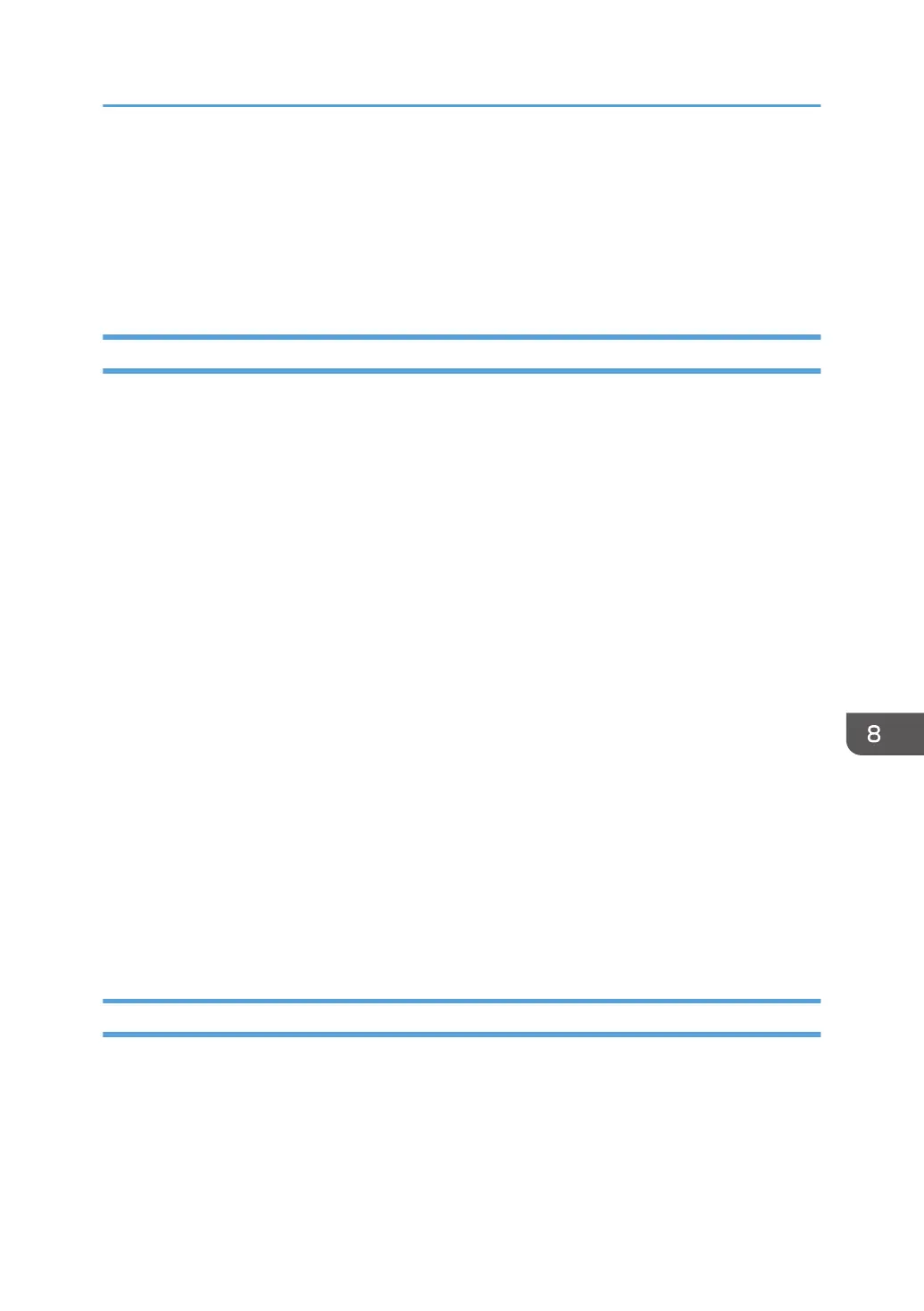Managing a Display Guide for External Input
You can import an image file that you want to use as a display guide for external input. Also, you can
delete a display guide for external input after it is uploaded.
You can use this setting from the Web page only.
Importing a Display Guide for External Input
1. Create a registered image as a display guide for external input and save the image file.
You can give the file any name.
Save the image file with the following settings:
• File extension: PNG, JPG
• Recommended resolution: 1000 × 700 px
• Recommended resolution for vertical: 800 × 1024 px (For RICOH Interactive Whiteboard
D3210 only)
• File size: 20 MB or less
2. Use your computer to access the Web page for the machine.
For details about how to access the Web page, see page 122 "Displaying the Top Page".
3. Click [Administrator Settings].
4. Enter the administrator password in the password entry field.
5. Click [OK].
6. Click [System Settings].
7. Click [Upload] for "Display Guide for External Input".
8. Select the file you want to import, and then click [Open].
9. Click [OK] in the message that appears.
The display guide for external input is imported to the machine. These settings are reflected after the
whiteboard application is restarted.
Deleting a Display Guide for External Input
1. Use your computer to access the Web page for the machine.
For details about how to access the Web page, see page 122 "Displaying the Top Page".
2. Click [Administrator Settings].
3. Enter the administrator password in the password entry field.
4. Click [OK].
Managing a Display Guide for External Input
199
