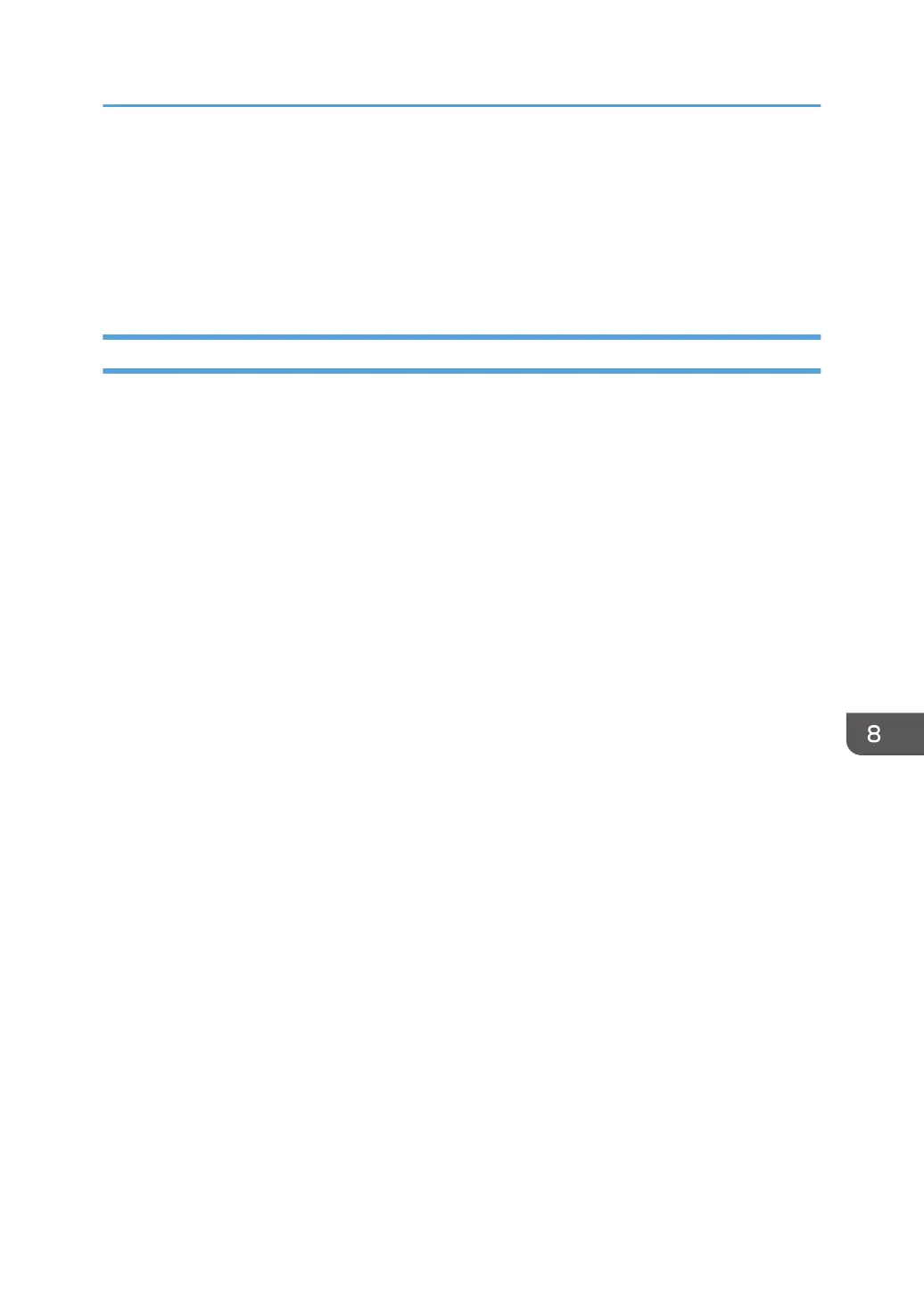Managing a Custom Stamp
You can import an image file that you want to use as a custom stamp. Also, you can export or delete a
custom stamp after it is uploaded.
You can use this setting from the Web page only.
Importing a Custom Stamp
1. Create a registered image as a custom stamp and save all image files in the same folder.
You can give the folder any name.
You can add up to 32 image files to the machine as custom stamps.
Save the image files with the following settings:
• File name: stampXX
A number between 1–32 replaces "XX". Specify the numbers between 1 and 9 as two digits,
such as "stamp01", for example.
• File extension: PNG
• Image size: horizontal length is 1,920 pixels or less and vertical length is 1,080 pixels or less
• File size: 500 KB or less
Do not include files other than PNG files in the folder. Also, do not include any hidden files in the
folder. Hidden files means files that are set not to display in the file list by default, as well as
operating system files.
2. Zip the folder.
Do not set a password when you zip the folder.
The maximum file size is 16 MB.
3. Use your computer to access the Web page for the machine.
For details about how to access the Web page, see page 122 "Displaying the Top Page".
4. Click [Administrator Settings].
5. Enter the administrator password in the password entry field.
6. Click [OK].
7. Click [Added Data Management].
8. Click [Upload] for "Custom Stamp".
9. Select the zip file you want to import, and then click [Open].
The custom stamp is imported to the machine. These settings are reflected after the whiteboard is
restarted.
Managing a Custom Stamp
197
