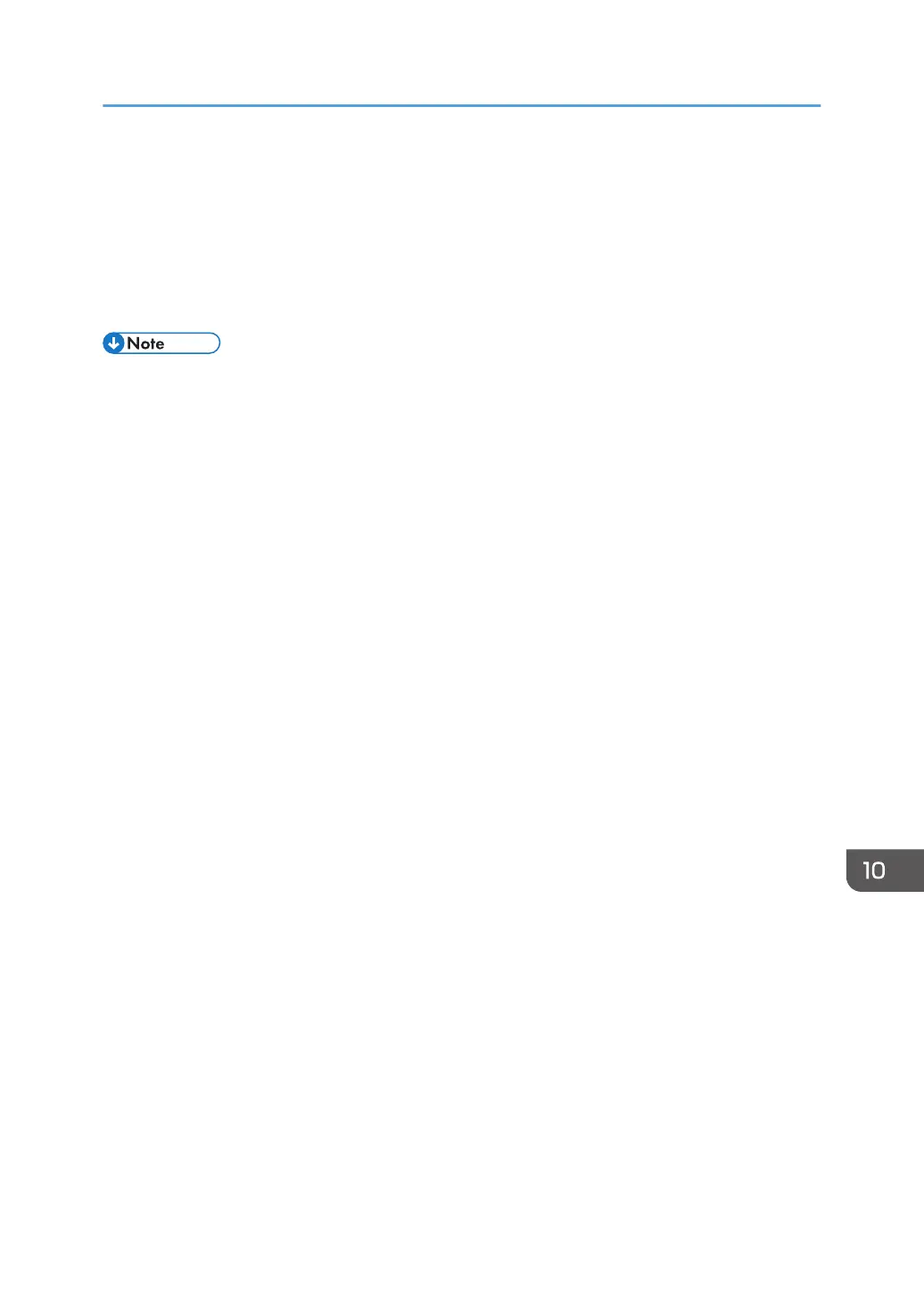Adjusting the Display
To adjust the display, use the [Menu] button on the side or front to display the menu.
For the procedure to adjust the display setting of the main unit, see Operating Instructions of the main
unit. "If the controller designed to comply with OPS (Open Pluggable Specification) standard is
connected to this display" in the Operating Instructions corresponds to the regarding description.
• If no button is pressed for 15 seconds, the menu automatically disappears. To hide the menu
manually, press the [Menu] button again.
• Only those items that can be set are displayed on the menu.
Adjusting the Display
315
