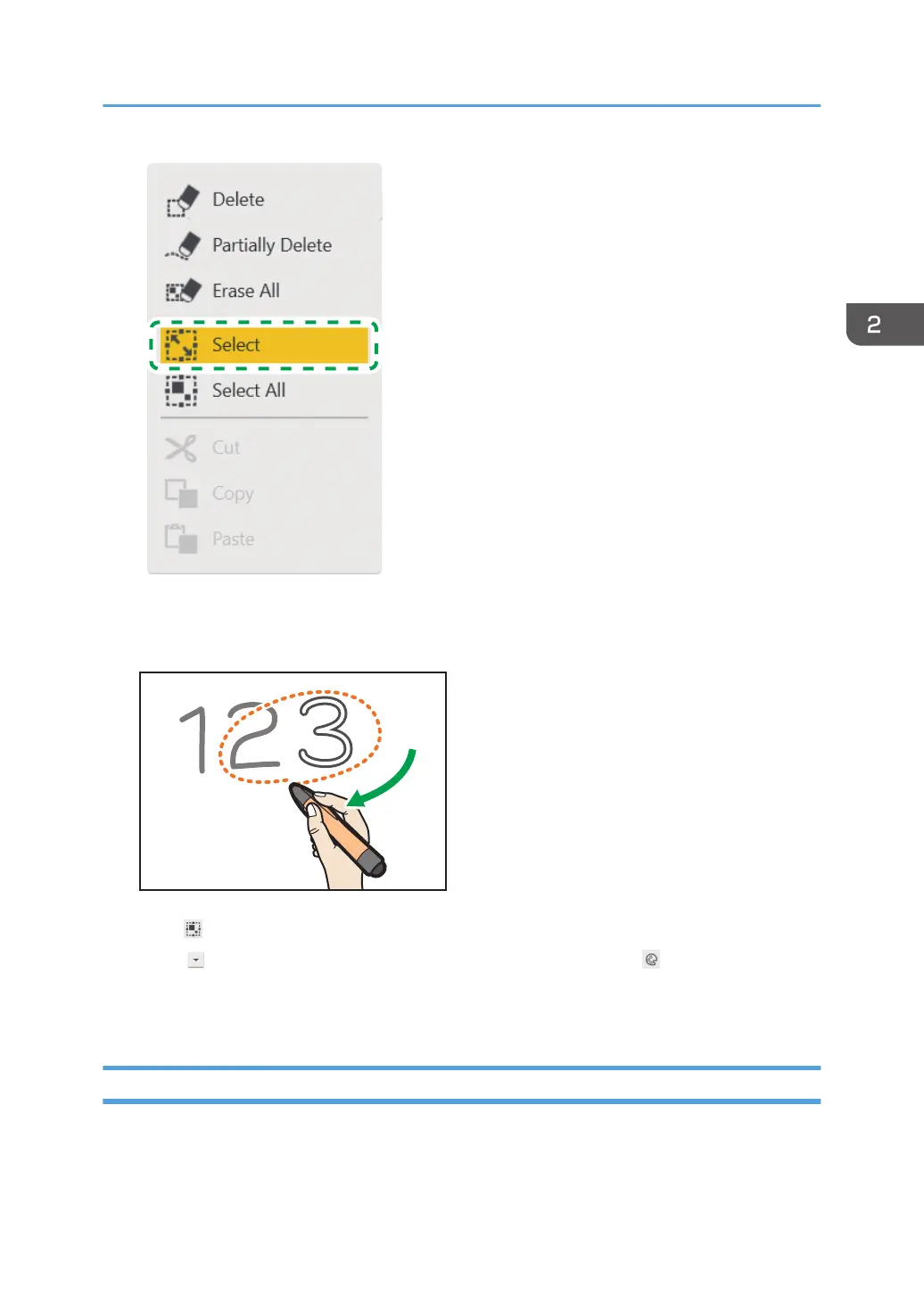2. Enclose a stroke with the pen nib to select the stroke you want to change colors.
You can select a single stroke by touching it.
Touch [Select All] to select all strokes on the page.
3. Touch , the Pull-Down icon, in the selected area, and then touch , the Change Color
icon.
4. Select the color you want to use.
Changing the Display Magnification/Moving the Display Area
There are two methods for changing the display magnification of a displayed page or moving the
display area of an enlarged page. The first is to use your fingers, and the second is to use the pen.
Basic Operations
51
