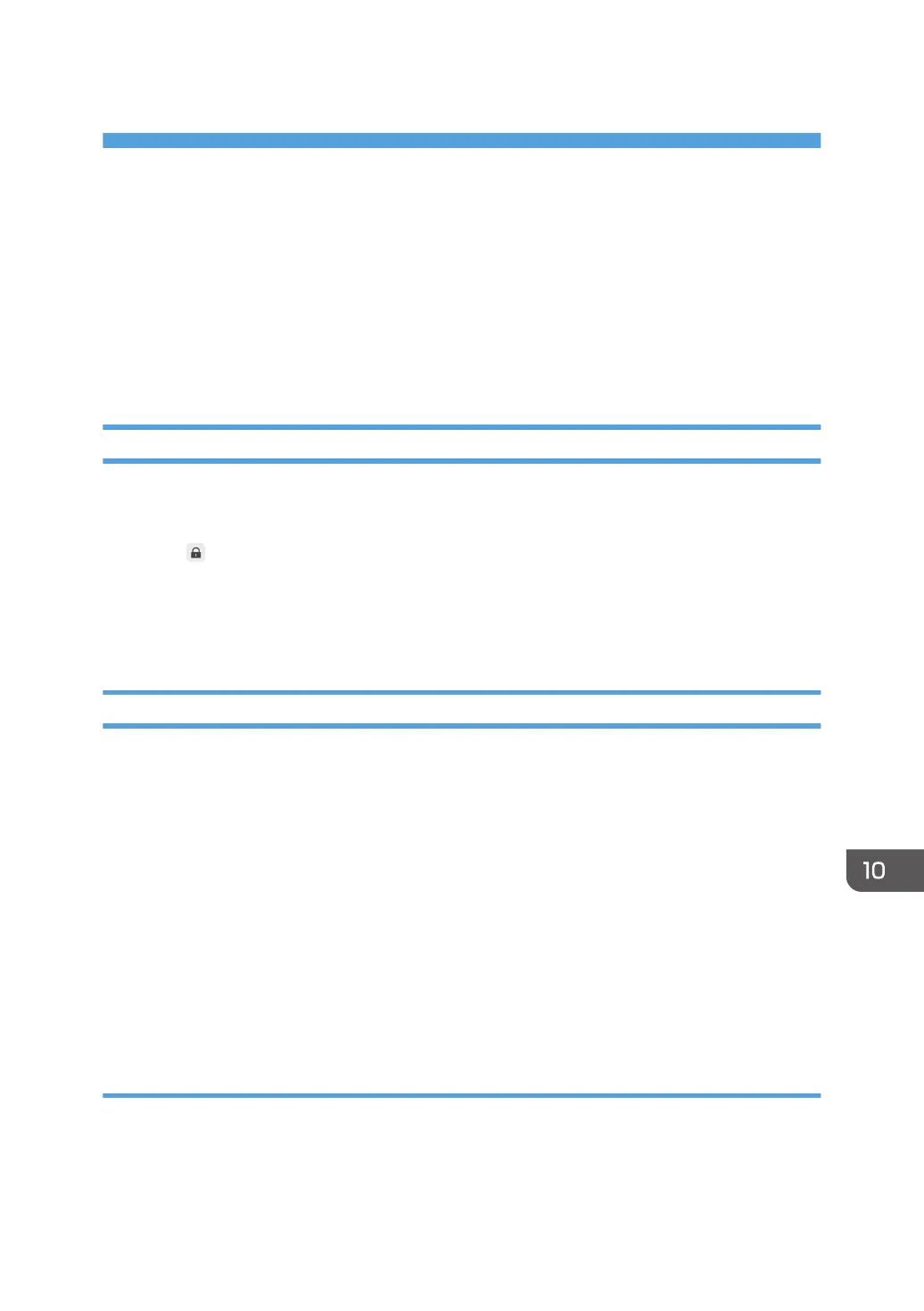10. Appendix
This appendix explains how to use the security functions of the machine, the user authentication
management function, the Crestron linkage function, and Remote Viewer. It also explains how to
maintain this machine and adjust the display and provides contact and trademark information.
Using the Security Functions of the Machine
This section explains the security functions of the machine.
Using the Anti-virus Software
Even though the machine is always protected by the anti-virus software, you can also run a virus scan
manually and check the status of the anti-virus software.
1. Touch , the Security Settings icon, in Administrator Settings.
2. Touch [Open Anti-virus Software].
Windows Defender opens. Operate as required. You cannot open other applications from the
[Settings] and [Help] buttons.
Using Windows Update
When a Windows update applicable to the machine is released, you can apply it to the machine using
Windows Update. You can also use the WSUS (Windows Server Update Services).
The period before an update becomes applicable after it is released from Microsoft or the WSUS server
differ depending on the type of the update.
• Virus definition file of the anti-virus software: immediately
• Other updates
*1
: after 30 days
*1
Applying the update program provided by Microsoft's Windows Update function might cause the machine to
not operate properly. For this reason, Ricoh's machines are set up to apply any updates 30 days after they
are delivered. Before the updates are applied, Ricoh verifies the machine's operations and provides any
additional software if necessary. If Ricoh cannot provide suitable software, they provide software that
temporarily stops the Windows Update function. In such cases, notifications are posted on Ricoh's website.
Checking for applicable updates
When you open Administrator Settings from the machine's Web page, you can check whether there are
updates applicable to the machine and when the update was last installed.
299
