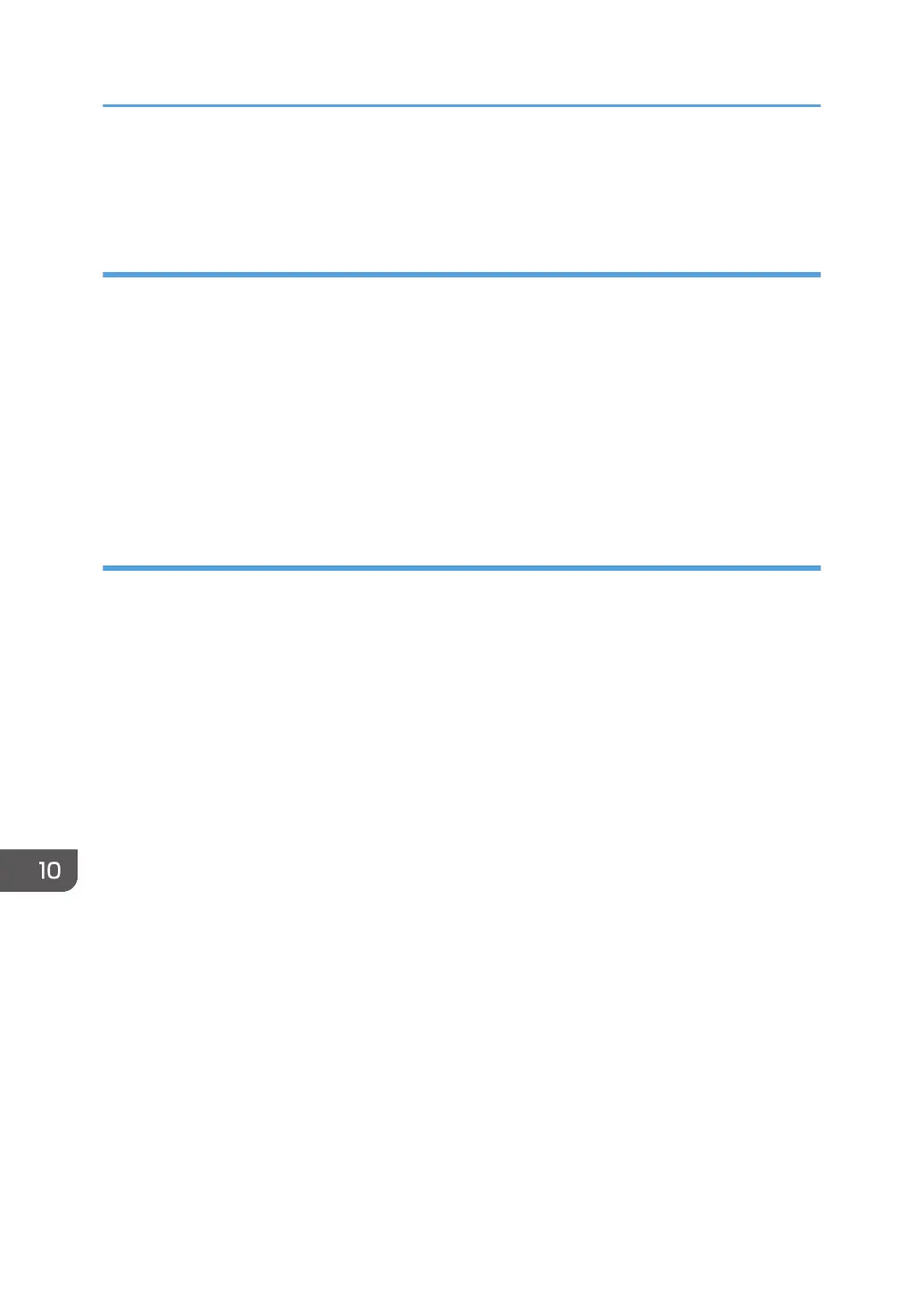For details about how to access the Administrator Settings Web page, see page 127 "Opening
Administrator Settings".
Applying an update
If there is an applicable update, you can install it by clicking [Restart by Applying Windows Update] or
[Shutdown after Applying Windows Update] when restarting or shutting down the machine from the
machine's Web page.
For details, see page 128 "Restarting or Shutting Down the Machine from Its Web Page".
Depending on the settings, updates are also installed when auto shutdown or auto restart occurs. For
details, see page 214 "Changing the Security Settings".
You can interrupt the Windows Update. For details, see page 128 "Restarting or Shutting Down the
Machine from Its Web Page".
Using WSUS (Windows Server Update Services)
If WSUS (Windows Server Update Services) is enabled in the network to which the machine is
connected, you can configure the machine to use it. Configure the machine's settings on the Security
Settings screen. For details, see page 214 "Changing the Security Settings".
10. Appendix
300
