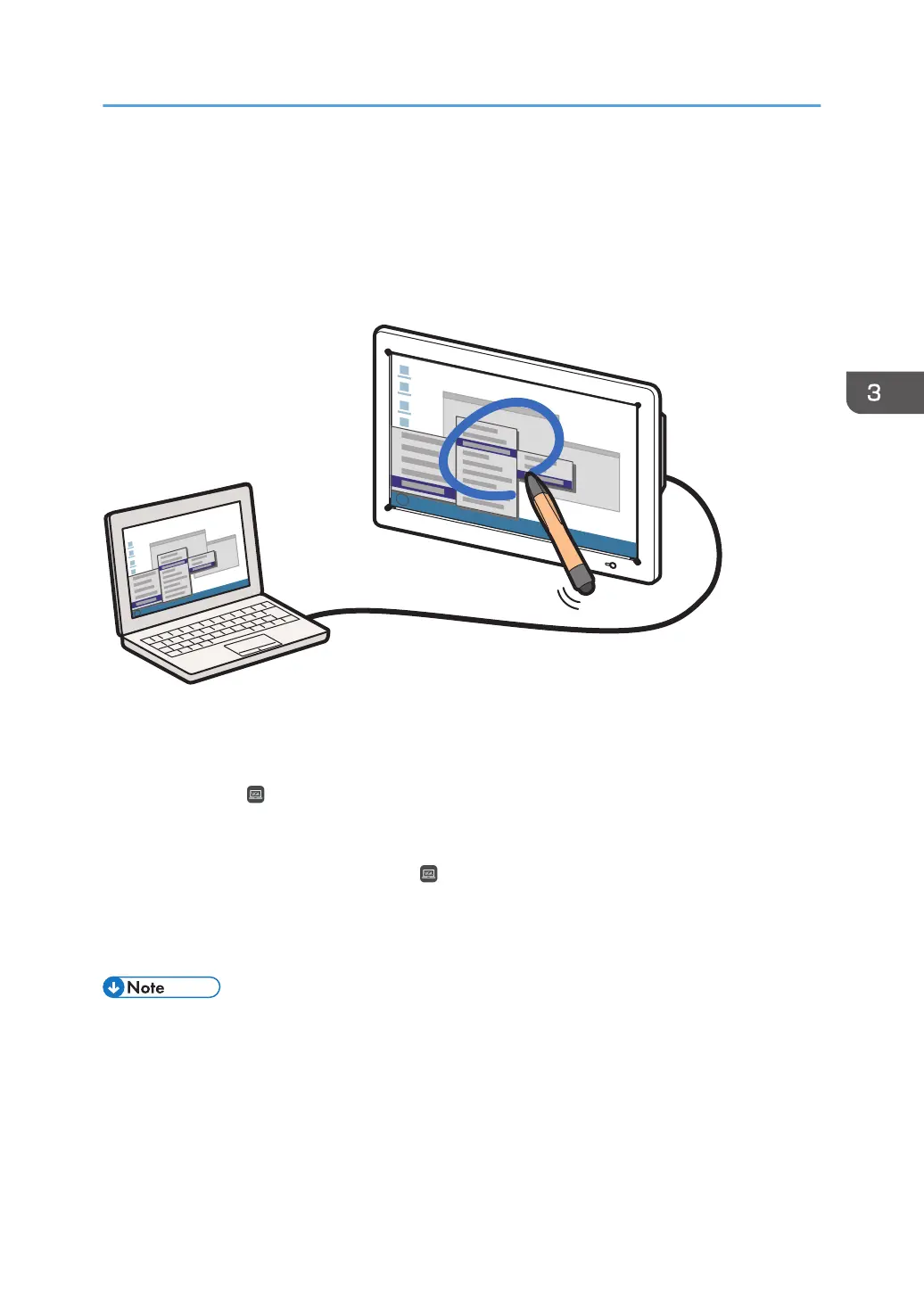Connecting a Computer or Tablet to the
Machine
You can connect a computer, tablet, or document camera to the machine, and see its screen on the
machine. You can also write text or draw figures on the displayed screen using a pen.
You can capture written text and drawn figures on an externally input image as a "Captured page".
A captured page is added to the page list. You can continue the operation such as writing.
When you touch the "Switch External Input" icon while operating a captured page, the screen of an
image output device is displayed in real time.
When multiple devices are connected to the machine, you can switch the image of the device displayed
on the screen to other images by touching the "Switch External Input" icon. You can check which
image of the device is displayed from the letters displayed on the Switch External Input icon. For details
about icons, see page 22 "Icons Displayed on the Interactive Whiteboard".
This section explains how to display the computer screen and write text or draw figures on it.
• Under the Whiteboard Detailed Settings, you can configure the machine to automatically display
the computer screen when there is any change in the screen content. For details, see page 157
"Changing the Detailed Settings".
1. Connect the computer to any of the following input terminals on the side of the display:
For the input terminals to connect external devices, see page 87 "Devices That Can Be Connected
to the Machine".
Connecting a Computer or Tablet to the Machine
99
