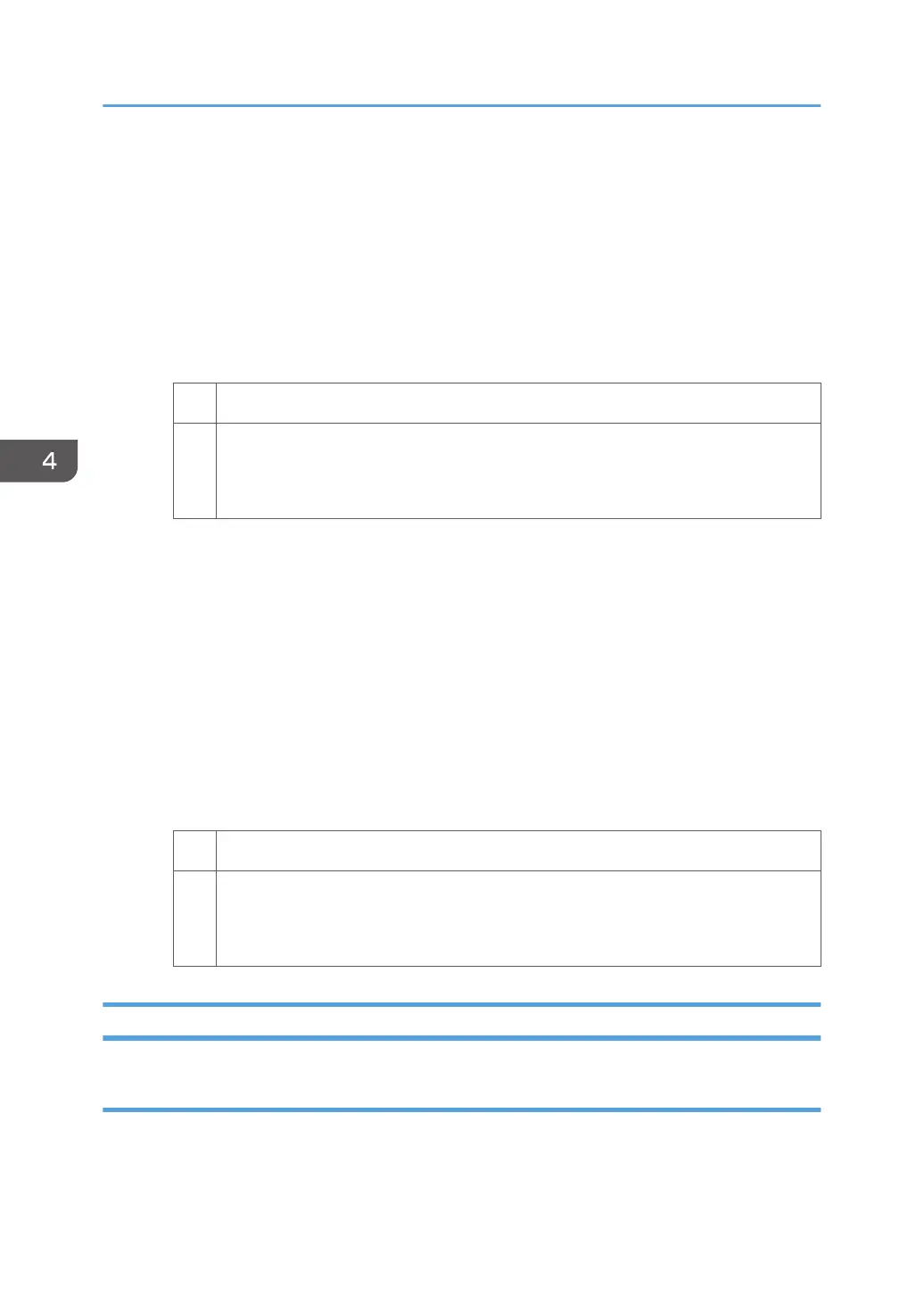• For one-sided printing
Reduce the value in [Paper Output] by 0.1%.
• For duplex printing
Reduce the value in [Switchback: Entrance Roller] by 0.1%.
• For one-sided printing (delivery of inverted paper)
Reduce the value in [Switchback: Exit Roller] by 0.1%.
2. Print the image. Is the problem resolved?
Yes Finished!
No Keep decreasing the value by 0.1% until the problem is resolved.
If the problem persists even though you have decreased the value by 1.0%, contact
your service representative.
<If scratches or streaks appear on the side 1 of the paper>
You can lessen the problem by increasing the paper feed speed.
1. Select [Machine: Paper Feed / Output] in [Advanced Settings] for the custom paper in use,
select 1351: [Motor Speed] and adjust the paper feed speed for delivery.
Depending on the type of printing, specify one of the following:
• For one-sided printing, increase the value in [Paper Output] by 0.1%.
• For duplex printing, increase the value in [Switchback: Entrance Roller] by 0.1%.
• For one-sided printing (delivery of inverted paper), increase the value in [Switchback:
Exit Roller] by 0.1%.
2. Print the image. Is the problem resolved?
Yes Finished!
No Keep increasing the value by 0.1% until the problem is resolved.
If the problem persists even though you have increased the value by 1.0%, contact
your service representative.
Decurling Results in Scratches, Streaks, or Creases
Cause:
The paper feed speed of the decurler unit is too high or too low.
4. Troubleshooting Paper Delivery Problems
100
